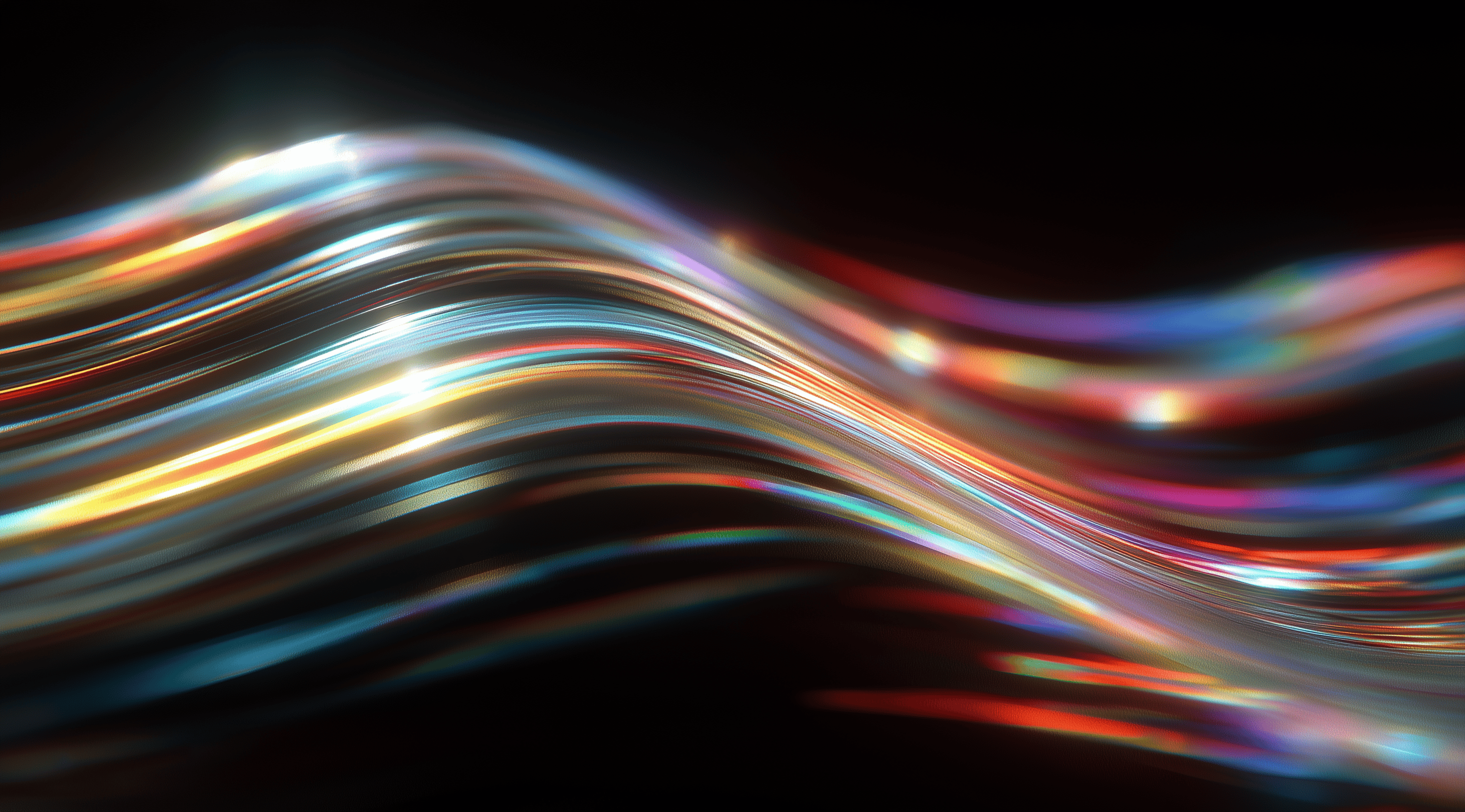Picture an online environment where every interaction is smooth and feels natural. This is the reality made possible by Microsoft’s Fluent Design System.
This innovative design language transforms user interfaces by blending modern aesthetics with practicality, creating experiences that are both visually stunning and user-friendly.
By harnessing the elements of light, depth, motion, material and scale, Fluent Design elevates how we engage with technology, making it more immersive and accessible for everyone.
Explore the Core Principles of Microsoft's Fluent Design System
The Fluent Design System is Microsoft’s innovative approach to creating user interfaces that feel more immersive and intuitive. Launched in 2017, it marked a significant evolution from the earlier design languages, integrating modern aesthetics and functionality that resonate across a variety of devices. By focusing on a cohesive experience, Fluent Design aims to bridge the gap between digital and physical environments, making interactions smoother and more engaging for users.
At the heart of Fluent Design are its guiding principles, which emphasize the importance of light, depth, motion, material, and scale. These elements work together to create an interface that feels alive and responsive, enhancing the user experience in ways that previous design languages struggled to achieve. By incorporating these principles, Microsoft has not only modernized its aesthetic but also redefined how users interact with technology, making it more accessible and enjoyable.
Understand the Five Key Components: Light, Depth, Motion, Material and Scale
Let’s explore the five essential components of Fluent Design, starting with light. This element is key in guiding user attention and improving the connection between UI elements and the cursor. Consider how a highlight can catch your eye on an important button or feature. This is light in action, giving you a natural visual cue.
Now, let’s talk about depth. In Fluent Design, depth comes to life through the use of layering and shadows, which add a sense of dimension to the interface. This layering along the z-axis helps users distinguish between interactive elements and those that are merely background. It’s a subtle yet impactful way to establish a hierarchy that guides how users engage with the design.
Motion is another vital component, adding life to the interface through animations. Whether it's a smooth transition when adding or removing items or a parallax effect that creates a sense of movement as you scroll, motion connects UI elements in a way that feels fluid and cohesive.
Then there's material. Fluent Design introduces visual effects like acrylic and mica, which add texture and depth to surfaces. Acrylic, for example, provides a translucent blur effect that gives a sense of layering without being overly distracting. Mica, introduced with Windows 11, adapts to the wallpaper, creating a more personalized feel.
Scale is important for ensuring that UI elements can adapt smoothly to different devices and screen sizes. Whether you're on a desktop or a mobile device, Fluent Design aims to provide a consistent and user-friendly experience. This kind of flexibility is vital in today’s diverse tech environment, where people interact with software across various platforms.
Compare Fluent Design with Previous Microsoft Design Languages
When you look at Fluent Design in comparison to its earlier versions, such as Microsoft Design Language 2 and the flat Metro design, the contrasts are quite noticeable. Metro introduced a sleek, minimalist look, but it often came across as static and didn’t provide the depth and vibrancy that today’s users crave. In contrast, Fluent Design incorporates motion and layering, stepping away from that flat appearance to offer a more immersive and interactive experience.
Fluent Design brings back some elements of the Aero design language, reintroducing features like translucency and shadows that had been left behind in earlier versions. This change not only makes things look better but also boosts usability by helping users focus and making interfaces more user-friendly. With Fluent Design, Microsoft has crafted a design language that feels fresh and modern, perfectly aligned with the needs of today’s technology, and sets a new benchmark for user interface design.
Implement Fluent Design in Your Applications
When it comes to creating applications that really stand out and deliver a seamless user experience, using Microsoft's Fluent Design System can make a significant difference. This design language goes beyond just looks; it's about crafting an engaging environment that connects with users on a range of devices. Whether you're building for Windows, the web, or mobile, Fluent Design provides the tools and guidelines you need to ensure your applications are consistent and visually appealing. Let’s explore how you can effectively incorporate Fluent Design into your projects.
Use WinUI and Fluent UI React for Cross-Platform Development
To make the most of Fluent Design, utilizing WinUI and Fluent UI React is a fantastic approach. WinUI, which stands for Windows UI Library, is specifically tailored for creating applications on Windows 10 and 11. It provides a rich set of controls and styles that align perfectly with Fluent Design principles. This means you get to leverage all those beautiful effects like depth and motion effortlessly, making your apps feel modern and responsive.
Fluent UI React enhances these capabilities by bringing them to web applications. If you're using React, this framework offers the components you need to seamlessly integrate Fluent Design. It ensures a consistent look and feel, whether users are on their desktops or browsing on mobile devices. By adopting these frameworks, you're not just choosing a specific design style; you're also ensuring your application runs smoothly across different platforms, which can significantly enhance user engagement and satisfaction.
Apply Windows 11 Signature Experiences to Enhance UI Consistency
Windows 11 has set a new benchmark with its signature experiences that emphasize clarity, simplicity and a touch of elegance. By incorporating these design elements into your applications, you can achieve a polished and cohesive interface. Think about how the taskbar and window management in Windows 11 are designed to be intuitive; you can mirror that in your own projects.
Using thoughtful spacing, rounded corners and a clean layout can help your application feel at home on a Windows 11 device. The idea is to provide users with an experience that feels familiar and comfortable, making navigation effortless. Consistency across your app not only enhances usability but also strengthens brand identity, ensuring that users recognize and trust your application.
Incorporate Fluent Iconography and Emojis for Visual Impact
Visual elements are essential for engaging users and Fluent Design brings a refreshing approach to icons and emojis. The new acrylic-style icons with their rounded shapes not only fit well with the overall design but also give your application a modern touch that helps it stand out. Icons should do more than just look nice; they need to convey meaning clearly and effectively.
Fluent emojis, with their playful 3D style, can add personality to your app. They help convey emotions and create a more inviting atmosphere for users. Don't shy away from using these visual elements strategically. Whether it's through button designs, navigation cues or even notifications, these components can enhance the overall user experience. By integrating thoughtful iconography and vibrant emojis, your applications will not only look great but also foster a deeper connection with your users.
By adopting these strategies and leveraging the tools available within the Fluent Design ecosystem, you're ensuring that your applications not only meet modern design standards but also resonate with users on an emotional level. This is the essence of Fluent Design creating experiences that are as functional as they are beautiful.
Master Design System Best Practices with Fluent
To really make the most of a design system like Fluent, it’s not enough to just know how to use its components. You also need to understand the best practices that ensure your designs are not only attractive but also functional and easy to use. This knowledge is especially important for teams transitioning from traditional design methods to a more organized, component-based approach. Let’s take a look at some key practices that can help you fully leverage the capabilities of Fluent Design.
Define Clear Principles and Success Metrics Upfront
Before you jump into the design process, it’s essential to lay down some basic guidelines. Think of this as the foundation for your project. What key principles will guide your design choices? Are you prioritizing accessibility, performance or visual consistency? By defining these principles early on, you create a roadmap that will assist you in making decisions as the project unfolds.
Establishing success metrics is equally important. How will you gauge the effectiveness of your designs? You might look at user engagement rates, gather feedback from usability tests or even monitor error rates during user interactions. These metrics not only help you assess your work but also set clear goals for your team. They foster accountability and ensure that everyone is aligned.
Establish a Collaborative Design Process
Design is seldom a solo activity, especially when working with a design system. Collaboration is key to unlocking the full potential of Fluent. Involve team members from different backgrounds, whether they’re designers, developers or product managers. Each person brings a unique perspective that can enhance the design process.
Foster open discussions and brainstorming sessions, as they can spark innovative solutions that might not come up in a more isolated setting. Tools like Figma are especially helpful, enabling various stakeholders to collaborate in real-time. The more inclusive your approach is, the better your final product will turn out. It’s all about creating a design culture where ideas can flow freely and everyone feels appreciated.
Understand Your Tech Stack to Improve Designer-Developer Collaboration
Having a strong grasp of your technology stack is key to improving collaboration between designers and developers. It goes beyond simply being familiar with the tools and languages involved; it's also about recognizing how design choices influence development and how those decisions can affect design work in return.
When designers are aware of the technical limitations and capabilities of the stack, they can create designs that are not only beautiful but also feasible. Likewise, developers who understand the design principles can better implement the visual elements, ensuring that the final product remains true to the original vision. Regular check-ins and feedback loops between both teams can go a long way in smoothing out any potential hiccups.
By focusing on these best practices, you’ll create a more harmonious and efficient workflow that elevates the use of Fluent Design across your projects. Embrace the collaborative nature of design, set clear goals and always keep communication lines open. The result? A design process that not only meets but exceeds expectations.
Leverage Fluent Design Materials and Motion for Engaging Interfaces
Fluent Design is all about creating a visually captivating experience that draws users in while maintaining functionality. One of the standout features of this design language is its use of materials and motion. By integrating these elements thoughtfully, you can elevate your user interface, making it more intuitive and engaging. The materials used in Fluent Design like acrylic, mica and smoke add richness and depth, while motion brings a dynamic aspect that can make your app feel alive and responsive.
Think of materials as the fabrics of your design; they provide texture and context. The way light interacts with these materials can convey information and guide user actions. For example, when a user hovers over a button, the way it responds visually can signal that it’s interactive. At the same time, the subtle movements of elements as they transition or change state help to establish a connection between the user and the interface, contributing to an overall seamless experience.
Apply Acrylic, Mica and Smoke Materials Effectively
Acrylic is a fantastic option for achieving a translucent effect that allows users to see a hint of what’s behind the interface. This creates a sense of depth and layering without sacrificing clarity. It’s perfect for transient surfaces, such as menus that pop up or notifications that slide in. By using acrylic, you can enhance the visual hierarchy, making it clear which elements are interactive and which are static.
Mica, which was introduced with Windows 11, takes this idea even further. It adjusts to the user's wallpaper, creating a more seamless look that feels like a natural extension of the user's environment. This flexibility not only boosts the visual appeal but also makes your app feel more personalized. Meanwhile, Smoke brings a touch of sophistication with its soft black translucency, making it ideal for modal dialogs or overlays that need a gentler approach. Each of these materials serves a unique purpose and using them wisely can really change how users engage with your application.
Use Motion to Create Continuity and Feedback
Motion in Fluent Design is more than just eye candy; it’s a powerful tool for creating continuity and providing feedback. When users interact with your app, they expect to see a response that acknowledges their actions. Smooth transitions like fading in or out, sliding elements or even subtle shifts provide that sense of responsiveness. They help users understand that actions are taking place, making the experience feel fluid and cohesive.
For instance, when you add or remove items from a list, animations can illustrate the change, drawing attention to what’s happening on the screen. This not only enhances user comprehension but also keeps the experience engaging. Think of motion as a storyteller. It guides users through the interface, highlighting important changes and maintaining attention. The key is to strike a balance; overdoing it can become distracting, while well-placed motion can make your app feel polished and professional.
By leveraging materials like acrylic and mica, along with thoughtful motion, you can create engaging interfaces that resonate with users, making their interactions not only functional but also enjoyable.
Optimize Scale and Responsiveness Across Devices
When designing interfaces today, it's essential to make sure your application looks great and works well across a range of devices. Users interact with apps on everything from smartphones and tablets to laptops and desktops, so the Fluent Design System highlights the need for adaptability and responsiveness. This approach focuses on creating a user experience that not only fits various screen sizes but also feels intuitive and engaging, no matter how or where it's being used.
Scaling UI elements effectively is about more than just resizing graphics; it’s about how the entire layout adapts. Fluent Design encourages designers to think about the context in which their application will be used. When you design with responsiveness in mind, you're ensuring that buttons are easily clickable on small screens, text is readable without excessive zooming, and overall navigation remains fluid across devices. The principles of depth and motion come into play here as well, elements should maintain their visual hierarchy and clarity, making it easy for users to understand their importance, regardless of the screen they’re on.
Adapt UI Elements for Different Form Factors and Input Methods
Adapting UI elements for varying form factors and input methods is a key aspect of creating a seamless user experience. For instance, consider how users interact with touchscreens compared to traditional mouse-and-keyboard setups. Touch targets need to be larger and more spaced out to accommodate finger taps, while mouse interactions can allow for more precision. Fluent Design provides guidelines that help bridge these differences, ensuring that all users, regardless of their device or input method, can navigate your application comfortably.
The flexibility of Fluent Design allows elements such as buttons, sliders and forms to automatically adjust not just in size, but also in layout. For instance, a layout with multiple columns on a desktop can switch to a single column on a mobile device, which helps prevent users from feeling overwhelmed by too much information at once. This adaptability not only improves usability but also maintains a consistent overall look, showcasing the refined appearance that Fluent Design strives for. By emphasizing these principles, you can ensure that your app feels cohesive and user-friendly across all platforms.
Conclusion
Microsoft's Fluent Design System marks an important step forward in user interface design. It emphasizes the creation of immersive and intuitive experiences that work seamlessly across different devices.
By incorporating the core principles of light, depth, motion, material and scale, Fluent Design not only modernizes Microsoft's aesthetic but also enhances usability and engagement.
This detailed guide has looked into the essential elements and effective strategies for integrating Fluent Design in applications, highlighting the significance of being adaptable and responsive.
As technology keeps advancing, adopting these design strategies will help make applications more user-friendly and visually appealing, which in turn can create a stronger bond with users.