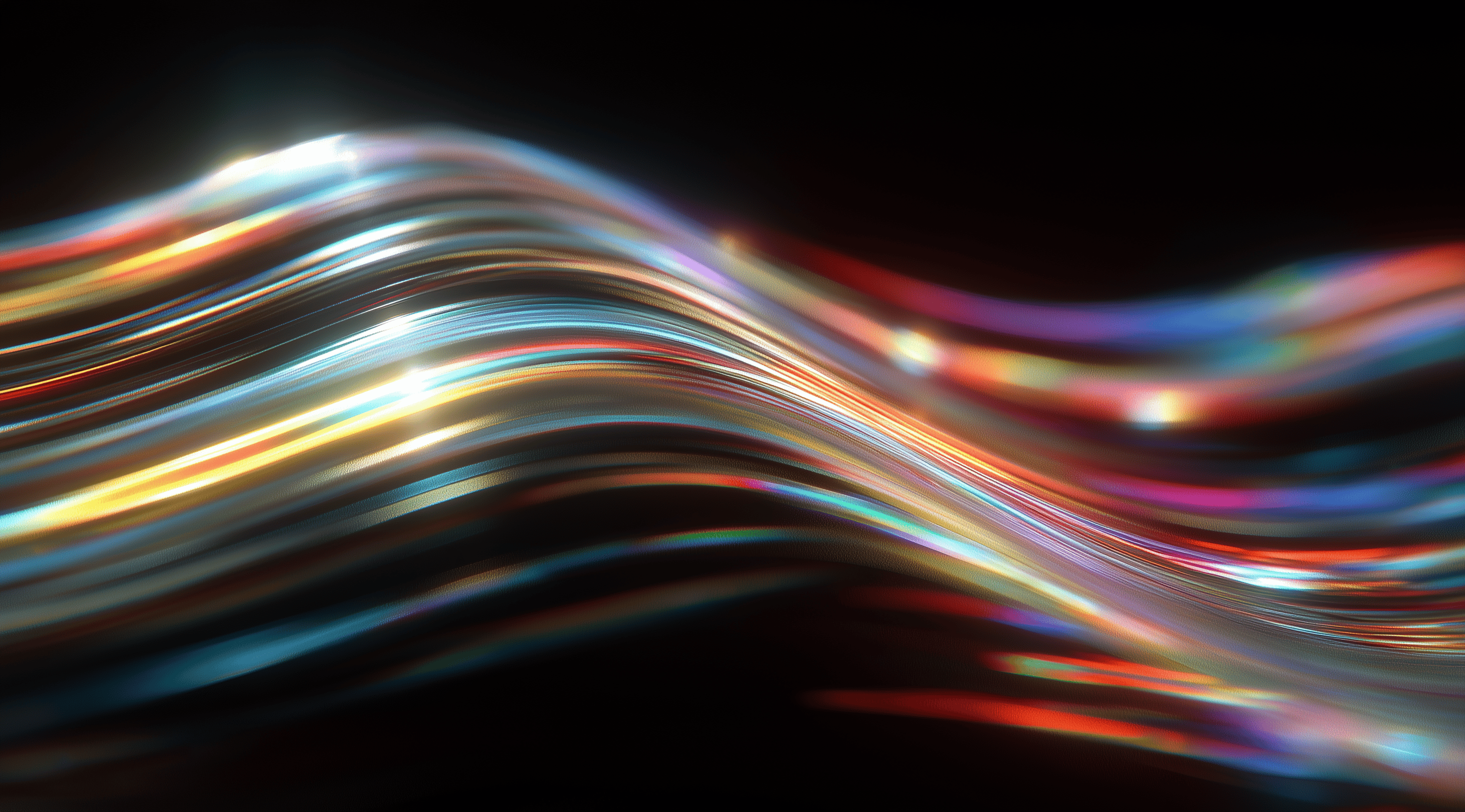Imagine immersing yourself in a gaming experience that feels both familiar and uniquely captivating, no matter the device you’re using.
The Xbox Design System is all about creating that seamless connection, blending stunning visuals with intuitive navigation to enhance every player's journey.
By embracing principles like Fluent Design and inclusive accessibility, this system ensures that gaming is an engaging adventure for everyone, inviting players to explore and enjoy with ease.
Understand the Xbox Design System Principles
The Xbox Design System focuses on creating a unified and engaging experience across Microsoft’s gaming platforms. At its essence, the design system highlights the need for smooth interaction and visual consistency, ensuring that users can easily navigate through different interfaces. Whether you're developing for the Xbox console, PC or mobile devices, grasping these principles is important for providing every user with a consistent experience that feels both familiar and intuitive.
One of the key philosophies behind this design system is to embrace the Fluent Design principles. This means creating interfaces that are not only visually appealing but also functional and adaptive. With Fluent, the focus is on light, depth and motion, allowing designers to craft a more immersive experience. As you delve into the details of the Xbox Design System, you’ll find that it encourages a flexible approach to design, which can significantly enhance user engagement.
Apply Fluent Design in Xbox UI
When you're implementing Fluent Design in Xbox UI, think about how light and shadow can guide users' attention. It’s not just about aesthetics; it’s about creating a sense of depth that makes navigation feel more natural. For example, using layers and responsive animations can really draw players into the experience, making them feel as though they are part of the game environment. The key is to ensure that every element not only looks good but also serves a purpose in enhancing usability.
Think about how these principles apply across various screens and devices. One of the great things about Fluent Design is its flexibility. It helps you keep a consistent look and feel, whether players are using a console or a mobile device. For example, buttons should be easy to recognize and responsive, so players can interact smoothly, no matter what platform they’re on.
Incorporate Inclusive Design for Accessibility
Inclusive design is another vital aspect of the Xbox Design System. It’s about ensuring that everyone, regardless of their abilities, can enjoy the gaming experience. This means considering a wide range of users from the start of the design process. Think about things like color contrast, text readability and alternative navigation methods. By weaving these considerations into your designs, you’re not just following guidelines; you’re making gaming more accessible for everyone.
A great way to incorporate inclusive design is by using tools like color contrast checkers and focus order annotations. These resources help ensure your design meets accessibility standards, making it easier for people with visual impairments to navigate. Involving users with different needs during the testing phase can also lead to important feedback that improves the overall inclusivity of your designs.
Maintain Visual Consistency Across Devices
Visual consistency is essential when designing for multiple platforms. It helps create a familiar experience for users, which is particularly important in gaming where players might switch between devices. Think about how you can use similar color palettes, typography and iconography across your designs. This not only reinforces brand identity but also makes it easier for users to navigate your interfaces.
One effective approach is to define a set of reusable components that can be applied across various platforms. For example, if a button looks one way on the console, it should have a similar appearance on mobile. This doesn’t mean every element has to be identical; rather, they should feel like part of the same family. By focusing on these details, you create a more cohesive and enjoyable experience, encouraging players to engage more fully with the Xbox ecosystem.
Use Fluent and Custom Design Tools Effectively
When it comes to crafting a user interface for Xbox, utilizing both Fluent and custom design tools can elevate your design process significantly. Fluent Design isn’t just a set of guidelines; it’s an entire ecosystem that allows for a seamless and visually cohesive experience across devices. With its emphasis on depth, motion and material, you can create interfaces that feel intuitive and engaging. But don’t overlook the power of custom tools. These let you tailor design elements specifically to your brand's personality and user needs. When combined, they can help you achieve a unique design that feels both familiar and fresh.
It's really important to explore how to use these tools effectively. Think of them as your creative toolkit, where each tool plays a unique role whether it's constructing components, improving user accessibility or maintaining consistency across different platforms. By learning to combine Fluent and custom design tools, you can craft experiences that truly connect with users and enhance their engagement with the Xbox ecosystem.
Leverage Fluent UI Kits and Components
Fluent UI Kits are a fantastic starting point for any designer looking to create a visually cohesive experience. These kits come packed with pre-designed components that adhere to the Fluent Design principles, making it easier to maintain consistency across your UI. They include buttons, sliders and menus that not only look great but also function seamlessly. By leveraging these components, you save time and ensure that your designs are aligned with established best practices.
The kits are also quite versatile. You can tailor them to meet the specific needs of your project or brand. This flexibility allows you to design unique interfaces while still taking advantage of the strong foundation that Fluent offers. It’s all about striking the right balance using the ready-made components as a starting point for your creativity, which lets you innovate while maintaining a cohesive visual style.
Create and Integrate Custom Icons
Icons are more than just decorative elements; they serve as visual shorthand that guides users through your interface. When designing for Xbox, custom icons can help communicate your brand's identity and enhance the overall user experience. Creating icons that are not only visually appealing but also functional is key. It’s about ensuring they are recognizable and convey the right message quickly.
Integrating these custom icons into your design is a straightforward process with the right tools. You can use software like Figma or Sketch, which allow for easy scalability and alignment within your existing design framework. The goal here is to maintain visual consistency while also providing a unique flair that sets your UI apart. This combination of custom design and standardization can really elevate the user experience.
Utilize Accessibility Tools and Checkers
Accessibility should be a top priority in any design project and luckily, there are plenty of tools out there to help make your Xbox UI more inclusive. Accessibility checkers can point out potential problems, like color contrast and focus order, ensuring that everyone can easily navigate your interface. For instance, the A11y Color Contrast Checker is a fantastic resource for making sure your text is readable while adhering to the Web Content Accessibility Guidelines.
Incorporating these tools into your workflow not only enhances usability for those with disabilities but also improves the overall experience for everyone. It’s about creating a design that is welcoming and functional for all users. Making accessibility a priority from the outset is a smart move that will pay off in user satisfaction and engagement down the line.
Design Consistent UI Elements for Xbox
Creating a seamless user interface for Xbox isn't just about aesthetics; it's about ensuring that every element works together harmoniously. A consistent design across the platform enhances the user experience, making it easier for players to navigate through menus and access their favorite games. At the heart of this is the understanding that users interact with their consoles from a distance, typically around ten feet, so the layout and design need to cater to that unique viewing experience.
When designing for Xbox, it's important to remember that players might be using gamepads or remotes, which can affect how they interact with the UI. This means you should create large, clear buttons and ensure the navigation is straightforward. Visual elements should be attractive and functional, so users can concentrate on the gameplay instead of getting lost in complicated menus.
Optimize UI Layout for 10-foot Experience
Optimizing the UI layout for that ten-foot experience is all about making things easy to see and interact with from a distance. This involves using larger text and buttons that are easy to read, even on a big screen. You want to ensure that everything is spaced out enough so that users don’t accidentally hit the wrong option while navigating. A clean, minimalistic design can go a long way in achieving this. Think about how you would arrange elements on a screen if you were sitting back on the couch; the goal is to create a UI that feels intuitive and effortless to use.
Incorporating large visuals and bold typography helps draw attention to key features without overwhelming the user. By utilizing edge-to-edge designs, you can create a more immersive experience. However, always keep essential controls within the TV-safe area to avoid any cut-off issues. That way, players won’t miss important information or interaction options, regardless of the screen they’re using.
Implement TV-Safe Color and Size Guidelines
Color and size play pivotal roles in creating an effective Xbox UI. Following the TV-safe color guidelines ensures that your visuals look great on a variety of screens. Colors that fall within the RGB values of 16-235 are less likely to cause blooming or banding, which can detract from the overall gaming experience. Choosing vibrant yet safe colors allows for an engaging interface that captures attention without the risk of distortion on different displays.
In terms of size, keeping UI elements within the recommended dimensions is essential. This includes ensuring that text is legible from a distance. Main text should ideally be at least 15 effective pixels tall, with supplemental text at a minimum of 12. This attention to detail not only enhances readability but also reinforces the overall clean look of the UI.
Follow Best Practices for Xbox UI Controls
Best practices for Xbox UI controls revolve around creating an interface that feels familiar and easy to use. This means ensuring that all interactive elements are sized appropriately, with a minimum height that allows for easy selection with a gamepad. Users appreciate when navigation feels fluid, so limiting the number of clicks required to reach their desired destination is key. Aim for no more than six navigation steps to keep frustration at bay.
Consider how different controls work together. For instance, incorporating sound feedback can really enhance engagement not just through visual cues, but by adding an auditory connection as well. Tooltips can be quite useful in guiding users, but it's important to avoid bombarding them with too much information, as that can be distracting. The goal is to design a user interface that feels intuitive and natural, allowing players to focus on what truly matters: the game itself.
Customize and Extend the Xbox Design System
The Xbox Design System is all about flexibility and creativity, allowing developers and designers to tailor experiences that resonate with users. Customization is key, especially in an era where personalization is highly valued. Whether you're working on a game, an app or even a custom controller, knowing how to leverage the design system can significantly enhance your project’s appeal. The goal here is to not just conform to established guidelines but to stretch those boundaries and create something uniquely engaging.
Customization can take many forms, from altering the visual elements of a user interface to designing a custom Xbox controller that reflects your personal style or the theme of a game. The beauty of the Xbox Design System lies in its adaptability, which encourages innovation while maintaining a cohesive experience across the platform. When you create designs that are not only functional but also visually striking, you enhance user engagement and satisfaction.
Create Custom Controller and UI Designs
Creating custom controllers is a fantastic way to bring a personal touch to the gaming experience. Xbox Design Lab allows users to craft controllers that express their individuality, whether through colors, patterns or even textures. You can draw inspiration from your favorite games, characters or even cultural elements. For instance, a controller inspired by a beloved game might feature colors and designs that evoke the game's aesthetic, making each gaming session feel more immersive and connected.
When it comes to UI designs, think about how you can reflect the themes of your game or application. A game set in a futuristic world could have sleek, metallic UI elements, while a fantasy adventure might embrace earthy colors and whimsical fonts. The goal should be to create an interface that feels like an extension of the gameplay, ensuring that everything from the control layout to the visual elements works harmoniously to enhance the user experience.
Apply Custom Visual State Triggers for Xbox
Custom visual state triggers are a fantastic asset in the Xbox design toolkit. They let you adjust the user interface dynamically based on how users interact or in response to system events, making for a more engaging and responsive experience. For instance, you might want the UI to change when a user picks a certain option or when their controller connects. This not only keeps the interface lively and interesting but also provides immediate feedback, which is essential in gaming scenarios.
Implementing these triggers means your UI can react in real time, making it feel more alive. Perhaps you want to highlight a button when it’s hovered over or change a background color during a significant event in the game. The possibilities are endless. By thoughtfully applying visual state triggers, you can ensure that your designs aren't just static images but interactive elements that respond to user input, enhancing the overall gaming experience.
Test and Iterate Your Xbox UI Designs
When it comes to designing a user interface for Xbox, testing and iteration are essential parts of the process. You want to make sure that the interface not only looks appealing but also works smoothly for the user. The truth is, even the best designs can improve with real-world testing. By showing your designs to actual users, you can gain insights that might not have been obvious during the initial development. This is where the iterative process becomes important. It allows you to enhance your work based on real feedback and usability observations, resulting in a more refined and user-friendly experience.
Gathering user feedback often involves a variety of methods. One effective approach is to conduct usability tests, where users interact with your interface while you watch how they navigate it. This can help highlight areas of confusion or frustration that you might not have expected. Creating prototypes for testing before finalizing the design is also beneficial. This allows you to make changes early on, which can save time and resources down the line. The main aim is to develop an interface that feels natural and intuitive, ensuring that users have the most enjoyable gaming experience possible.
Incorporate User Feedback and Usability Testing
User feedback is like gold when it comes to UI design. It’s not just about what you think looks good; it’s about what works best for the people who will be using it. During usability testing, you might observe users as they navigate your design, noting where they hesitate or struggle. Their reactions both verbal and non-verbal can tell you a lot about the efficacy of your design. Are they comfortable with the layout? Can they find what they need without frustration?
It’s also beneficial to have a structured way to gather feedback after testing. Surveys or follow-up interviews can help you understand users' thoughts on specific elements of the UI. This information is invaluable. It allows you to pinpoint what works well and what doesn’t, giving you a clear path for improvements. The beauty of design is that it’s iterative; each round of feedback allows you to refine your design further, inching closer to that ideal user experience.
Use Analytics and Accessibility Metrics
Beyond direct feedback, analytics can provide a wealth of information about how users are interacting with your UI. By tracking metrics like navigation paths, click rates and drop-off points, you can identify trends and patterns that might suggest where users are having trouble. This data can be particularly useful in understanding which features are being used the most and which ones might need a rethink.
Accessibility metrics are equally important. They ensure that your design meets the needs of all users, including those with disabilities. By conducting accessibility audits and using tools designed to evaluate the usability of your UI for diverse audiences, you can ensure that your design is inclusive. This not only enhances the user experience for everyone but also aligns with best practices in modern design. In the end, combining qualitative feedback with quantitative data creates a robust foundation for a UI that is both functional and inviting.
Conclusion
The Xbox Design System is an essential framework for designing user interfaces that are both intuitive and engaging across Microsoft’s gaming platforms.
By embracing Fluent Design principles, incorporating inclusive design strategies and maintaining visual consistency, developers can enhance the overall gaming experience for users.
The emphasis on accessibility and usability ensures that every player, regardless of their abilities, can enjoy seamless navigation and interaction.
By carefully testing and iterating their designs, creators can fine-tune their work. This process leads to a product that truly connects with users and encourages greater engagement within the Xbox ecosystem.
This guide underscores the importance of thoughtful design in creating a cohesive and enjoyable gaming environment.