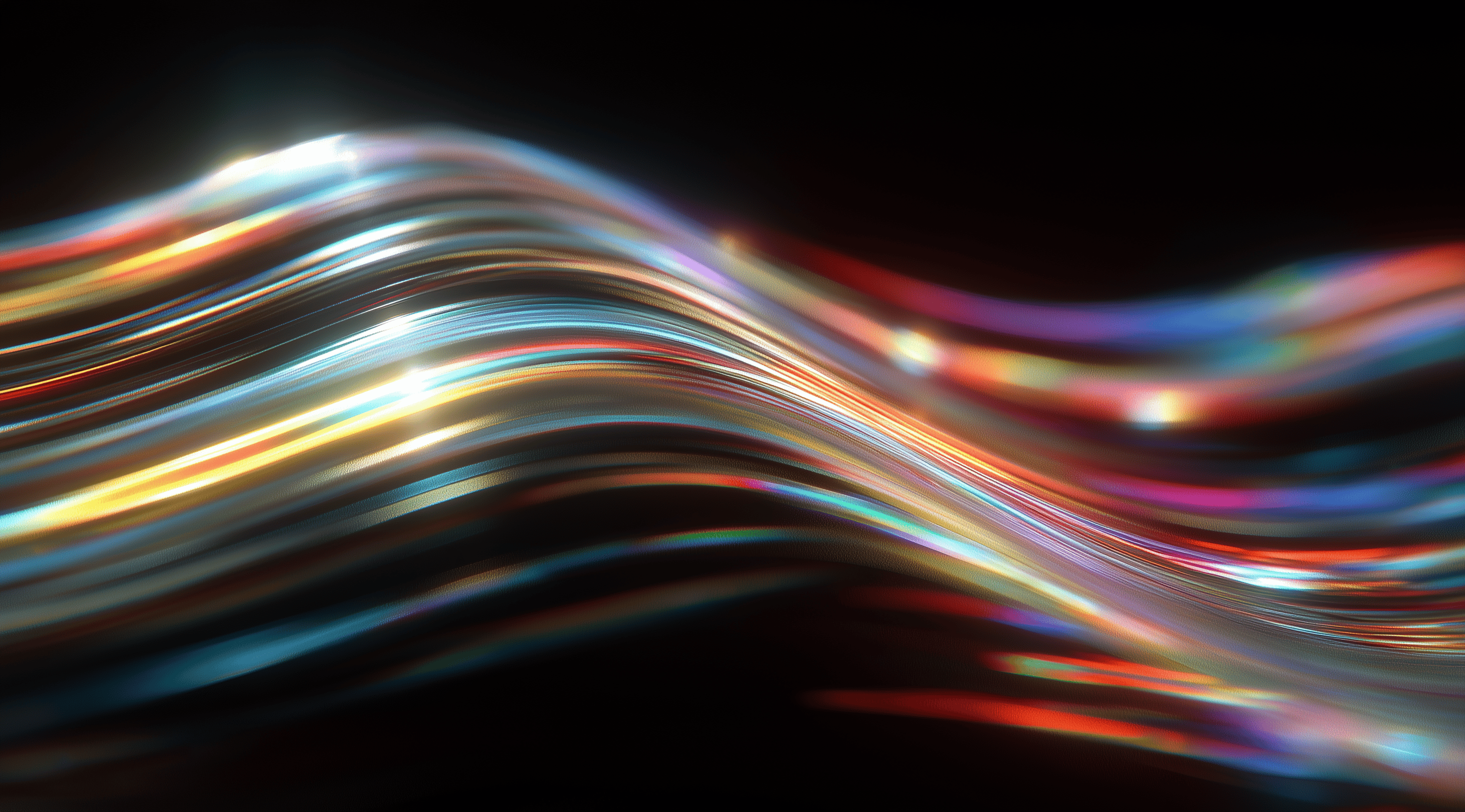Unlock the potential of your frontend applications with the Yarn Design System, a dynamic toolkit designed for modern, clean aesthetics.
This innovative framework empowers developers to create visually stunning and user-friendly interfaces that adapt seamlessly to any device.
By harnessing Yarn's core components and customizable features, you can elevate your projects, ensuring they not only look great but also deliver an exceptional user experience.
Understand the Core Components of Yarn Design System
The Yarn Design System is an impressive toolkit crafted for building frontend applications that boast a sleek and modern look, inspired by contemporary sportswear brands known for their clean and dynamic design aesthetics. At its foundation, Yarn offers a systematic approach to designing user interfaces, enabling developers to create apps that are both attractive and functional, as well as responsive. Think of it as a well-arranged set of tools, where each one is designed to complement the others, ensuring a unified appearance across various platforms.
One of the standout features of Yarn is its emphasis on layout components. Each element, from the header to the footer, is designed to play a specific role in the overall user experience. This structured approach helps ensure that your applications are easy to navigate and visually balanced. The use of a fixed header keeps branding and essential links always visible, while the footer remains anchored at the bottom of the screen. This layout design helps users focus on content without distraction, making it easier to interact with your application.
Explore Layout Elements: Header, Sidebar, Footer and More
Let’s dive deeper into the layout elements. The header is a key component; it not only displays your brand, but also provides quick access to important links. Think of it as the front door of your application—inviting, and easy to navigate. Below the header, you’ll find the tabbar, which acts like a horizontal navigation list, helping users switch between different sections of your application effortlessly.
On the left side, there’s the sidebar, which is a great space for additional navigation or information. It’s particularly useful for applications that require more options without cluttering the main interface. And, of course, the footer wraps everything up, providing a final touchpoint for users. It’s fixed at the bottom, ensuring that critical links and information are always within reach, no matter how deep users scroll.
Recognize Responsive Views: Mobile vs Desktop
Another key feature of the Yarn Design System is its responsiveness. The design smartly adjusts to different screen sizes, which is important in our multi-device world. For mobile views, elements like the sidebar and tabbar are hidden, creating a cleaner interface that lets users concentrate on the main content without any distractions. This approach is ideal for those on the move, where simplicity really matters.
When you access the application on a desktop, all the elements are visible, making navigation much easier. This design choice allows Yarn to be flexible, catering to both casual mobile users and those who prefer the full experience that larger screens provide. By accommodating these different ways of viewing, you can create an app that feels intuitive and user-friendly, no matter how it’s used.
Set Up Your Environment and Install Yarn Design System
Getting started with the Yarn Design System is straightforward, but you’ll need a few tools under your belt before diving in. The first step is ensuring you have Node.js and NPM installed on your machine. These are essential tools for managing packages in JavaScript and they will serve as the backbone for your project using the Yarn Design System. Don’t worry if you’re not familiar with them yet; they’re widely used and plenty of resources are available to help you get set up.
After setting up Node.js and NPM, adding the Yarn Design System to your workflow is quite simple. The system includes components that follow modern design principles and provide a powerful toolkit for developing stylish and responsive web applications. Let’s take a closer look at how to install everything you need.
Install Required Tools: Node.js and NPM
To begin, head over to the official Node.js website and download the installer for your operating system. The installation process is pretty smooth; just follow the prompts and you’ll have Node.js and NPM up and running in no time. NPM, which comes bundled with Node.js, will allow you to manage all the dependencies you’ll need for your Yarn project.
Once installed, you can verify everything is working by opening your terminal or command prompt and typing in “node -v” and “npm -v.” If you see version numbers pop up, congratulations! You’re all set up and ready to go.
Run Installation Commands for Development and Production
Now that you have Node and NPM installed, the next step is to run installation commands to set up the Yarn Design System. For development, use the command “npm install @adidas/yarn-design-system.” This will download the Yarn Design System package and its dependencies directly into your project, allowing you to start building your frontend applications immediately.
For production, first ensure your project directory contains a package.json file listing all required packages, including the Yarn Design System as a dependency. Then run “npm install” in that directory. This installs all dependencies specified for your project and creates a stable environment optimized for live use. After this, you can explore Yarn’s features and styling options to make your web app look sleek and professional.
Setting everything up may seem daunting at first, but these steps make the Yarn Design System easy to use, providing all the tools you need to create stunning web interfaces with ease.
Customize Fonts and Style Settings Effectively
When you’re customizing your frontend application with the Yarn Design System, fonts are key to shaping your brand identity and improving user experience. Designed for flexibility, the Yarn Design System lets you choose and map different font families to meet the specific needs of your project. This gives you the ability to create a visually appealing interface that reflects your design vision while also ensuring that it remains readable and accessible.
Before you start customizing fonts, it’s essential to understand how Yarn handles font mapping. The system assigns symbolic names to various font families, such as yarn-heading, yarn-base, and yarn-monospace. Each name corresponds to a specific typeface: Poppins for headings, Roboto for body text, and Roboto Mono for monospaced text. By using these symbolic names, you can easily swap out fonts or redefine them in your project settings without having to sift through the CSS each time.
Define and Map Font Families in Your Project
Defining and mapping font families in your Yarn project is straightforward. You start by integrating the font files you want to use, which can be sourced from a CDN or included locally. The Yarn Design System allows you to create your font definitions in a dedicated section of your stylesheets. This is where you’ll map each symbolic font name to its corresponding font file, ensuring that your application knows exactly which fonts to pull in.
For instance, if you want to use a custom font, you’ll set up an @font-face rule that specifies the font files and their formats, such as WOFF or WOFF2. It’s important to also include fallback options for users who may not have your custom fonts installed. This way, your application maintains a consistent look and feel across different environments and devices.
Choose Between Generic, Included Fallback and Specific Fonts
When selecting fonts, you have a few options to consider. You can go with generic font families, which are broadly defined and provide a basic level of compatibility. This means using terms like "sans-serif" or "serif" as catch-all solutions that ensure some level of visual consistency, even if the specific font isn’t available.
You might want to include fallback fonts that are either part of your project or commonly found on most systems. For instance, if you're mainly using Roboto, listing Arial or Helvetica as alternatives can help ensure a good fallback option. You could also choose specific fonts that you've embedded in your project, giving you complete control over your typography and creating a unique, branded experience. Whatever option you go with, a thoughtful font strategy not only enhances your design but also boosts usability for your audience.
Build and Develop with Yarn Design System
Getting started with the Yarn Design System is all about understanding how to effectively build and develop your projects. As you explore the Yarn library, you'll notice that it's designed to be user-friendly, which makes it simpler for you to create polished and professional-looking applications. The development process is straightforward and works seamlessly with various tools and frameworks, giving you the flexibility to tailor it to your specific needs.
The first step in your development journey is compiling the library and any examples you want to work with. This is where you’ll see the power of Yarn come to life. By running a simple build command, the system compiles all the necessary files into a production-ready format. This means you can test out the design system's components and see how they work together in real time. Compiling your examples not only helps in checking how your application looks but also ensures that everything is functioning as it should. It’s like getting a sneak peek of the final product during the development phase.
Compile the Library and Examples
To build the library, just run the command `npm run build`. This will gather all the files and optimize them, making them ready for use. After that, if you have any example projects set up, you can compile those too by using the `npm run build:example` command. This step is important because it generates a separate output for your examples, typically stored in a "docs" folder. This makes it easy for you to access and display your work, allowing you to see how all the components come together.
If you're building a Single Page Application (SPA), you have an additional command that lets you build your example as an SPA. This can be done by running `npm run build:example:spa` and by configuring your environment variables to specify the hostname and base URL. This functionality allows for a smoother user experience once your application goes live.
Run Development Scripts with Hot Module Replacement
Once your library and examples are compiled, the next step is diving into development mode. This is where you get to play around and make changes in real time, thanks to the hot module replacement (HMR) feature. Running the commands `npm run start:lib` for the library and `npm run start:example` for the example allows you to see your updates instantly in the browser without needing a full reload.
This is particularly handy when you’re tweaking styles or making adjustments to components. HMR not only saves you time but also enhances your workflow, making coding feel more dynamic. You can fine-tune your design and instantly see how it affects the overall look of your application. It’s like having a live preview of your work which can be incredibly motivating and helpful as you develop your frontend application.
Overall, the Yarn Design System provides a robust framework for building and developing your projects, allowing you to focus on creativity while it handles the technicalities. With the right setup and tools, you’ll be well on your way to creating stunning applications that embody the Adidas style.
Extend Yarn Design System Using Plugins
One of the standout features of the Yarn Design System is its ability to be extended through plugins. This flexibility allows developers to enhance and customize functionality while adhering to the design principles established by Adidas. Whether you want to create new components, tweak existing ones or integrate third-party libraries, the plugin system provides a structured way to do that without compromising the core design integrity.
As you start with plugin development, it's important to think about compatibility and flexibility. The Yarn Design System guidelines help ensure that your plugin integrates smoothly into the larger framework. This involves keeping sizes and colors consistent and using the core LESS or SASS variables for compilation. By following these practices, you not only make your plugin visually unified with the rest but also simplify the process for other developers who might want to use or modify it. The aim here is to create a seamless user experience while still allowing room for customization and growth.
Follow Guidelines to Create Flexible and Compatible Plugins
Creating plugins for the Yarn Design System should feel like a natural extension of your existing work with the framework. The guidelines are designed to help you build plugins that are not only functional but also visually integrated. Start by ensuring that your plugin uses relative units, such as em or rem, to maintain responsiveness. This way, your plugin will adapt to different screen sizes without any issues. You also want to avoid using absolute units unless you're dealing with static elements like borders.
Another key aspect is testing your plugins thoroughly on the Yarn test page. This can help you identify any potential issues before integrating it into your main application. The goal here is to make your plugin flexible and easy to use, which means providing clear documentation and examples that demonstrate how to implement it. The more straightforward it is for others to understand and use your plugin, the more successful it will be within the community.
Manage Plugin Development and Publishing with Lerna
When it comes to managing your plugin development, Lerna, a tool for managing JavaScript projects with multiple packages, can be a real lifesaver. This tool helps you manage multiple packages within a single repository, making it easier to develop, test, and publish your plugins. With Lerna, you can streamline your workflow, ensuring that everything from dependency management to version control is handled efficiently.
As you develop your plugin, you'll want to integrate it into the Yarn ecosystem. This means following the appropriate commands for building and publishing your plugin as a separate package. Lerna allows you to manage these processes smoothly, so you can focus more on writing great code and less on the logistics of publishing. Plus, with Lerna's ability to handle versioning, you can ensure that your plugin remains up-to-date with any changes in the Yarn Design System, keeping it compatible and functional as the framework evolves.
Extending the Yarn Design System with plugins is a great way to not only enhance your projects but also support a lively community of developers. By sticking to the established guidelines and using tools like Lerna, you can build powerful and flexible plugins that improve the overall experience for everyone who uses the system.
Ensure Browser Compatibility and Code Quality
As you explore frontend development with the Yarn Design System, ensuring that your application runs smoothly across different browsers is essential. You want your users to enjoy a consistent experience, whether they're using Chrome, Firefox, Safari, or any other major browser. The good news is that Yarn is built with this in mind. It works well with popular browsers like Chrome, Firefox, Safari, Microsoft Edge, and Opera, so you can create your designs with confidence, knowing they'll look great for most users. Just keep in mind that support for Internet Explorer is minimal, and may not cover all features. If your audience includes people on older browsers, it’s something to consider as you develop your application.
Now, while ensuring browser compatibility is key, maintaining code quality is just as important. You’ll want to keep your code clean and readable to make collaboration easier and facilitate future updates. This is where code linting comes into play. Integrating linting into your development workflow can help catch errors and enforce coding standards right from the start. For the Yarn Design System, the development process encourages you to adhere to specific style guidelines, which not only helps maintain consistency across your project but also aligns with best practices in the industry.
Check Supported Browsers for Yarn Design System
Before you start building your application, take a moment to familiarize yourself with the supported browsers for the Yarn Design System. It’s a simple step that can save you a lot of headaches down the road. By knowing which browsers are fully supported, you can tailor your designs accordingly, ensuring that you aren't left scrambling to fix issues that arise from browser incompatibilities. This is especially relevant for visual elements and interactions that might render differently across platforms.
Yarn is crafted to work seamlessly with the latest versions of major browsers, so as long as you're keeping your users updated, you should be in good shape. That said, always consider testing your application in different environments. It’s a good practice to run your designs through various browsers and even their different versions. You might find that certain features work beautifully in one browser and not at all in another. Being proactive about this can help you deliver a polished final product.
Apply Code Linting and Follow Style Guides
When it comes to writing code, clarity and consistency are your best friends. This is where linting tools come in handy. By applying code linting to your Yarn project, you'll be able to catch potential errors early on, helping you maintain a clean, orderly codebase. Linting helps enforce coding standards and styles, which is especially valuable when multiple developers are collaborating on the same project. With Yarn, following the Adidas style guidelines is strongly encouraged, so you'll want to familiarize yourself with the standards.
Following established style guides can make a real difference. It enhances the readability of your code and encourages better teamwork by ensuring everyone is on the same page. When you stick to consistent naming conventions and organization, it becomes much simpler for others to understand your work. With Yarn highlighting the Block Element Modifier (BEM), methodology for class naming, and focusing on clean, organized LESS files, you’re set up for success from the start. Adopt these practices and you’ll notice an improvement in your code quality!
Access Documentation and Community Resources
When you explore the Yarn Design System, one of your most useful resources is the documentation. This guide includes everything from the fundamentals to more advanced customization techniques. Whether you're an experienced developer or new to front-end design, the documentation clarifies the system's complexities. It's structured in a way that makes it easy to follow, offering clear explanations and examples that show how to effectively use various components.
Beyond the official documentation, there’s a vibrant community surrounding Yarn. Engaging with this community can be incredibly beneficial. You can find forums and discussion groups where users share their experiences, troubleshoot issues and offer tips for optimizing your projects. This interaction not only enhances your understanding but also connects you with other developers who are on the same journey.
Use Documentation for Implementation Details and Examples
The Yarn Design System documentation is meticulously crafted, making it easy to find the information you need. For instance, if you're unsure how to integrate a specific layout component, or customize a toolbar, you can quickly turn to the relevant section in the documentation. Each part often comes with practical examples, demonstrating how to apply the concepts in real-world scenarios. It resembles having a mentor guiding you through the process.
The documentation also offers a wealth of tips and best practices. These insights can help you steer clear of common mistakes and make your development process smoother. Whenever you encounter a challenge or have a question, feel free to refer back to the documentation. It’s meant to guide you and enhance your experience with the Yarn Design System, allowing you to create beautiful and functional applications with ease.
Conclusion
The Yarn Design System offers a robust set of tools for creating modern, responsive frontend applications that reflect Adidas' unique style.
By emphasizing structured layout components, responsive design and customizable fonts, it enables developers to create visually appealing and user-friendly interfaces.
The system also supports easy integration and extension through plugins, ensuring flexibility in development.
With thorough documentation and a supportive community, users can confidently navigate the implementation process and enhance their projects.
The Yarn Design System is a strong framework that enables developers to create polished applications while following best practices for code quality and design consistency.