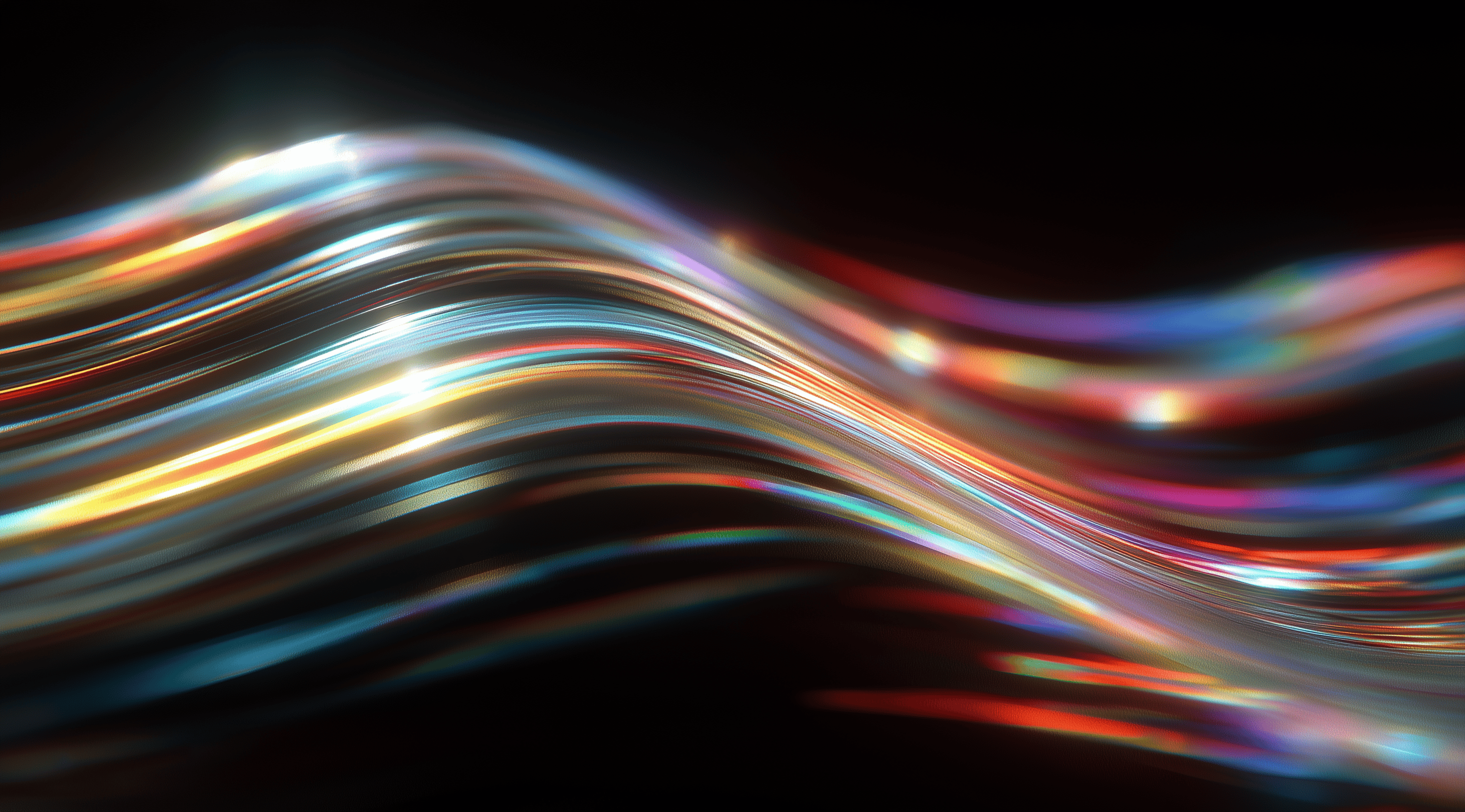Imagine a world where your design team collaborates seamlessly, creating cohesive and visually stunning projects with ease.
Building and managing a design system on Notion offers just that, providing a structured framework that enhances creativity and ensures consistency across all design efforts.
By harnessing the power of this versatile platform, you can elevate your design process, streamline workflows, and foster a collaborative environment that inspires innovation.
Understand the Core Components of a Notion Design System
When it comes to building a design system in Notion, understanding its core components is essential for streamlined collaboration and efficiency. A design system isn’t just a collection of assets; it’s a cohesive framework that binds together all your design efforts, aligning your team and ensuring everyone is on the same page. At its heart, a design system includes design patterns, UI elements, typography, and style guidelines, all organized in a way that enables easy access and adaptability.
Think of your design system as a living document that evolves with your projects. Notion provides the perfect platform for this because it allows you to create, share, and duplicate templates seamlessly. You can also customize them as needed, ensuring that your design system remains relevant and useful. Having everything in one place makes it easy for your team to refer back to established guidelines and patterns, helping to maintain consistency across various projects and initiatives.
Define Your Design Patterns and UI Elements
Defining your design patterns and UI elements is the first step in creating a robust design system. Design patterns are essentially reusable solutions to common design problems, and they can range from navigation bars to card layouts. By establishing these patterns, you provide your team with a clear framework to work within, which not only speeds up the design process but also enhances user experience.
In Notion, you can set up dedicated pages for each design pattern, complete with examples and notes on how to use them. This makes it easy for your team to access and understand how to apply these patterns in their work. Including UI elements like buttons, icons, and form fields helps ensure that everyone is on the same page visually, which plays an important role in keeping your brand identity consistent.
Organize Typography and Style Guides in Notion
Typography and style guides are essential in any design system because they determine how text appears across all your platforms. A good typography guide should include details about font choices, sizes, line heights and spacing rules. In Notion, you can easily create a dedicated section for your typography guidelines, allowing team members to access them whenever they need.
Style guides go hand-in-hand with typography, covering aspects like color palettes, imagery and overall aesthetic principles. By documenting these elements in Notion, you not only create a single source of truth for your design choices, but you also foster a shared understanding among your team. This ensures that everyone is aligned and reduces the chances of miscommunication, which can be a common pitfall in design projects.
Create Downloadable Asset Libraries for Your Team
A neatly arranged asset library is like having a treasure chest of resources at your fingertips. In Notion, you can easily create downloadable asset libraries where your team can find everything from icons and illustrations to templates and mockups. This central hub not only streamlines workflows but also encourages collaboration, making it simple for team members to locate and share the assets they need.
To make the best use of your asset library, consider sorting it into categories or specific use cases. For example, you might set up sections for branding materials, UI kits and design templates. This way, team members can easily find what they're looking for without sifting through unrelated items. Plus, by activating the duplication feature in Notion, your team can quickly copy these assets into their own workspaces, making it simpler to kick off new projects. A thoughtfully structured asset library not only supports your design system but also serves as a valuable resource for your team.
Set Up Your Notion Workspace for Design System Management
Getting your Notion workspace set up for managing your design system is an important step that can lead to smoother collaborations and more efficient processes. Think of your workspace as the central hub where all your design assets, guidelines and patterns come together. When it's well organized, you and your team can easily find what you need, exactly when you need it.
Create a dedicated space in Notion specifically for your design system. Set up pages for various components such as UI kits, typography and style guides. Having everything organized in one place makes it easy to revisit your design choices, helping you maintain consistency across your projects. Notion also allows you to link different pages, so you can quickly access relevant resources and templates right within your workspace.
Now that you have a solid foundation, let's explore some specific techniques to enhance the effectiveness of your design system.
Duplicate and Customize Existing Design System Templates
One of the best features Notion offers is its array of design system templates that you can duplicate and customize according to your needs. If you haven’t explored these templates yet, it’s time to do so! When you find a template that resonates with your vision, simply click on the “Start with this template” or “Get Template” button. This action will add the template to your workspace, allowing you to personalize it to fit your brand and design philosophy.
Customizing templates is straightforward. You can tweak the layouts, adjust the typography and incorporate your unique assets. The flexibility of Notion means you can adapt these templates to reflect your team’s workflow. Whether you’re focusing on a minimalistic design or something more complex, the templates serve as a solid foundation to build upon, saving you time and effort in the long run.
Configure Databases for Components and Assets
Databases in Notion are powerful tools that can help you organize your design components and assets effectively. By setting up databases for different types of assets like icons, color palettes, and UI elements, you create a well-structured repository that everyone on your team can access. This helps ensure everyone is on the same page regarding design choices and encourages adherence to established guidelines.
When configuring your databases, think about what properties would be helpful for your team. For example, you might want to include tags for categorizing assets, status indicators to show which elements are in use, or even links to usage guidelines. This level of detail not only enhances clarity but also allows for easier navigation through your assets, making it a breeze to find what you need when you're in the middle of a project.
Maintain Consistency with Version Control in Notion
Consistency is key in any design system and maintaining it can be a challenge, especially as your projects evolve. That’s where version control comes in. Notion allows you to keep track of changes made to your components, so you can easily revert to previous iterations if needed. This is particularly useful when multiple team members are collaborating and making updates.
To implement version control, consider creating a dedicated page within your design system that logs changes. You can include details like what was changed, who made the update and why it was necessary. This not only keeps a record of your design evolution but also fosters accountability among team members. Plus, it provides valuable insight into the decision-making process, which can be beneficial for future projects.
By setting up your Notion workspace with these strategies in mind, you’ll create a robust environment for managing your design system, ensuring that everyone on your team has the resources they need to create consistently exceptional designs.
Build and Document Design System Components Efficiently
Creating a design system is no small feat, but using tools like Notion and Figma can make the process smoother and more efficient. When you're building a design system, the goal is to create a cohesive set of components that not only look great but also function well together. This means documenting everything meticulously so that your team can easily understand and use the components you develop. The beauty of combining Notion and Figma lies in how they complement each other, allowing you to keep everything organized while also providing a visual representation of your designs.
It's all about making your workflow more efficient and keeping everyone aligned. With that said, let's explore how to incorporate Figma components into your Notion design system and discuss effective ways to document usage guidelines.
Integrate Figma Components with Your Notion Design System
Integrating Figma components into your Notion design system can really transform your workflow. Start by setting up a dedicated section in Notion for your Figma assets. This could be as straightforward as linking to your Figma files or embedding them right into Notion. This way, your team can easily access the latest designs without the hassle of switching between different tools.
When you're setting up this integration, staying organized is key. Think about creating a library of commonly used components for your projects. This way, your team can easily access items like buttons, cards or icons whenever they need them. Plus, checking out free access files from top companies on Figma can spark some inspiration and help you figure out how to design your own components more effectively.
The aim is to streamline the design process. By making sure your Figma components are readily available in Notion, you’re helping your team succeed and minimizing the risk of miscommunication or mistakes.
Document Usage Guidelines and Best Practices
After you've integrated your components, the next step is to create guidelines and best practices for their use. Clear documentation plays a vital role in any design system because it helps everyone understand how to use the components properly. This could involve detailing color variations, size limitations or explaining when to choose one component over another.
In Notion, you can create a dedicated page for your usage guidelines. This page should include visual examples alongside textual explanations. Think about adding annotations to screenshots or even videos demonstrating how to implement certain components. The more detailed and accessible your documentation is, the easier it will be for your team to follow.
Don't forget to encourage feedback on your guidelines. Design systems are always evolving and what works now might need some adjustments later on. By promoting an open conversation about best practices, you're more likely to keep your design system both relevant and effective. This not only helps maintain consistency across projects but also gives your team a chance to share their thoughts and suggestions, leading to a stronger design system in the long run.
Collaborate and Scale Your Design System on Notion
When it comes to creating a design system, collaboration is key. Notion is such a versatile tool that not only helps you organize your design elements but also allows you to work seamlessly with your team. The platform makes it easy to share, adapt and build upon each other's ideas, which is a huge advantage when you’re trying to scale your design system. You can invite team members to contribute, gather feedback and iterate on designs all in one place. This can really streamline your workflow and make sure everyone is on the same page.
Notion's collaborative features mean you can create a living document that evolves with your team’s needs. Whether you’re updating a style guide or creating new components, having everything in Notion allows for easy access and quick adjustments. Plus, you can keep track of changes and discussions right alongside your design assets, ensuring that nothing gets lost in translation. It’s like having a dedicated space where creativity can thrive without the clutter of endless emails or scattered notes.
Share Templates and Assets Across Teams
Sharing templates and design assets is a breeze in Notion. Once you have a template that works, you can easily share it with other teams or departments. This not only helps maintain consistency across projects but also encourages collaboration. For instance, if your design team creates a new UI kit or a set of icons, you can simply make it available to the development team or marketing team. They can then use these assets directly in their own projects, saving everyone time and effort.
When you share these templates, you’re not just passing along files; you’re offering a foundation for others to build on. This gives your colleagues the chance to tailor the templates to meet their unique needs while still following the overall design principles you’ve set. It creates a win-win scenario that boosts creativity and efficiency throughout your organization.
Use Notion Permissions to Manage Access
One of the standout features of Notion is its ability to manage permissions, which is essential when you're expanding your design system. You can decide who gets to view, edit or comment on your templates and assets. This way, you can keep sensitive information safe while still allowing the right people to make contributions. For example, you might want to give full editing access to your design team, while letting other stakeholders leave comments.
This level of control helps maintain the integrity of your design system. You can prevent unauthorized changes and keep track of who made what adjustments, which is essential for maintaining consistency. Plus, with the ability to invite external collaborators, you can easily engage freelancers or partners without compromising the security of your internal documents. Notion’s permissions system empowers you to build a collaborative environment while safeguarding your work.
Advance Your Design System with Automation and Integration
In the current design world, being efficient is essential. As design teams tackle the demands of quick iterations and ongoing feedback, automating tasks and bringing tools together can really help you stand out. By embracing technology, you can cut down on time spent on repetitive tasks while boosting collaboration and creativity among your team. Just imagine how handy it would be to access design assets or get updates without all the manual effort, this is exactly where automation and integration shine.
Connecting your design system with other tools can create a smooth workflow that brings together various aspects of your design process. Whether you're collecting feedback from stakeholders or incorporating design assets into your documentation, a well-integrated system can really simplify everything. In the upcoming conversation, we’ll explore ways to leverage AI tools and external platforms to improve how you manage your design system on Notion.
Leverage AI Tools to Streamline Design Workflows
AI tools are transforming the way designers work, allowing them to concentrate on creativity rather than getting stuck on repetitive tasks. For example, generative design tools can quickly produce multiple variations of a design concept, helping you explore more options in a shorter amount of time. Plus, AI can assess user feedback and recommend design changes, making it simpler to adjust your strategy based on real insights.
Another fantastic application of AI in design is through automation in documentation. Imagine an AI assistant that compiles notes, updates and design changes into your Notion workspace without you lifting a finger. By harnessing these capabilities, your workflow becomes more efficient, freeing up your creative energy for the aspects of design that truly matter.
Integrate External Tools Like Figma and Cursor for Efficiency
Integrating tools like Figma and Cursor with your Notion workspace can elevate your design system management to a whole new level. For instance, by linking Figma directly to Notion, any updates made to design components in Figma can automatically reflect in your documentation. This creates a single source of truth, ensuring that everyone on your team is on the same page and reducing the likelihood of miscommunication.
Cursor can really enhance your design iteration process. With Vibe Coding and generative AI tools, you can monitor changes and visualize progress in real time, which makes it much easier to handle feedback and updates. This not only accelerates the design cycle but also fosters trust among team members and stakeholders, as they can see how their contributions influence the final product. By integrating these tools, you create a more dynamic and collaborative approach to your design system, enabling your team to adapt and succeed in a constantly changing environment.
Conclusion
Creating and managing a design system on Notion provides a clear and effective way to improve collaboration and maintain design consistency.
By grasping the key elements, outlining design patterns and arranging their assets, teams can develop a valuable resource that grows alongside their projects.
Notion's capabilities for customization, database management and integration with tools like Figma further support effective design workflows.
Embracing these practices not only fosters alignment among team members but also empowers organizations to adapt swiftly to changing design needs.
A well-managed design system fosters both creativity and efficiency, setting the stage for successful project outcomes.