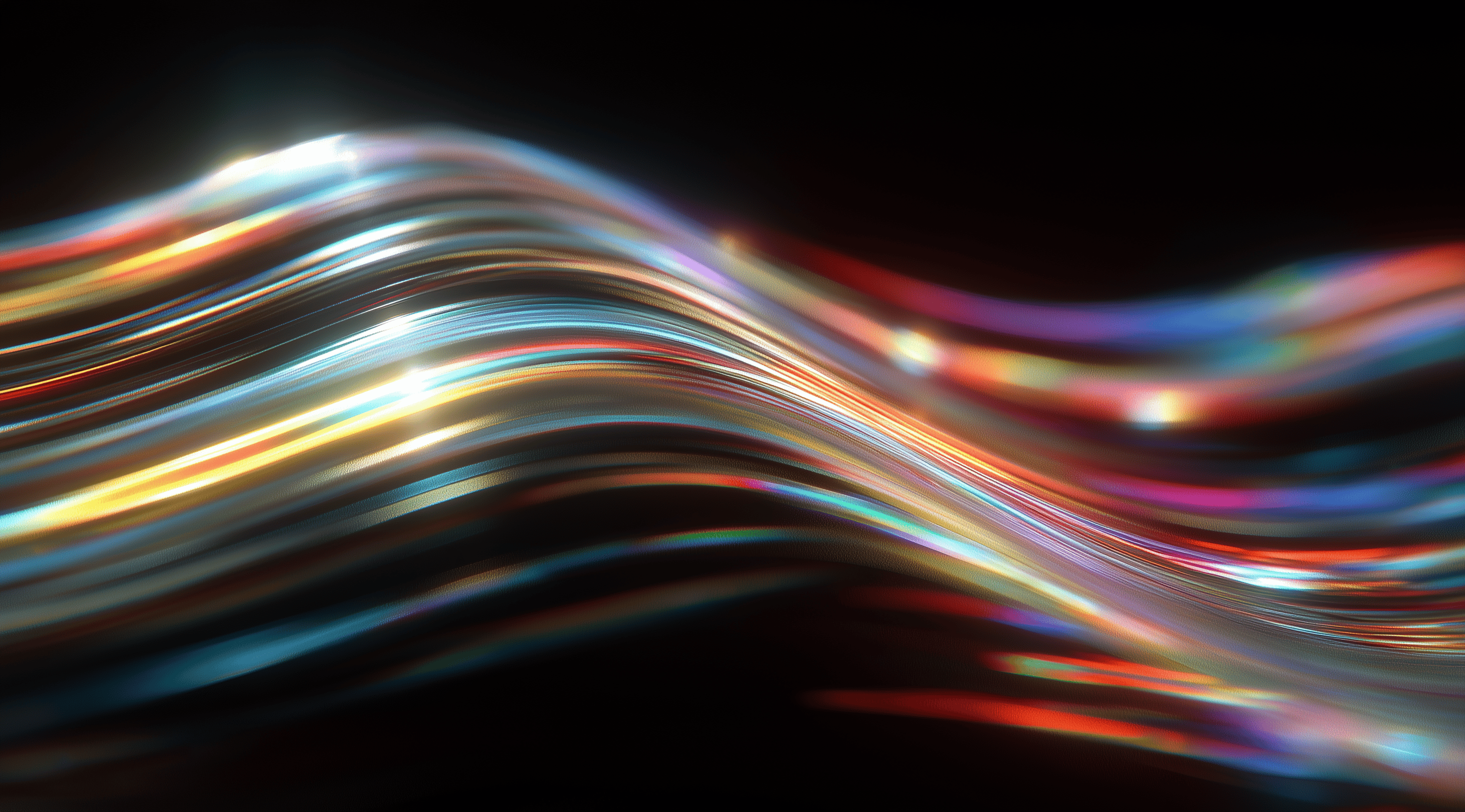Imagine a toolkit designed to transform your web applications into sleek, user-friendly experiences with ease.
The JetBrains Design System provides a wide range of UI components that enhance visual appeal while also focusing on usability. This makes it an essential tool for both developers and designers.
With its emphasis on flexibility and accessibility, this design system empowers you to create polished interfaces that seamlessly cater to the needs of every user.
Explore JetBrains Design System Components
The JetBrains Design System is a fantastic resource for both developers and designers, offering a complete collection of UI components specifically designed for web applications. These components not only look great but also focus on usability to enhance the overall user experience. Whether you're developing JetBrains web products or working on third-party plugins, this design system has everything you need to create a sleek and professional interface.
At the heart of the design system are the UI components, which include everything from buttons and forms to more complex elements like modals and tooltips. These components are built to be flexible, allowing developers to customize them to fit their specific needs while maintaining consistency in design. This means you can easily drop them into your projects without worrying about whether they will blend in with your overall aesthetic or functionality.
Understand UI Components and Their Usage
Knowing how to make the most of these UI components is essential for fully utilizing the JetBrains Design System. Each component comes with guidelines and best practices that ensure you’re using them effectively. For instance, buttons have different styles for various actions, like primary and secondary, which help convey their significance in a specific context. This thoughtful design makes it easier for users to navigate your application intuitively.
The components are designed with accessibility in mind, ensuring they’re not only visually appealing but also user-friendly for everyone, including those with disabilities. By following the recommended usage guidelines, you can create interfaces that are both practical and inclusive.
Review Typography and Color Styles
Typography and color styles are essential elements in any design system and JetBrains pays close attention to these details. The typography guidelines provide a clear framework for using fonts, sizes and spacing, ensuring that your text is legible and aesthetically pleasing. With a focus on readability, the selected fonts like SF Pro and JetBrains Mono help create a modern and cohesive look across your application.
Color styles are essential for creating the right atmosphere and conveying messages in your interface. The JetBrains Design System offers a well-defined color palette that not only looks great but also helps organize information effectively. By choosing these colors carefully, you can guide your users’ focus to the key elements on your page, making their experience smoother and more intuitive.
Access Icon Libraries and Plugins
Icons are the unsung heroes of any user interface. They help convey information quickly and can enhance the overall aesthetics of your application. JetBrains offers an extensive library of icons as part of its design system, which includes over 7,000 icons designed to fit seamlessly into your projects. These icons come in both light and dark themes, so you can maintain consistency no matter how your application's look and feel evolves.
JetBrains has developed Figma plugins that streamline the design process. These handy tools provide designers with quick access to an icon library, allowing them to easily drag and drop icons into their projects. This integration not only makes workflows smoother but also ensures that designers have the latest assets at their fingertips, which helps maintain design consistency across different platforms and products.
Get Started with Installation and Setup
If you're excited to explore the JetBrains Design System, your first step is to set it up and install it. Whether you're starting a new project from scratch or adding these components to an existing application, the process is designed to be simple and user-friendly. You’ll discover that the JetBrains Design System not only improves your user interface but also offers a solid framework to support your development needs.
To begin, you'll want to install the necessary JetBrains Design System packages. This is a simple process that typically involves using npm, the package manager that works seamlessly with JavaScript and its ecosystem. By running a few commands in your terminal, you can quickly pull in all the essential components you need to start building. The beauty of this system is that you can choose between a pre-built npm package for quick integration or the source version if you prefer a more customized setup.
Install JetBrains Design System Packages
Installing the JetBrains Design System packages is as easy as pie. You usually start by opening your terminal and navigating to your project directory. Then, you’ll run the npm install command followed by the package name, which will download everything you need to get going. This ensures that you have all the latest components, styles and utilities right at your fingertips. If you’re not familiar with npm, don’t worry; it’s pretty user-friendly and there are plenty of resources available to help you along the way.
Once the installation is complete, you'll notice that the packages come with a variety of components tailored for different UI needs. This extensive library allows you to pick and choose the elements that suit your project best, without having to reinvent the wheel. The JetBrains Design System is designed to work harmoniously with your development environment, making it straightforward to integrate.
Integrate Components into Your Project
Next up is integrating these components into your project. This is where the fun begins! After installing the packages, you can start importing the specific components you plan to use. It’s as simple as adding a line of code at the top of your JavaScript files. You'll want to import the components as ES modules, which keeps your code organized and efficient.
As you incorporate these components, think about how they can enhance your user interface. The JetBrains Design System is built with flexibility in mind, so you can easily customize the components to fit the overall look and feel of your application. Whether it’s buttons, forms or navigation elements, each component is designed to be both visually appealing and functional, ensuring a great user experience.
Configure Build Tools and Webpack
Now, let’s talk about configuring your build tools, particularly Webpack. If you’re using the source version of the JetBrains Design System, you’ll need to set up Webpack to properly bundle your application. This involves creating a webpack.config.js file, where you can merge the JetBrains configuration with your own rules.
Setting up Webpack might seem daunting at first, but it’s a powerful tool that allows you to optimize your application’s performance. You’ll need to install a few additional dependencies to get everything running smoothly, but once you have that in place, you'll appreciate how it streamlines your development process. Plus, the documentation provided with the JetBrains Design System offers clear guidance on how to integrate everything seamlessly.
If you're new to the JetBrains Design System or want to enhance your understanding, following these steps will guide you in the right direction. Enjoy coding!
Apply Best Practices for Effective Usage
When diving into the JetBrains Design System, understanding the best practices for effective usage is key. This isn't just about slapping components together; it’s about creating a seamless experience that feels polished and intuitive. The design system is built with a focus on usability and by following some best practices, you can ensure your application not only looks great but also functions effectively for the user.
One of the first things to keep in mind is the importance of adhering to design guidelines. These guidelines aren’t arbitrary rules; they are carefully crafted to help you maintain consistency throughout your project. Consistency in design helps users navigate your application more intuitively, allowing them to find what they need without confusion. You’ll notice that the JetBrains Design System emphasizes accessibility as well. This means your designs should be usable by everyone, including those with disabilities. Ensuring good contrast ratios, providing text alternatives for images and using semantic HTML can make a significant difference in how your users interact with your application.
Follow Design Guidelines and Accessibility
When working with UI components from JetBrains, it’s important to familiarize yourself with the design guidelines. These guidelines address everything from spacing to how components behave and they play a key role in creating a seamless user experience. By following these recommendations, you’ll improve your application’s usability and ensure your work fits well within the larger JetBrains ecosystem.
Accessibility is a critical part of design that often gets overlooked. It’s not just a box to check; it’s about creating a product that everyone can enjoy. Be mindful of color contrast, keyboard navigation and screen reader compatibility. Your users will appreciate the effort and it will make your application more inclusive.
Leverage Responsive and Autolayout Features
Another aspect to consider is the responsive and autolayout features provided by the JetBrains Design System. In today’s world, users access applications on a variety of devices, from desktops to tablets to smartphones. Your design should adjust gracefully across all these platforms. The responsive components allow you to create layouts that adapt, ensuring that your application looks good no matter the screen size.
Autolayout is a fantastic feature that simplifies how components are arranged within your design. By utilizing autolayout, you can save time and effort by letting the system handle the positioning of elements based on rules you set. This not only speeds up your design process but also helps maintain a clean and organized layout. Plus, it’s a great way to ensure that your designs remain functional and visually appealing, regardless of how content changes or scales.
By embracing these best practices, you’ll elevate your work with the JetBrains Design System, creating an experience that is not only user-friendly but also visually stunning.
Contribute and Collaborate on the Design System
The JetBrains Design System is more than just a collection of UI components; it's a vibrant community where developers and designers can join forces to improve their tools and workflows. No matter if you're an experienced contributor or new to the scene, there are plenty of ways to make a difference. Getting involved not only enhances the design system but also helps you grow your skills and knowledge as you work alongside others who share a passion for crafting exceptional user experiences.
One of the key aspects of contributing is the ability to submit issues and feature requests. If you encounter a bug or have an idea for a new feature that could enhance the design system, don’t hesitate to reach out. The team behind JetBrains takes user feedback seriously and they continually work to refine and improve the system based on input from the community. By submitting your insights, you play a part in shaping the future of the design system, ensuring it meets the needs of developers and designers alike.
Submit Issues and Feature Requests
Submitting issues or feature requests is a simple process. Just visit the GitHub repository where the JetBrains Design System is hosted. You’ll encounter a user-friendly interface that walks you through reporting any bugs or suggesting new features. It's helpful to include as much detail as you can about the problem you're facing or the feature you have in mind. The more context you provide, the easier it will be for the team to understand your concerns and work on a solution.
Don’t forget that you’re not alone in this process. The community is there to support you and you can often find discussions around similar issues or requests. Engaging with other users can also spark new ideas and help you refine your own suggestions before you submit them.
Understand Contribution Guidelines
Before diving into contributions, it’s beneficial to familiarize yourself with the contribution guidelines provided in the repository. These guidelines outline the best practices for submitting code, documentation or suggestions. They ensure that contributions are consistent, maintainable and fit well within the existing structure of the design system.
The guidelines also address key topics like coding standards, crafting effective commit messages and the review process your contributions will undergo. This documentation not only increases the chances of your contributions being accepted but also equips you with valuable skills that can be useful in various collaborative projects. By adopting these practices, you can foster smoother interactions with the team and contribute to a stronger, more unified design system.
Contributing to the JetBrains Design System offers a fantastic opportunity to learn, share and grow. By getting involved with the community and following the guidelines, you’ll not only boost your own skills but also play a part in creating tools that benefit countless developers and designers around the globe.
Advance Your Workflow with Customization and Extensions
The JetBrains Design System offers a fantastic foundation for building user interfaces, but one of its standout features is the ability to customize and extend these components to better fit your specific needs. Whether you're a developer or part of a design team, having the flexibility to tweak UI elements ensures that your applications not only function well but also align with your unique branding and user experience goals. Customization can range from simple style adjustments to more complex functionality changes, giving you the power to create a truly tailored product.
Getting started with customization is straightforward. The design system is built with flexibility in mind, allowing you to easily modify components. You'll find that many of the UI components come with props that let you tweak their appearance and behavior without diving deep into the code. This means you can adjust everything from colors and spacing to more complex interactions with just a few changes. It’s all about making the components work for you and your project rather than forcing your project to conform to a rigid design.
Customize Components to Fit Your Needs
Customizing components is all about understanding what you want to achieve with your interface. If you have a specific color scheme or typography in mind, you can adjust the component styles to match. For example, the Ring UI components offer a variety of options to change colors, sizes and even the overall layout. You can take advantage of these options to ensure that every button, form and tooltip feels right at home in your application. Plus, if you find that the standard options don’t quite hit the mark, the source code is available, allowing you to dig in and make deeper adjustments as needed.
The beauty of this design system lies in its modular approach. You can pick and choose which components to customize while leaving others untouched. This way, you maintain a cohesive look and feel throughout your application while still having the freedom to innovate where you see fit. Just imagine creating a dashboard for your team that not only looks great but also serves their specific needs now that’s a win-win!
Use Figma Plugins for Design and Prototyping
When it comes to design and prototyping, Figma is a tool that many teams swear by and the JetBrains Design System enhances its value with dedicated plugins. These plugins allow you to access a library of UI components directly within Figma, making it incredibly easy to visualize how your application will look and feel. You can drag and drop components, experiment with layouts and see how different styles work together all before any code is written.
Using these plugins, you can quickly iterate on your designs, gathering feedback from your team and stakeholders in real time. This collaborative approach not only speeds up the design process but also helps ensure that everyone is on the same page. Plus, with over 7,000 icons available through the IntelliJ Icons Plugin, you have a rich resource at your fingertips to enhance your prototypes. This means you can focus on the big picture while having all the necessary tools to create a polished and professional design ready for development.
Conclusion
The JetBrains Design System is an incredibly useful resource for both developers and designers. It offers a wide range of UI components and tools specifically designed for web applications.
With its focus on usability, accessibility and customization, it empowers users to create visually appealing and functional interfaces that enhance the overall user experience.
By following the best practices and guidelines outlined in the system, contributors can ensure their applications are not only consistent but also inclusive.
The incorporation of Figma plugins and a wide range of icon libraries really simplifies the design and prototyping process, leading to more effective collaboration among team members.
By embracing the JetBrains Design System, teams can create outstanding user experiences and build a supportive community that encourages ongoing improvement.