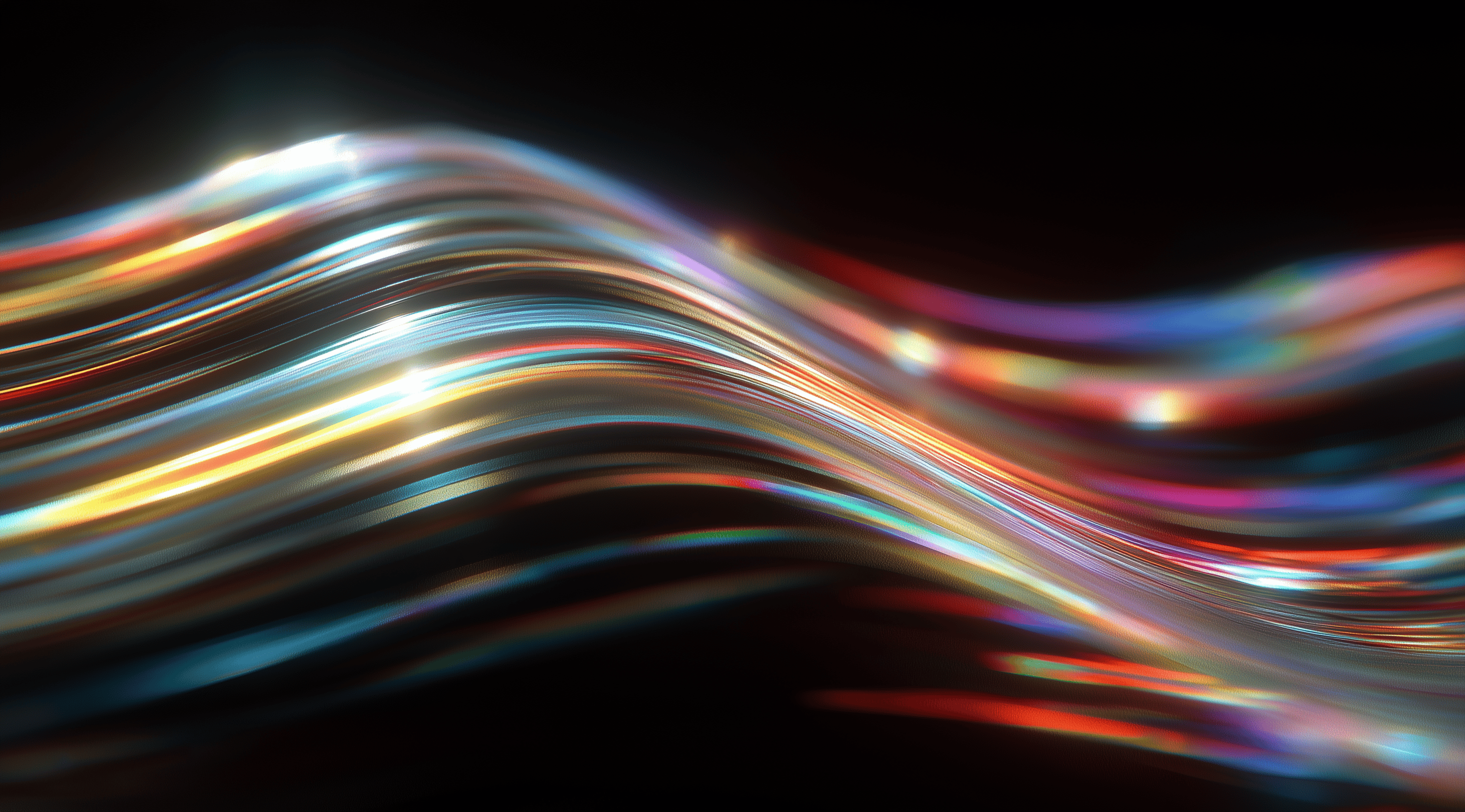Unlock the potential of your designs with the dynamic icons of the Lightning Design System, where visual clarity meets intuitive functionality.
These thoughtfully crafted icons not only enhance aesthetics but also guide user interactions, making your applications more engaging and user-friendly.
Discover how leveraging these icons can elevate your projects, streamline development, and create a cohesive visual narrative that resonates with users.
Understand the Categories of Lightning Design System Icons
When diving into the Lightning Design System (LDS), one of the first things you'll notice is the rich variety of icons available at your fingertips. These icons are grouped into distinct categories, each designed to serve a specific purpose. By understanding these categories, you can better leverage the icons to enhance your applications and user interfaces.
Icons are essential for making your design both intuitive and visually appealing, and the LDS offers a neatly arranged collection of icons that can streamline your development process. Whether you need product logos, graphics tailored to specific industries, or icons for platform services, the Lightning Design System has everything you need. This thoughtful organization helps both developers and designers quickly find what they're looking for without sifting through a messy assortment of images.
Explore Product Logos and Industry Icons
Product logos are a big part of LDS, especially if you're working within the Salesforce ecosystem. These logos not only represent the various Salesforce products but also create a sense of brand identity and trust. Having these icons readily available means you can effortlessly integrate them into your applications, ensuring users can quickly recognize the tools they’re using.
Industry icons are essential for expressing particular ideas or themes related to various sectors. For example, if you're designing an app for healthcare, using health-related icons can instantly convey the purpose of your application. This focused strategy not only enhances user comprehension but also helps create a cohesive visual narrative throughout your interface.
Identify Platform Services and Additional Icons
Moving beyond product logos and industry icons, the LDS also includes platform services icons that represent features and functionalities within the Salesforce platform. These icons are essential for creating interfaces that reflect the capabilities of Salesforce, helping users navigate the platform with ease. They serve as visual cues that enhance the user experience by clearly signaling the purpose of different features.
Alongside everything else, there are various icons that serve many different purposes. These include social media logos as well as more general symbols like arrows and checkmarks. While they may not neatly fit into specific categories, they contribute significantly to enhancing the flexibility and creativity of your designs. Picking the right icon can really elevate your project, giving it a polished and professional appearance.
Add Lightning Design System Icons to Your Components
When it comes to enhancing your Lightning components with icons, LDS offers a variety of straightforward methods to achieve this. Whether you're building an application from scratch or adding to an existing one, integrating icons can not only improve usability but also enhance the visual appeal of your interface.
One of the simplest ways to add LDS icons is to utilize the built-in capabilities of the Lightning:icon standard component. This component allows you to easily reference icons by their name and category, which is a huge time-saver compared to managing separate resources. By using Lightning:icon, you can access a wide array of icons without the hassle of downloading and including SVG files manually. It’s designed to work seamlessly with LDS, so you can maintain a consistent look and feel across your application without any extra effort.
However, while Lightning:icon is incredibly convenient for most standard needs, you might find yourself in situations where you require more control over the styling and behavior of your icons. In these cases, managing SVGs and CSS for custom icon styling becomes necessary. This approach allows you to customize the icons exactly how you want them, whether that’s adjusting their size, color or even adding animations. You can upload your SVGs as static resources, giving you full control over how they render and behave in your application. This is particularly useful when you want to ensure that your icons blend perfectly with the rest of your design or when you have specific branding guidelines to adhere to.
Use the lightning:icon Standard Component
Using the lightning:icon component is one of the most effective ways to add icons to your components. It’s straightforward and integrates beautifully with the SLDS styling. When you reference an icon through this component, you simply provide the name and category and the framework takes care of the rest. This means you don’t have to worry about the underlying SVG files or styles, allowing you to focus more on the functionality and design of your application.
One of the great things about lightning:icon is that it takes care of the CSS classes for you. This means the outer HTML element surrounding your SVG is styled correctly, which ensures your icons not only look appealing but also blend seamlessly with your overall design. Just remember that this component applies styles to the outer element rather than the SVG tag itself. If you want to add specific styles directly to the SVG, you may encounter some limitations.
Manage SVG and CSS Control for Custom Icon Styling
If you find that lightning:icon doesn’t quite meet your needs, especially when it comes to more intricate designs, managing your SVGs directly can be a fantastic option. By adding your SVG files as static resources, you gain the freedom to customize them in various ways. This method lets you apply specific CSS styles directly to the SVG element, which can be essential for achieving the exact appearance you’re aiming for.
For instance, if you want to change the stroke width, fill color or even add hover effects directly to the SVG, having your own custom files gives you much more control. This approach is also useful if you're looking to incorporate unique branding elements that the standard SLDS icons don't cover. While it might take a little extra effort at the beginning, the benefits in terms of visual consistency and aligning with your brand within your application can be quite substantial.
Download and Integrate the Full Icon Set
When it comes to enhancing your design projects with the right visuals, the Lightning Design System offers a wealth of icons that can elevate your work. These icons are not just visually appealing; they also provide a consistent look across various applications. If you’re looking to make the most of these icons, downloading the full icon set is a great place to start.
To access the full icon collection, visit the official Lightning Design System Icons page. You'll discover a wealth of icons available in SVG format, ideal for various applications. SVG files are not only scalable but also easily customizable, enabling you to adjust colors or resize icons without sacrificing quality. This versatility allows you to modify the icons so they blend perfectly with your designs, making sure they match your brand or project’s style.
Download the Official Lightning Design System Icons
Downloading the official icons is straightforward. Simply navigate to the designated page, where you’ll see options to download the full set or select specific categories that suit your needs. Whether you need product logos, industry icons or anything in between, you can find it all here. By downloading the entire collection, you can explore the variety of icons available, making it easier to choose the right ones as you develop your diagrams or applications.
Once you've downloaded the files, you can dive right in and start using them in your projects. The SVG format not only ensures high quality but also makes modifications a breeze. You can easily change colors on your design canvas, which really helps in creating visually consistent components.
Upload Icons to Custom Shape Libraries in Lucid Chart
After downloading your icons, the next step is to integrate them into Lucid Chart. This platform is fantastic for creating diagrams, flowcharts, and other visual representations of information. To upload your icons, simply use the "+ Shape Library" button and select the 'Import shapes' link in the utility panel. This allows you to bring your newly downloaded SVG files into your custom shape libraries.
One thing to keep in mind is that imported icons will initially appear white on a transparent background. This can make it tricky to locate them at first, especially in a large library. A little tip is to rename your files before uploading them. By giving your icons descriptive names, you’ll make it much easier to search for them later on.
Once your icons are in Lucid Chart, you can start using them in your diagrams, locking them into place as needed. This lets you create professional-looking visuals that not only communicate your message but also resonate with your audience. The ability to customize and manage these icons effectively means you’re well on your way to producing stunning designs that stand out.
Optimize Icon Usage for Responsive and Accessible Design
When you’re incorporating icons in your applications, it is important to focus on SLDS, making them both responsive and accessible. Icons act as visual shortcuts, helping users navigate and improving their overall experience. It’s essential that these icons adjust well to various screen sizes and remain functional for everyone, including those with disabilities. This not only enhances usability but also shows that you value inclusivity in your design approach.
Responsive design ensures that your icons look fantastic and work seamlessly on different devices, whether it's a desktop, tablet, or smartphone. The goal is to keep everything clear and user-friendly, regardless of the screen size. With SLDS icons, you can easily achieve this thanks to their adaptability. By using standard components like lightning:icon, these icons automatically resize to fit the layout of any device. This means that whether someone is browsing on a compact mobile screen or a large desktop monitor, your icons will always appear sharp and suitable for the context.
Implement Responsive Layouts with SLDS Icons
To effectively implement responsive layouts, it's essential to consider how icons integrate into your overall design. One practical approach is using CSS media queries to adjust the size and placement of your icons based on screen dimensions. For instance, on smaller screens, you might want to scale down the icons or stack them for a cleaner look. SLDS provides a consistent set of sizes and styles, making it easier to maintain a cohesive aesthetic throughout your application.
Another key point is to make sure icons serve a purpose beyond just decoration; they should communicate meaning. By choosing the right icon categories from SLDS, you can improve understanding. For instance, a “home” icon that clearly indicates a link to the main page can help users quickly figure out where to go. The aim is to create an experience that feels smooth and intuitive.
Ensure Accessibility and Visual Consistency
Accessibility is a vital consideration when incorporating icons into your design. It’s not just about making things look good; it’s about making sure everyone can use your application effectively. One of the best practices is to include alternative text for each icon. This way, screen readers can describe the icon's purpose to visually impaired users, ensuring they understand the function.
Keeping a consistent visual style throughout your application is essential for achieving a polished look. SLDS icons come with set styles that help maintain alignment. By sticking to a uniform color palette and size for your icons, you foster a more unified design. This not only enhances the visual appeal but also makes it easier for users to navigate your application. When icons have a similar look and feel, it reduces the mental effort required, allowing users to focus more on the content rather than deciphering different styles.
Optimizing icon usage in your designs is all about blending functionality with aesthetics. When you prioritize responsive layouts and ensure accessibility, you create a user-friendly space that appeals to a wide range of users. This approach not only enhances the overall design but also promotes a more inclusive digital experience.
Troubleshoot Common Issues with Lightning Design System Icons
Working with icons in the Lightning Design System can enhance your application’s user interface, but it’s not always smooth sailing. There are a few common hiccups that developers run into, especially when it comes to rendering issues and integrating with custom JavaScript. Let’s break down how to tackle these challenges so you can keep your icons looking great and functioning properly.
Resolve Icon Rendering and Filtering Problems
One of the frequent frustrations developers face is getting their icons to render correctly. This often stems from the fact that the lightning:icon component does not automatically include all SLDS icons, meaning you might find yourself missing icons you need. If you're relying solely on the prototype examples provided by the Lightning Design System, you may notice that filtering the icons doesn’t work as expected. This is because those examples don’t come with built-in JavaScript functionality to handle filtering.
To fix rendering issues, ensure that you're using the right icon names and categories. The official Lightning Design System documentation is super useful, as it offers a complete list of all available icons along with their respective categories. If you're still running into problems, take a moment to verify whether the CSS classes are being applied correctly. Sometimes, a tiny mistake in how classes are set up can lead to unexpected results.
Handle CSS and JavaScript Integration Challenges
Integrating CSS and JavaScript with Lightning Design System icons can be tricky, especially since the design system itself focuses solely on styling rather than interactivity. This means that while you can easily style your icons with SLDS, any interactive behavior like hover effects or dynamic filtering needs to be manually implemented.
If your icons are set up but aren’t working as they should, it’s worth checking your JavaScript code. Make sure your custom scripts are accurately targeting the SLDS components you’re using. It’s also important to review your CSS layout since style conflicts can lead to some unexpected visual issues.
If you ever feel unsure about how to handle a specific integration, take a look at the community forums and the official documentation. They can provide helpful tips and solutions from other developers who have faced similar challenges. With a little patience and some troubleshooting, you’ll have those icons working smoothly in no time!
Extend Your Icon Set with Custom and Advanced Icons
When it comes to using icons in your projects, sometimes the standard offerings just don’t cut it. You might find yourself needing something more tailored to your specific needs or a unique branding style. Fortunately, the Lightning Design System gives you the flexibility to extend your icon set with custom and advanced icons. This means you can create and implement designs that truly represent your brand or project vision.
Creating custom SVG icons isn’t as daunting as it sounds. With a little design know-how and access to vector graphics software, you can whip up icons that perfectly fit your theme or functionality. This becomes especially useful when you're working on specialized applications or interfaces where standard icons don't quite convey the right message. Plus, the SVG format allows for easy manipulation of color and size, making it a great choice for responsive design.
Create Custom SVG Icons for Unique Use Cases
Let’s get started on creating those custom SVG icons. You might want to begin by sketching your ideas on paper or using design tools like Adobe Illustrator or Figma. After you’ve finalized your design, it’s time to convert it to SVG format. This format is lightweight and allows for easy scaling without losing quality, making it ideal for different screen sizes. When you bring your custom icons into your Salesforce Lightning components, be sure to optimize them for both performance and accessibility. This involves keeping file sizes small and using clear, descriptive titles so that screen readers can accurately convey what each icon represents.
After you've created your SVG icons, you can easily incorporate them into your applications as static resources. This approach lets you maintain control over their styling and functionality, ensuring they fit perfectly with your overall design. If you ever want to tweak the colors, SVGs make it simple to change them directly in your code, providing you with that extra level of customization.
Integrate Icons into Advanced Lightning Components
Integrating your custom icons into Lightning components can elevate your user interface significantly. By using the lightning:icon component, you can reference your custom SVGs alongside the standard SLDS icons. This gives you the best of both worlds, access to the robust SLDS icon set while still allowing for that unique branding touch.
When you’re building out advanced Lightning components, think about how the icons will interact with the component’s functionality. You might want to include hover effects or animations that align with user actions. This not only enhances the user experience but also creates visual cues that guide users through your application. As you experiment with these integrations, keep in mind the importance of testing across various devices and screen sizes to ensure consistency and performance.
By extending your icon set with custom designs, you're not just adding visuals; you're enhancing the overall narrative of your application. It’s all about creating a cohesive look that communicates your brand's message effectively while providing a seamless user experience.
Conclusion
SLDS provides a robust set of icons that can really improve the usability and visual appeal of your applications.
By understanding the various categories of icons, utilizing standard components like lightning:icon and integrating custom designs, you can create a cohesive and engaging user interface.
Focusing on responsive and accessible design practices is key to making sure your icons work well on all devices.
As you explore and implement these icons, remember that they are not just decorative elements; they are vital tools for improving user experience and conveying your brand's identity.
Embrace the flexibility of SLDS icons to elevate your projects to a new level of professionalism.