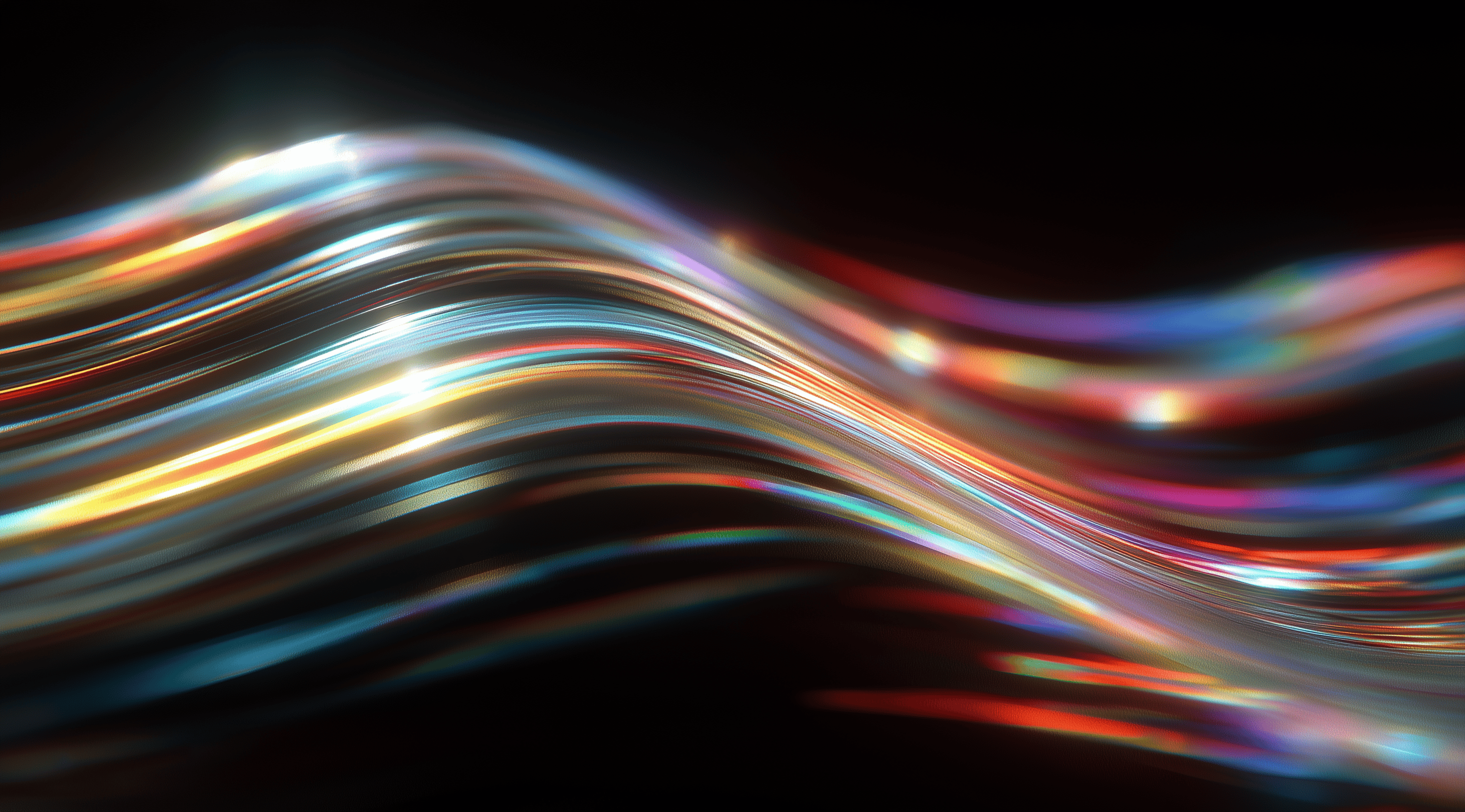Imagine transforming your design workflow into a seamless and efficient process where every element feels like a natural fit.
A design system is essential for unifying various elements. It provides a consistent framework and reusable components that enhance creativity and encourage teamwork among team members.
By embracing a design system in Figma, you can not only elevate your projects but also create a consistent and engaging user experience that resonates with your audience.
Understand What a Design System Is and Why It Matters
As you delve into design, you’ll likely encounter the term "design system" frequently. But what does it really mean? At its core, a design system consists of reusable components, guidelines and standards that help maintain a consistent and unified user experience across different products or services. You can think of it as a toolkit that not only supplies the essential elements for your design projects but also offers guidance on how to use those elements effectively. This approach ensures that your designs are visually appealing and user-friendly, creating smooth and intuitive interactions for everyone.
The importance of design systems is clear, especially as the demand for digital products keeps growing. With millions of apps and billions of websites available, a solid design system allows organizations to streamline their design processes. It helps teams work more efficiently, so they don’t have to reinvent the wheel with each new project. This is particularly vital in a world that’s always changing, where speed and consistency can really influence a product's success.
Identify Key Elements of a Design System
To really grasp how a design system operates, it helps to understand its key elements. A design system typically includes a style guide, a component library and a pattern library. The style guide outlines the visual identity of your brand, detailing aspects like typography, color palettes and imagery. This is where you define the look and feel of your designs, ensuring everything aligns with your brand's voice and aesthetic.
The component library is packed with reusable UI elements such as buttons, input fields and icons. Each component comes with straightforward documentation that makes it easy to understand how to use it, saving both time and effort. There’s no need to keep recreating the same elements! The pattern library also organizes these components into groups for common layouts and templates, which helps streamline the design process and ensures consistency across projects.
Recognize the Benefits of Using a Design System
Using a design system has several benefits that can significantly improve your design process. To begin with, it enhances efficiency. When designers have a structured system to work with, they can quickly piece together components and patterns, allowing them to focus on more complex problems instead of getting bogged down in the details. This not only speeds up development but also encourages better collaboration within the team. When everyone is on the same page with the visual language, it reduces miscommunication and makes giving and receiving feedback much easier.
A design system helps maintain consistency across different products. When everyone follows the same standards and uses the same components, it creates a smooth experience for users, no matter which part of the product they're engaging with. This visual consistency plays an important role in building trust; users begin to recognize your brand and feel more at ease navigating what you offer. A well-crafted design system is also adaptable. As your project or organization evolves, it can shift to accommodate new devices, platforms and trends while still preserving its core identity.
Prepare Your Figma Environment for Design System Integration
Preparing your Figma workspace for a design system is an essential step that can greatly enhance your design process. A thoughtfully structured design system not only maintains consistency across your projects but also saves you valuable time by providing reusable components. Let’s look at how to set everything up in an effective way.
First off, make sure you have the design system file you want to use. Depending on where you get it from, it might come in various formats, but for Figma, it usually comes as a .fig file. Once you have that, you’re on your way to creating something amazing.
Download and Access the Design System File
To begin using a design system in Figma, you’ll first need to download the design system file, typically provided by your team or organization. Once you have the file, open Figma and head over to the "File" menu. You can either choose "Import" or simply drag and drop the file right into your workspace. Before you know it, you'll have access to a variety of beautifully designed components and styles!
But it doesn’t stop there. After you’ve opened the file, take a moment to familiarize yourself with its structure. Usually, design systems come with organized pages that include typography, color palettes, buttons and more. Spend some time exploring; it’s worth it to understand where everything is located, so you can efficiently access what you need later.
Publish the Design System to Your Figma Libraries
Now that you have the design system open in Figma, the next step is to publish it to your Figma libraries. This is where the magic happens because it allows you and your team to use the design system components across different projects without having to copy and paste them each time.
To publish the design system, go to the assets panel on the left side of your screen. You’ll see a little book icon. Click on that. It will prompt you to select the file you want to publish. Choose your design system file and move it to your team’s library. After that, hit the publish button. This makes all the components available to anyone in your team, ensuring everyone is on the same page and utilizing the same assets.
By following these steps, you’re not just setting up a design system; you’re laying the groundwork for a more collaborative, efficient and consistent workflow in your design projects. Trust me, once you get this set up, you’ll wonder how you ever designed without it!
Apply the Design System Components Effectively in Your Projects
When it comes to using a design system in your projects, the key is to integrate its components seamlessly into your workflow. A design system is more than just a collection of assets; it’s a structured approach that helps you maintain consistency across your designs while also speeding up the creative process. By understanding how to effectively apply these components, you can create a more cohesive user experience and streamline your design efforts.
One of the initial steps in using a design system is to set up your frames and layouts with grid styles. Grids are incredibly useful because they create a solid foundation for your designs, helping everything line up neatly and look polished. When you open Figma, you can easily apply grid styles from your design system. For example, you might opt for a 12-column layout, which gives you plenty of flexibility in arranging your elements. This approach not only helps establish a flow in your design but also keeps everything visually cohesive. By following these grid guidelines, you'll notice that your designs appear more organized and contribute to a consistent look across various screens.
Set Up Frames and Layouts with Grid Styles
Setting up frames in Figma is straightforward once you get the hang of it. Start by choosing the right frame size based on your project requirements, whether it’s for desktop, tablet or mobile. When you apply the grid styles from your design system, you’re setting a visual foundation that will guide the placement of your design elements. It’s like laying down the tracks for a train; everything flows along the path you’ve established. Make sure to adjust margins and gutters appropriately to give your elements breathing room. This thoughtful approach prevents overcrowding and makes your design more user-friendly.
Use and Customize UI Components and Styles
Once your frames are ready, it's time to jump into the exciting part using and personalizing UI components. The great thing about design systems is their reusable UI elements, like buttons, input fields, modals and navigation bars. You can easily drag and drop these components into your design, which really saves you a lot of time. But don’t be afraid to modify these elements to suit your project’s needs. Maybe you’d like to change a button's color to match your brand's palette or resize an input field for better usability. Customizing these components while staying true to the core design principles is essential for creating something that feels uniquely yours without having to start from scratch.
Maintain Consistency While Adding Your Unique Design Touch
As you develop your own style, it's important to keep things consistent. A design system provides clear guidelines, but that doesn’t mean you can't infuse your personal flair into the project. Aim to strike a balance between adhering to the design system and allowing your creativity to shine. For example, if the system suggests a specific typeface, you can use it while adjusting the line spacing or weight to add your own twist. This way, you respect the system while still giving the design a fresh feel. The goal is to create a beautiful and functional product that looks harmonious across various platforms and devices, all while highlighting your unique design voice.
Manage and Collaborate Using Your Design System
Managing and collaborating with a design system can really transform how you streamline your design process. A well-maintained design system goes beyond just having a set of components; it creates a collaborative space where designers, developers and product managers can work together effortlessly. When everyone is aligned, it not only enhances your team's efficiency but also ensures a consistent user experience across all your products.
One of the greatest advantages of a design system is its ability to serve as a shared resource. By integrating your design system into collaborative tools like Figma, you can ensure that everyone involved in a project has access to the same assets, guidelines and components. This shared access fosters communication and reduces the chances of misalignment between teams, which is especially important as projects grow in complexity.
Coordinate with Teams Using Shared Libraries
Using shared libraries in Figma makes it easy for teams to coordinate their efforts. Imagine you’re working on a project with several designers and developers and everyone has different versions of buttons, fonts or colors. This can lead to inconsistencies that not only muddle the design but also confuse users. By publishing a design system as a shared library, you can eliminate this issue. Everyone on the team can pull the latest components directly from the library, ensuring that they're using the same styles and elements.
When teams have access to a centralized set of design resources, collaboration flourishes. You can quickly gather feedback, make adjustments and iterate on designs without the hassle of chasing down assets from different team members. This approach not only saves time but also promotes a sense of unity and collaboration among the team. It’s like having a common language that everyone speaks, making it easier to communicate ideas and share insights.
Keep Your Design System Updated and Scalable
Keeping your design system up to date is essential for its long-term success. As UI/UX trends change and your product evolves, it’s important to ensure that your design system evolves with it. Regularly reviewing and improving your components can help keep your system relevant. Consider setting up a routine for audits where you assess what’s working well, what could use some tweaking and what new elements might enhance the system.
Scalability is another key factor to consider. As your organization expands or takes on new projects, your design system should be able to grow with it. This may involve adding new components, updating styles or even revising guidelines to accommodate new platforms or technologies. A scalable design system not only supports the current needs of your team but also anticipates future requirements. By planning for growth, you can avoid the pitfalls of having to completely overhaul your design system down the line.
In essence, managing and collaborating with a design system in Figma is about creating a cohesive environment where design can thrive. Keeping things updated and ensuring everyone has access to the same resources can lead to a more productive workflow and a consistent user experience across all your projects.
Explore Advanced Tips and Troubleshooting with Design Systems in Figma
As you dive deeper into using design systems in Figma, you may encounter some scenarios that require a bit more finesse. Understanding how to navigate these challenges can really elevate your design game. Whether you’re trying to customize components or deciding whether to adapt an existing system, having a few advanced tips up your sleeve can make a huge difference.
How to Detach Instances and Replace Components
Let’s say you’re working on a project and you’ve pulled in a button from your design system. It looks great, but you need to make a few tweaks to fit your specific needs. That's where detaching instances comes in handy. In Figma, detaching an instance allows you to break the link to the original design system component while still keeping the shape and properties intact.
Start by selecting the component you want to change, then right-click and choose "Detach Instance." This lets you adjust colors, text or sizes without affecting the original component in your design system. While this flexibility is useful, it's important to keep some consistency in your design. Strive to find a balance between your customizations and the fundamental principles of your design system. The aim is to create a cohesive user experience.
When to Adapt or Build Your Own Design System
Determining whether to adapt an existing design system or create one from scratch can feel daunting. If you find that your team is using a design system that’s close to what you need but doesn’t quite hit the mark, adapting it can save time and resources. Look for a system that aligns with your brand’s identity and core values. A little tweaking here and there might be all it takes to make it work for your projects.
On the flip side, if you’re facing unique challenges that a pre-existing system can’t address, like specific user needs or company branding, it might be time to consider building your own design system. This can be a more intensive process, requiring research, collaboration, and a lot of trial and error. But the payoff is significant. A custom design system not only reflects your brand accurately but also enhances internal workflows and promotes consistency across all your products. It’s about finding the right balance that suits your needs and those of your team, ensuring everyone stays on the same page while creating stunning designs.
Conclusion
Using a design system in Figma can really enhance the consistency and efficiency of your design projects.
By understanding the core principles of a design system, preparing your Figma environment and applying its components thoughtfully, you can create a cohesive user experience that resonates with your brand's identity.
Collaboration and regular updates to your design system further ensure that it remains relevant and scalable as your projects evolve.
Embracing these strategies not only simplifies your workflow but also encourages collaboration among team members, which can result in better design outcomes.