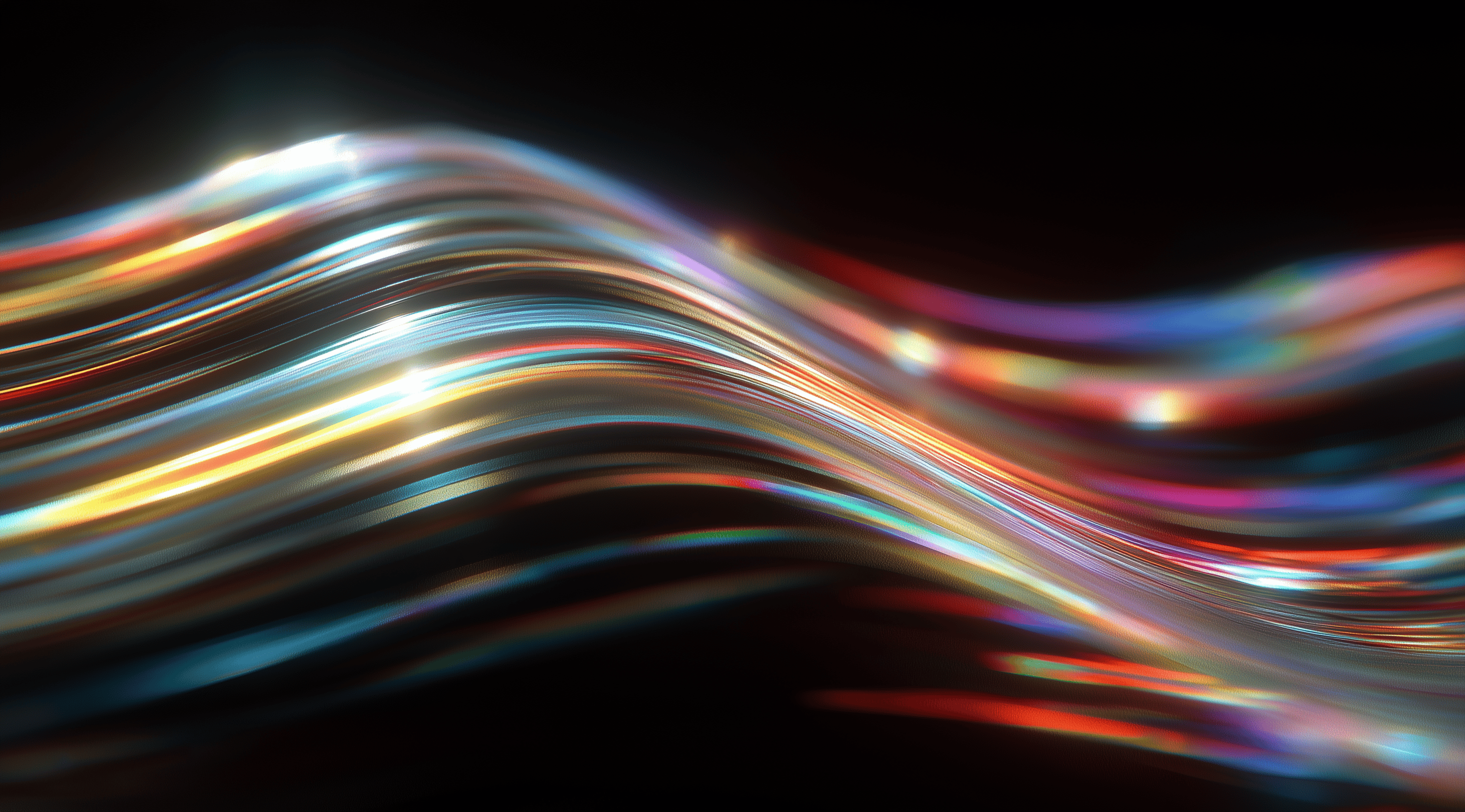In the current online world, it's essential to focus on providing a seamless and enjoyable experience for users.
A well-crafted design system serves as the backbone of this effort, offering consistency and clarity across products and platforms.
When you grasp the principles of design systems, you can boost collaboration, simplify workflows and create a more engaging experience for users.
Understand the core principles of a design system
Creating a design system is like building a strong foundation for a house. It provides structure and consistency, ensuring that everything fits together seamlessly. At its core, a design system is about creating a shared set of guidelines, components and resources that help teams deliver a cohesive user experience across various platforms and products. It’s not just a collection of pretty designs; it’s a strategic approach to solving UX challenges and improving collaboration between designers and developers.
Once you start to grasp the ideas behind a design system, you’ll see that it’s all about consistency, scalability and usability. These concepts influence every choice you make during the design process. By promoting a cohesive approach, a design system helps cut down on redundancy, minimize mistakes and boost your team's overall efficiency. Before you get started, it’s important to understand how these principles will impact your work and the experiences you create.
Define your design system goals and guiding principles
The first step in crafting a design system is to define your goals. What do you hope to achieve? Are you looking to streamline your design process, improve collaboration or enhance the user experience? Having clear objectives allows you to focus your efforts and ensures that your design system aligns with your team’s needs. Along with your goals, it's equally important to establish guiding principles. These principles act as a compass, helping you make decisions in line with your vision. They might include things like prioritizing accessibility, maintaining simplicity or embracing flexibility.
By jotting down your goals and principles, you’ll establish a reference point that helps everyone stay aligned. This mutual understanding becomes particularly important when the team expands or new members come on board. Consistency in design doesn’t just come from the components themselves; it also arises from the shared values and aspirations of the team that creates them.
Assess your current product and design assets
Before you start building your design system, it's important to take a good look at what you already have. Examine your current products and design assets to identify their strengths and weaknesses. This involves reviewing the styles, components and layouts that are currently in use. You might discover that some elements are effective and can be reused, while others could benefit from a redesign or some fine-tuning.
This assessment also allows you to identify gaps in your current system. Maybe you’ve noticed inconsistencies in color use or typography that can be addressed through your new design system. By understanding where you stand, you can make informed decisions about what to include in your design system. This step is like doing a bit of housekeeping; it sets the stage for a more organized and effective design approach moving forward.
Set up your Figma design system library
Creating a design system library in Figma is an essential step for making your design process more efficient, cohesive and organized. This library becomes your primary resource for all design elements, helping you maintain consistency across various projects and team members. You can think of it as your design toolbox, where everything is neatly arranged. Not only does this setup save time, but it also boosts collaboration, ensuring that everyone on your team is working from the same guide.
Once you’re ready to begin with Figma, start by creating a new file for your design system. Consider how you want to organize your styles, components and other elements. The way you structure your library can significantly affect how easily you and your team can access the assets you need. Take a moment to envision how you'd like to categorize everything.
Organize styles and components effectively
Once you have your library set up, it’s time to organize your styles and components. In Figma, styles are your reusable building blocks, think colors, text styles, and effects. Start by grouping these styles into logical categories. For example, create separate sections for brand colors, functional colors, and typography. This organization will help you and your team quickly locate the styles you need without sifting through endless options.
When you’re working with components, it’s helpful to use atomic design principles. Start by breaking down your elements into their basic forms like buttons and icons and then build them up into more intricate components. This method allows you to create different variations of a button or an icon without needing to start from the beginning each time. Figma’s component system is particularly useful for this, as it lets you generate instances of your main components that you can tweak as needed while still linking back to the original. This strategy not only helps maintain consistency in your designs but also makes your workflow much more efficient.
Establish consistent naming conventions
Now that you have your styles and components organized, let’s talk about naming conventions. This might seem minor, but having a consistent naming system can save you a lot of headaches down the line. When naming your styles and components, clarity is key. Use meaningful names that convey the purpose and usage of each element. For example, instead of naming a button “Button 1,” you could use “Primary Button / Large” or “Secondary Button / Small.” This way, anyone on your team can immediately understand what the component is for.
You might also want to implement a hierarchical naming structure using slashes to categorize your assets just like you would in a file directory. This makes it easier to navigate through your library. Plus, it helps with discoverability, especially as your design system grows. Consistent naming not only aids in organization, but it also fosters better communication among team members, making it easier to collaborate and share feedback.
By organizing your styles and components thoughtfully and creating consistent naming conventions, you lay a strong foundation for your design system in Figma. This groundwork will be beneficial as you continue to grow and enhance your library, leading to a more cohesive and efficient design process.
Build and define foundational elements
Building a strong design system begins with establishing the essential elements that will steer your design process. These elements are important because they define the visual style of your product and help maintain consistency across your design assets. Think of your design system as a collection of building blocks; without a solid foundation, everything you create might not hold together well or could feel disconnected. Let’s explore the key components that make up this foundation.
Create color palettes and styles
Color is one of the most powerful tools in a designer's toolkit. It communicates emotion, sets the tone and plays a significant role in user experience. Start by defining your primary, secondary and tertiary colors. Think about how these colors will interact and support your brand identity. A well-crafted color palette not only makes your design look cohesive but also helps users navigate and engage with your application more intuitively.
After you've established your base colors, you should think about enhancing them with tints and shades. This will give you more options for different states in your interface, like hover effects or alerts. Websites like maketintsandshades.com can help you generate those variations easily. Keeping your naming conventions clear is also important; for example organizing your colors with slashes such as “Primary / Base” for your main colors makes it easier to locate what you need later. Don’t forget to include standard colors for UI states, like red for errors and green for success. A thoughtfully designed color system not only improves usability but also enriches the overall experience.
Define typography scales and text styles
Typography is another essential pillar of your design system. It’s not just about picking a couple of fonts; it’s about establishing a hierarchy that guides users through your content. Start by choosing two main typefaces this keeps things manageable while still allowing for variety. Create a scale that includes different weights and sizes for headings and body text. For instance, you might set your body text at 18pt with a ratio of 1.2 for better legibility.
When it comes to naming your text styles, think about grouping them semantically. You could have naming conventions like “Lead 24 / Family #1 / Regular,” which helps in keeping everything organized and easy to reference. Don’t forget about accessibility; ensure your typography choices are legible on various devices and backgrounds. A well-structured typographic system not only enhances readability but also strengthens your brand’s voice.
Set up spacing, layout grids and elevation styles
Spacing is often something people overlook, but it’s essential for making your design clear and easy to navigate. By establishing a consistent spacing system, such as an 8-point grid, you can achieve a more unified appearance in your layouts. This approach also allows you to make finer adjustments using 4 and 6-point increments. If you're working with tools like Figma, layout guides can be incredibly useful for organizing and managing these spaces, ensuring that your designs feel well-proportioned.
Beyond just spacing, think about how you want to use layout grids. These grids can help you arrange elements on the screen, resulting in designs that are both visually striking and functionally effective. It’s also important to establish elevation styles early, which include shadows and depth effects. These styles can be useful for highlighting interactive elements or showing the hierarchy within your interface. For instance, using three levels of shadows can guide users in recognizing which elements are clickable or need their attention. Make sure to consistently name and organize these elevation styles, so they can be easily applied throughout your design system.
Prepare icons and illustrations components
Icons and illustrations add personality and clarity to your designs. Start by creating a set of core icons that are essential for your application. Think about their sizes commonly, you'll see icons at 16, 24 and 32 pixels. Use a consistent naming structure, like “Icon / Alert Circle / Fill,” to keep everything organized. This not only aids in discoverability but also helps maintain a unified look across your design.
When it comes to illustrations, they should align with your brand’s identity and improve the user experience. Organize your illustrations into sets based on their use cases and color schemes. This approach makes it easier to find the right visual for any situation. The aim is to create components that are both versatile and tailored enough to fulfill their intended roles. By thoughtfully preparing your icons and illustrations, you make sure they serve a functional purpose, engaging users and enhancing communication.
With these foundational elements in place, you’re creating a design system that not only looks appealing but also functions smoothly across different projects and teams. Every component contributes significantly to making sure your design is cohesive, practical and easy to use.
Create reusable components and variants
Creating reusable components and variants is an important step in developing a design system in Figma. Think about it reusable components save you time and help maintain consistency in your designs. Instead of creating a new button or card from scratch each time, you can design a single component that you can use whenever you need it. This not only makes your workflow more efficient but also helps your team keep a cohesive look and feel across various products and platforms.
The real magic of Figma is how it makes components dynamic. With features like Auto Layout, you can configure your components to adjust and respond to different content sizes, so they always look fantastic, no matter where you use them. This flexibility is especially useful when dealing with various screen sizes and layouts.
Build atomic components with Auto Layout
When you’re building atomic components, think of them as the building blocks of your design system. Atoms can be simple elements like buttons, input fields or icons. The goal here is to create these components with Auto Layout in mind, which allows them to adjust automatically based on the content they contain. For instance, if you have a button that includes text, setting it up with Auto Layout means the button will resize itself depending on whether the text is short or long.
This approach not only saves you from manually adjusting sizes but also enhances the user experience. Imagine a button that grows or shrinks to fit the text perfectly, maintaining spacing and alignment at all times. It’s satisfying to see your designs become more flexible and responsive and it gives you the confidence that your components will work seamlessly together.
Use variants and component properties for flexibility
Variants are another powerful feature in Figma that adds a layer of flexibility to your components. By grouping different states of a component like a button's default, hover and pressed states you can create a single component with multiple variants. This means you can easily switch between states right in your design file without having to duplicate components or create a mess of layers.
Component properties take customization to the next level by letting you tweak elements without having to create a bunch of different versions. For instance, with a button component, you can easily change its label or color right from the properties panel. This not only makes the design process smoother but also gives designers the flexibility to make adjustments on the fly, ensuring that the design can evolve as needed while still maintaining a consistent look.
With these tools at your disposal, you're well on your way to creating a robust design system that not only simplifies your workflow but also enhances collaboration across your team. Embrace the power of reusable components and variants and watch how they transform your design process for the better.
Assemble design patterns and complex UI elements
Creating design patterns is like building with Lego blocks; each component serves as a piece that can be combined in various ways to create a cohesive and functional design. When you combine different components into fixed patterns, you not only streamline your design process but also ensure that every element works together seamlessly. This is where the magic of a design system really shines. You want to take your atomic components those basic building blocks you’ve created and think about how they can fit together in broader, more complex structures like forms, navigation bars or entire screens.
Consider how a simple button can be paired with a text input field to create a search bar or how multiple buttons can come together in a toolbar. By thinking through these combinations, you create design patterns that are reusable and maintain a consistent look and feel across your product. This doesn’t just enhance the visual aesthetic but also improves user experience, as users will find familiar elements that make navigation intuitive. With Figma’s Auto Layout feature, you can set these patterns up to adapt to different screen sizes or content lengths, making them incredibly flexible.
Combine components into fixed patterns
When you're ready to bring different components together into fixed patterns, it's important to consider how each element interacts with the others. For example, when designing a navigation menu, you might start with simple components like buttons and icons. By putting these together into one navigation bar, you create a consistent pattern that users can depend on. The aim is to make sure that the combined elements not only fulfill their function effectively but also look good.
Using Figma, you can leverage the power of components to ensure that any changes you make to a single element are automatically reflected throughout the entire pattern. This means that if you decide to change the color of a button, that change applies everywhere that button is used. You can also set up variants for different states like hover or active ensuring that your users always see the right feedback when they interact with your UI.
Ensure consistency and usability across patterns
Consistency is key when it comes to design patterns. You want your users to feel at home as they navigate through your application or website. By maintaining consistent spacing, sizing and visual styles across all patterns, you create a harmonious experience that feels polished and professional. This is where your established color palettes, typography and spacing guidelines come into play.
Usability is just as important; patterns should not only look good but also function well. This means testing your patterns to see how they perform in real-world scenarios. Gather feedback from users to identify any pain points or areas for improvement. Maybe a button is too small for easy tapping on mobile or perhaps the contrast is too low for readability. By continuously iterating on your design patterns, you ensure that they not only meet aesthetic standards but also cater to the user’s needs, creating a truly effective design system.
Maintain and evolve your design system
Creating a design system is just the starting point of your journey. After you’ve laid down your core elements and reusable components, it’s important to keep your design system vibrant and up-to-date. Think of it as a living thing that grows alongside your product and the needs of your team. Regular updates and adjustments are key to making sure it continues to fulfill its role effectively. A well-maintained design system not only boosts consistency across projects but also makes collaboration between teams much smoother.
To keep your design system robust, dedicate time to document everything. This includes not just the how-to's but also the reasoning behind design choices. Maintaining clear documentation helps onboard new team members and serves as a reference point for existing ones. It minimizes confusion about why certain elements are used in specific contexts and ensures that everyone is on the same page.
Document usage guidelines and best practices
When you start documenting, focus on guidelines that explain how and when to use each component, style or pattern. Clear usage guidelines act like a map for designers, helping them navigate the design landscape you've created. You might include examples of good and bad usage, which can be incredibly helpful in clarifying nuances that might not be immediately obvious.
It's also important to have a section dedicated to best practices, which can change as you gather insights from how your design system is used in real-world situations. Encourage your team to share their thoughts and experiences with the design system, since this feedback can drive ongoing improvements. By working together in this way, you not only enhance your documentation but also create a culture of learning within your team.
Collaborate with cross-functional teams for feedback
Don't underestimate the importance of collaboration when it comes to evolving your design system. Engage with cross-functional teams, especially developers and product managers, to gather feedback on the design system's effectiveness. Their insights can provide a different perspective on how components perform in the real world and whether they're meeting the needs of the product.
Regular check-ins and feedback sessions can help uncover pain points or areas for improvement that you might not have thought about. It's important to foster open discussions where team members feel comfortable sharing their thoughts on how the design system is working. This collaborative approach not only enhances the design system itself but also strengthens relationships among team members, leading to a more unified product experience.
Keeping a design system up-to-date is an ongoing effort and involving others in its development can significantly enhance its value.
Conclusion
Developing a design system in Figma is a smart move that boosts consistency, collaboration and efficiency throughout your design projects.
By understanding core principles, defining goals and establishing foundational elements, designers can build a robust library of reusable components and patterns.
Regular maintenance and collaboration with cross-functional teams are vital for keeping the design system relevant and effective.
A clear and organized design system simplifies the design process and enhances the user experience. It helps products connect with users and effectively address their needs.