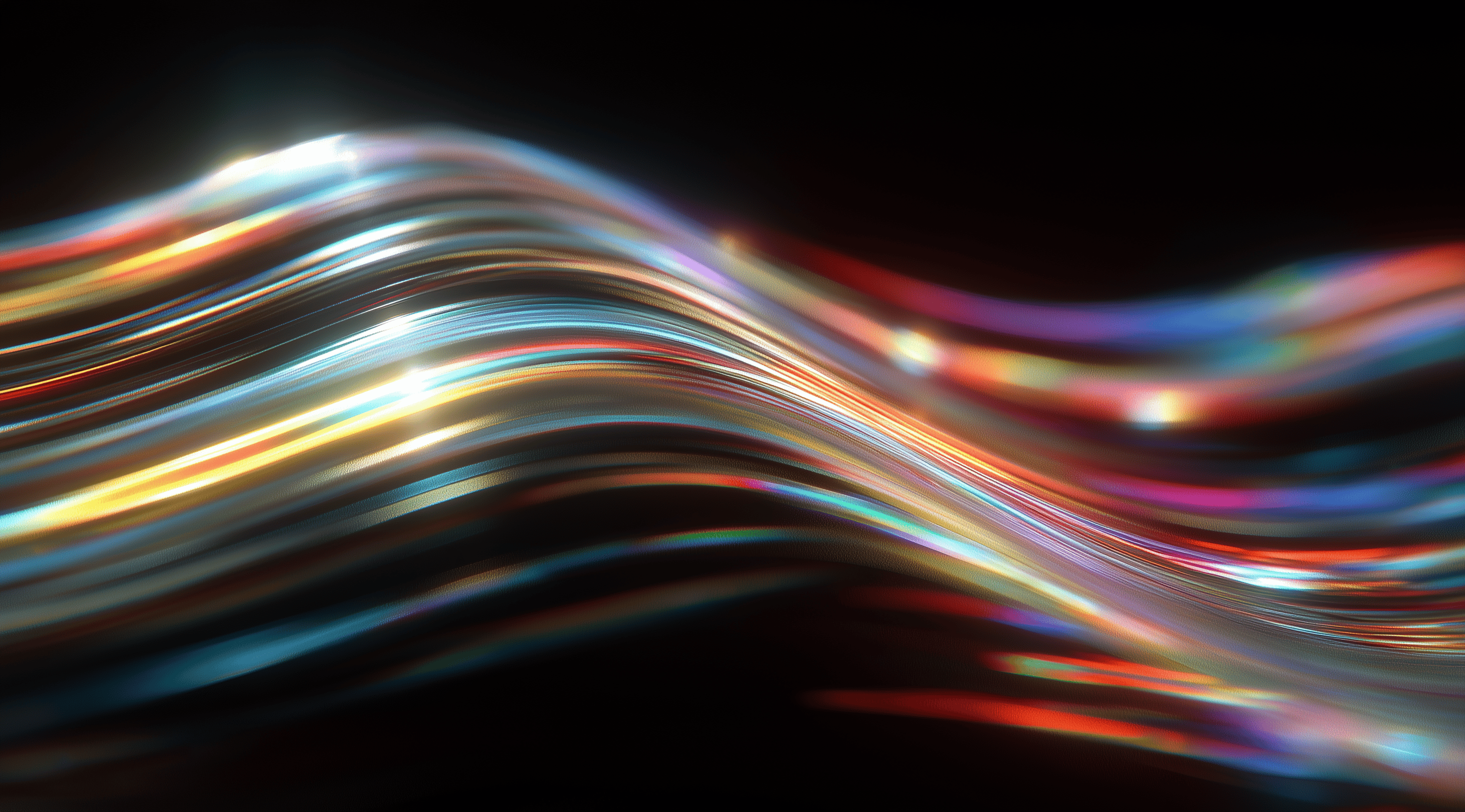Unlock the power of design systems and transform your approach to creating digital products.
Understanding and implementing a design system not only fosters consistency across your projects but also enhances collaboration among teams, streamlining the entire design and development process.
By mastering these essential frameworks, you’ll elevate your design capabilities and improve user experiences like never before.
Understand the Fundamentals of Design Systems
Design systems have become essential tools for anyone involved in creating digital products. They provide a structured framework that ensures consistency not just in design but also in development across various platforms. Think of a design system as a shared language among team members; it helps everyone stay on the same page, reduces confusion and accelerates the overall workflow. This is particularly useful in larger teams where designers and developers may have different interpretations of how something should look or behave.
As you explore design systems, you'll find they involve much more than just visual styles. They provide guidelines, reusable components and coding standards that prioritize usability and accessibility. This all-in-one approach helps teams reduce redundancy and encourages collaboration between designers and developers, leading to a smoother product lifecycle.
Identify When You Need a Design System
When should you think about implementing a design system? If you’re juggling multiple projects or products that share similar design elements, that’s a strong indication that a design system could really streamline your work. For example, if your team is dealing with inconsistencies in UI elements across various platforms or if onboarding new team members is taking too long because resources are scattered, it’s definitely time to consider setting up a design system. The goal is to create a single source of truth, which not only enhances efficiency but also improves the overall quality of the user experience.
If your organization is struggling with communication between design and development teams, a design system can help close those gaps. It makes sure everyone is on the same page regarding the product's vision and execution, promoting unity and a shared goal.
Explore Core Components and Foundations
At the heart of any effective design system are its fundamental components. Typically, these include broad guidelines that set out design principles, alongside libraries filled with UI elements and interaction patterns. A thoughtfully structured design system will outline essential visual elements like color schemes, typography and icons, providing designers with a valuable toolkit to work from.
Grasping these essential elements is important. They not only simplify the design process but also enable scalability as your project expands. For instance, having a consistent set of buttons and form elements allows you to quickly and efficiently create new features without having to start from scratch every time.
Learn Design Principles and Accessibility
It's important to understand the design principles that form the foundation of a successful design system. Consider aspects like accessibility and user-centered design; these aren’t just trendy terms, but vital elements that ensure everyone, regardless of their abilities, can use your product. Your design system should include guidelines that enhance accessibility like color contrast standards and easy navigation so that all users can have a positive experience.
Beyond accessibility, grasping the psychology behind design can significantly improve your system. It's important to understand how users respond to color, layout and typography and to leverage that understanding to create an intuitive and engaging experience. By incorporating these principles into your design system, you provide a strong foundation for both the designers and developers who will depend on it.
Build Your Design System in Figma Step-by-Step
Creating a design system in Figma can seem overwhelming at first, but breaking it down into manageable steps makes the process much more approachable. You'll build a foundation that not only enhances your design workflow but also ensures consistency across your projects. With each step, you’ll gain confidence and insight into the essential components that make a design system effective and easy to use.
Building a strong library and component architecture is vital. This library will serve as the backbone of your design system, allowing you to store, organize, and access all your design assets from one central spot. The aim is to create a structured setup that enhances efficiency. Think of it like having a tidy toolbox: when you know where everything is, you can work faster and more comfortably.
Set Up Your Figma Library and Component Architecture
Start by creating a new Figma file dedicated to your design system. In this file, you can organize your library by setting up pages for different categories like buttons, forms, icons and typography. This approach not only enhances your workflow but also makes it easier for your team to find and use the assets. Once you have that organized, turn your attention to the component architecture. Think about how you want your components to be structured, including their properties and variations. For example, when designing buttons, consider how they should respond in different states, such as default, hover and disabled. By building these components in Figma, you’ll make them reusable across various projects, saving you a lot of time down the road.
Create and Manage Styles: Color, Typography and Effects
After setting up your library, it’s time to start exploring different styles. The colors and typography you select will really shape the overall feel of your design and can have a big impact on how users experience it. In Figma, you can create color styles that allow you to consistently apply colors throughout your project with just a click. Start by establishing a color palette that reflects your brand’s identity, which might include primary, secondary and accent colors. Then, turn your attention to typography. Define font styles for headings, body text and any special text you may need. Figma makes it easy to manage these styles, ensuring everything stays cohesive without the hassle of adjusting each individual element by hand.
Effects like shadows and borders can also play a significant role in defining the look of your components. As you create these styles, think about how they can enhance usability and accessibility. For example, using contrasting colors for text and backgrounds can improve readability, making your design more user-friendly.
Build and Use Components and Variants Effectively
Now that your styles are established, it’s time to start creating your components. In Figma, components serve as reusable building blocks, helping to maintain consistency throughout your design. When you create a component, any changes you make will automatically reflect wherever that component is used. This really boosts your design efficiency.
Take the time to create different variants for each component. For instance, if you’re designing a button, you might want different variants for different sizes, colors and states. Figma allows you to group these variants together, making it easy to switch between them while designing. This approach not only saves time but also reduces the chances of errors, as you’re always working with the latest version of your components.
Implement Layouts, Grids and Spacing Systems
With your components in place, let’s talk about layouts, grids and spacing. These elements are fundamental for creating designs that feel balanced and harmonious. Figma provides powerful tools for setting up grids that can guide your design process. You can use grids to align components, ensuring everything fits together neatly.
Don’t underestimate the significance of spacing. Keeping a consistent distance between elements gives your design a polished and deliberate look. Figma’s auto layout feature can be a fantastic tool for this, enabling you to create responsive designs that adjust smoothly to various screen sizes. By using a thoughtful layout and spacing strategy, you can not only boost the visual appeal of your designs but also enhance usability, making it simpler for users to navigate your interface.
Building your design system in Figma is a rewarding process that pays off in the long run. By following these steps, you’ll be well on your way to creating a robust system that enhances your design workflow and ensures consistency across all your projects. Happy designing!
Document, Maintain and Evolve Your Design System
Creating a design system is just the starting point; the real work comes in keeping it updated and adapting it as needed. Having a well-documented design system is essential because it guides the current team and helps new hires get up to speed. This documentation should be straightforward, easy to read, and readily available so that everyone involved can grasp the principles and elements that form the system. Think of it as the user manual for your design system. If it’s overly complicated or difficult to navigate, people won't use it. The main goal of having a design system is to promote consistency and efficiency across all your projects.
As your organization grows and evolves, it's important for your design system to do the same. This means taking the time to regularly review your documentation and components to make sure they still align with your brand's needs and the latest design trends. An adaptable design system not only keeps things feeling fresh but also fosters a culture of continuous improvement and collaboration among team members.
Create Clear and Effective Documentation
When it comes to documenting your design system, clarity is key. Start by outlining the purpose of the system, the design principles that guide it, and the components included. Use visuals where possible, think screenshots, diagrams or even videos, to illustrate how different elements should be used. This makes it easier for others to grasp the concepts and apply them correctly.
It's also a good idea to organize your documentation into easily navigable sections. For instance, you could have a section for core components, another dedicated to styles and one that focuses on accessibility guidelines. Keep in mind that documentation isn’t a task you complete just once; it should be a dynamic resource that you update as your design system grows and changes.
Solicit Feedback and Manage Contributions
Gathering feedback from your team plays an essential role in enhancing your design system. Create a space where everyone feels at ease sharing their opinions, whether it’s about existing components or suggestions for new ones. You can achieve this through regular meetings, collaborative reviews or by setting up a dedicated feedback channel.
Managing contributions is just as important. Ensure there’s a clear process for team members to submit their ideas or changes to the design system. This not only empowers everyone to contribute but also helps maintain organization and clarity. A well-managed feedback loop can lead to a design system that feels inclusive and relevant to all users.
Establish Versioning, Updates and Releases
Versioning your design system is like keeping a history of its evolution. Whenever you make significant changes or updates, be sure to document them clearly. This means keeping track of what was modified, why it was modified and any impact it might have on other components. This way, if someone references an older design, they can understand how and why things have changed.
Regular updates will keep your design system fresh and relevant, but they can also be overwhelming if not managed properly. Establish a schedule for reviews and updates and communicate these changes effectively to your team. This ensures that everyone is on the same page and can adapt their workflows accordingly.
Advocate for Your Design System Across Teams
It's essential to promote your design system across the organization. This means showcasing its benefits, sharing success stories and demonstrating how it can improve both design and development processes. You could consider setting up workshops or informal lunch sessions where team members can explore the system and gain some practical experience with it.
By advocating for the design system, you help cultivate a shared understanding and appreciation for its value. The more people who see the advantages of using it, the more likely it is to become an integral part of your company’s workflow. Building a community around your design system not only strengthens its adoption but also helps it evolve based on collective input and experience.
Advance Your Skills with Figma Design System Features
As you explore design systems with Figma, you'll uncover a wealth of features that can significantly improve your workflow and the quality of your designs. These advanced tools not only simplify the design process but also help ensure that your final products are visually striking and functionally sound. By getting a handle on these features, you can take your design skills to the next level and build systems that are not only attractive but also work smoothly across different platforms.
One of the standout features of Figma is its ability to handle design tokens and variables. These tools let you define your design properties like colors, fonts and spacing in a way that makes them easily reusable. Picture having a central hub where you can adjust a color or size and it automatically updates everywhere it’s used in your design. This functionality really enhances the process of theming your designs. You can easily create light and dark modes or modify styles for different brands without needing to change each component individually. It adds a new level of efficiency to your workflow and helps maintain consistency across all your projects.
Use Design Tokens and Variables for Theming
When you start using design tokens, you’ll realize how they simplify the process of maintaining a cohesive look and feel across your projects. Think of design tokens as the building blocks of your design language. They encapsulate all the attributes you want to standardize, such as colors or font sizes and store them in one place. This way, if your brand decides to refresh its color palette, you can make a simple adjustment in the token and voilà every element that uses that token updates automatically. This not only saves you time but also reduces the risk of inconsistencies that can arise when you have to change styles manually. By leveraging variables, you can create more dynamic designs that adapt based on user interactions or specific contexts, making your designs not just beautiful but also smart.
Master Responsive and Adaptive Design Techniques
Now, let’s explore how to master responsive and adaptive design techniques. With people accessing content on a wide range of devices these days, it’s essential to ensure your designs look great on any screen size. Figma makes creating responsive layouts easier with its useful auto-layout feature. You can establish rules for how elements should react when the screen size changes, allowing your design to adjust seamlessly across different resolutions. This means that whether someone is viewing your design on a smartphone or a large desktop monitor, the experience will be consistent and enjoyable.
It's also a good idea to use constraints to manage how your components resize. For example, if you have a button that needs to stay centered or keep a certain distance from other elements, applying those constraints can save you a lot of trouble down the line. This method not only improves your workflow but also gives you the confidence that your designs will look great, no matter where they're displayed.
Create Advanced Prototypes and Animations
Let’s explore the exciting realm of advanced prototypes and animations in Figma. Prototyping is where your designs truly come alive. With Figma’s animation capabilities, you can create smooth and engaging transitions that guide users through your design. Whether it’s a subtle fade or a more complex interaction, these animations can make your interface feel responsive and user-friendly.
Using smart animations, you can define how elements move between different states, which enhances the user experience considerably. For example, when a button is pressed, instead of just disappearing, it might shrink and fade into a loading spinner. This not only provides visual feedback but also keeps users engaged while they wait. By incorporating these advanced techniques into your design process, you’re not just creating static visuals; you’re crafting dynamic experiences that captivate and retain user attention.
As you continue to explore these advanced features in Figma, you'll find that they not only refine your skills but also empower you to create more sophisticated and user-friendly designs. Embrace these tools and watch your work reach new heights!
Conclusion
The Figma Design System Course offers an in-depth look at how to create and manage design systems from scratch.
By grasping the basics, recognizing the importance of a design system and delving into its key components, you’ll be better prepared to implement effective and consistent design practices.
A step-by-step approach to building a design system in Figma helps designers and developers work together more smoothly, which in turn improves the user experience.
Maintaining and evolving your design system, along with utilizing advanced Figma features, will empower you to create visually striking and functionally sound digital products.
Embrace these strategies to elevate your design workflow and foster a culture of continuous improvement within your team.