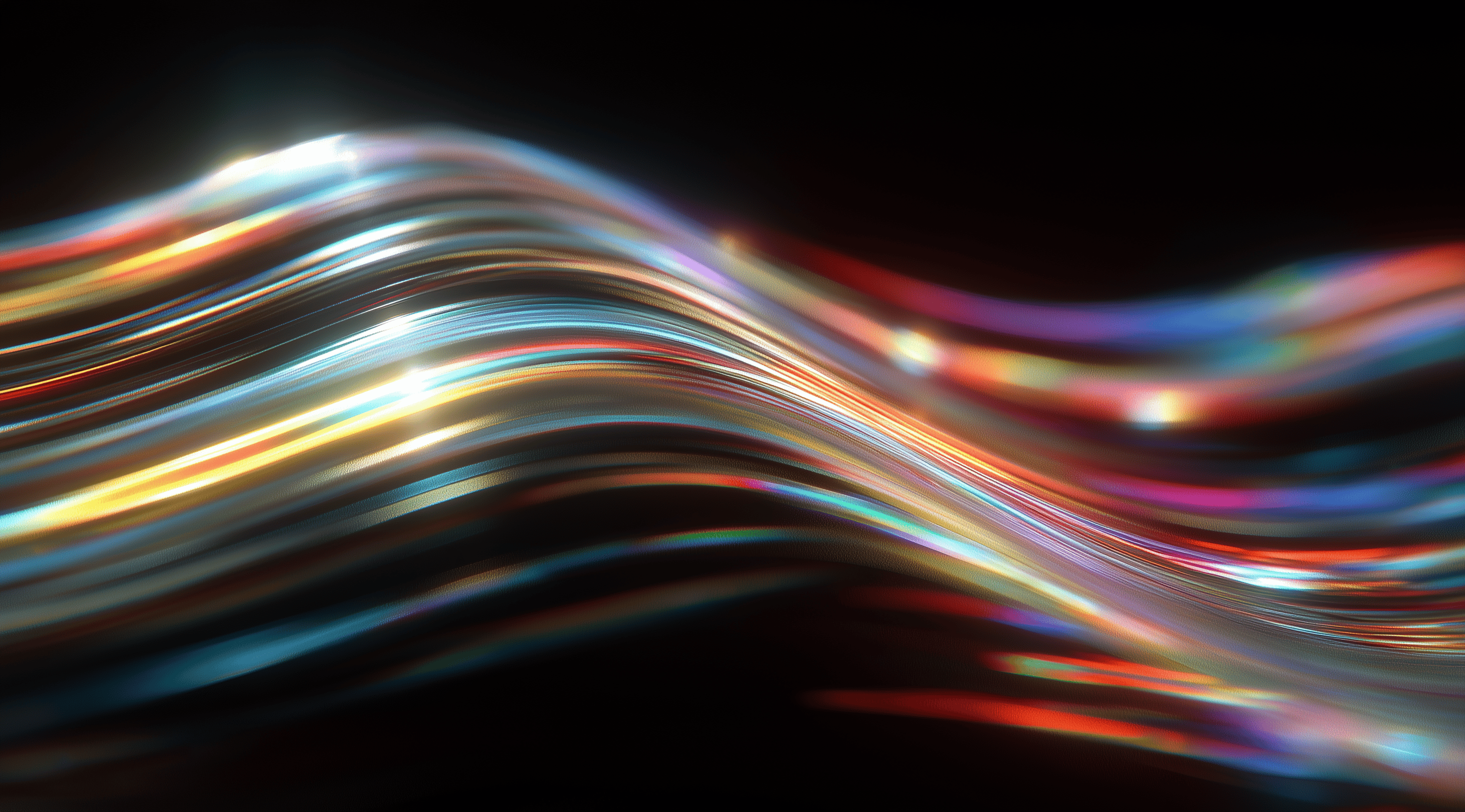In digital design, the concept of elevation can turn ordinary interfaces into intuitive experiences that help users navigate with ease.
By understanding how surfaces and shadows create depth, designers can enhance visual hierarchy, making interactions feel more natural and engaging.
Embracing these principles not only elevates the aesthetics of a design but also significantly improves usability, ensuring every user feels at home in the digital space.
Understand the Core Principles of Elevation in Design Systems
When we discuss elevation in design systems, we're exploring an important concept that influences how users perceive and engage with digital interfaces. Elevation refers to the perceived distance between UI elements and their backgrounds. It’s all about creating depth and dimension through surfaces and shadows, which helps establish a sense of hierarchy and organization in the design. By grasping how elevation works, designers can create experiences that feel intuitive and visually appealing.
The concept of elevation is about more than just looking good; it significantly influences how users interact with and understand the content. By incorporating elevation, you can guide users' focus, indicating which elements are meant to be clicked on and which ones are simply informative. When you're thinking about your design system, keep in mind that elevation can serve as a helpful visual hint to enhance usability and clarity.
Define Elevation as Distance and Depth Using Surfaces and Shadows
At its core, elevation is all about the relationship between surfaces and shadows. Imagine you have a flat design; it can look quite one-dimensional. Now, introduce shadows and variations in surface color to create the illusion of depth. When you apply elevation, you’re effectively saying, “This element is higher up, so it stands out more.” Think of it like stacking physical objects; the one on top catches your eye first.
Different elevation levels can create unique visual effects. The lowest elevation, referred to as 'sunken,' makes it seem like an element is set back, while 'raised' surfaces stand out and encourage interaction. This relationship between surfaces and shadows plays an important role in achieving a realistic, layered appearance in your designs.
Recognize the Role of Shadows and Light to Convey Hierarchy
Shadows and light are key players in establishing hierarchy within your design. A well-placed shadow can imply that an element is closer to the user, while lighter surfaces further away create a sense of space. By maintaining a consistent shadow direction, you reinforce the idea of a stable light source, which in turn makes your design feel more cohesive and believable.
For instance, sharper shadows suggest proximity, creating a feeling of intimacy with the element, while softer shadows indicate more distance. This subtlety helps users instinctively understand which parts of the UI are meant to be interacted with versus those that are informational. It’s like guiding a friend through a room; the way you light and arrange your space can direct their attention without saying a word.
Consider Z-index for Stacking Order and Layer Relationships
Another important factor in elevation is the z-index, which dictates how elements stack on top of each other. Think of it like stacking sheets of paper; the one on top stands out right away. In design, different z-index values help decide which elements should sit in front of others, creating a visual hierarchy that makes it easier for users to navigate.
When working with different layers, it’s important to remember that elements sharing the same elevation style can still have varying z-index values. This flexibility allows for more intricate layering, which can really improve the overall experience. For instance, a tooltip might need a higher z-index than a modal to ensure it remains visible and easy to access. Keeping these details in mind can significantly impact how users engage with your design.
Apply Elevation Levels Effectively in Your Design System
When designing user interfaces, using different elevation levels can really improve both the look and functionality. Elevation isn’t just about making things visually appealing; it also helps guide users through your application by creating a clear hierarchy. Each elevation level indicates a different interaction state or the importance of an element, which makes it easier for users to understand what they can click on and how to navigate your interface.
Incorporating well-defined elevation levels in your design system helps create a consistent experience. By clearly distinguishing between sunken, default, raised, overlay and overflow elevations, you can set the stage for a more intuitive user experience. Each level serves its own purpose, whether it’s to show a background container, establish a baseline for content or highlight pop-ups and modal dialogues.
Use Defined Elevation Levels: Sunken, Default, Raised, Overlay and Overflow
Understanding the different roles of various elevation levels is essential for their effective use. For example, the sunken elevation is the lowest level and is mainly used to create a backdrop for grouping content. It subtly suggests that something is positioned beneath or behind other elements. In contrast, the default elevation acts as a flat surface with no lift; think of it as your typical canvas for cards and widgets.
Raised elevation adds a sense of depth and is typically used for elements that need to stand out, such as movable cards. This is where you can really start to explore visual dynamics. Then there's overlay elevation, which takes it a step further by allowing you to stack UI components on top of each other, ideal for things like modals and dropdowns. Another interesting concept is overflow elevation; it indicates that content is scrollable and might be out of sight, providing users with a visual hint that more content is available for interaction.
Pair Surfaces with Appropriate Shadows for Consistent Depth
To achieve a cohesive look, it’s essential to pair surfaces with the right shadows. Shadows are your friend in design; they communicate depth and help elements stand out from the background. For instance, a raised element should always be accompanied by its corresponding shadow to reinforce that feeling of elevation. The darker and more pronounced the shadow, the higher the elevation it typically indicates.
Consistency is key here. Mixing and matching shadows can lead to confusion for users, as they may not understand the spatial relationships between elements. When everything is paired correctly, it creates a seamless experience where users can intuitively grasp how to interact with different parts of your UI.
Adapt Elevation for Dark and Light Themes
Nowadays, it's important to accommodate both dark and light themes in design. Understanding elevation plays a key part in this, as our perception of shadows and surfaces can change quite a bit between the two. In dark mode, shadows often blend into the background, so surfaces may need to appear lighter as they gain elevation. This effect simulates front lighting, helping us maintain a consistent sense of depth.
It’s vital to keep in mind that what works in light mode may not translate directly to dark mode. For example, raised surfaces should still maintain their shadow pairings in dark themes to provide that consistent depth perception. Similarly, when designing overlays or other elevated elements, adjusting colors and shadows according to the theme ensures that users can effortlessly navigate your interface, regardless of their preference.
By thoughtfully applying these principles, you can create a design system that not only looks great but also enhances user experience in a meaningful way.
Implement Interaction States to Enhance User Experience
When you're designing a user interface, it's important to think about how the elements respond when users interact with them. Interaction states are key to guiding users on their journey, making things easier to use and providing immediate feedback. By effectively incorporating states like hovered, pressed, dragged and scrolled elevations, you can create a more engaging and intuitive experience. Each of these states not only shows what’s happening on the screen but also helps users figure out how to engage with the UI elements.
The appeal of interactive states lies in their ability to reflect different behaviors. For example, when a user hovers over a button, it might lift slightly, indicating that it’s active and ready to be clicked. This minor change in elevation can greatly improve usability, giving users confidence that they’re making the right choices. Similarly, when an element is pressed, you might want to show that it’s engaged perhaps by lowering its height to suggest a more involved interaction. These visual signals play a key role in helping users feel assured as they navigate through your design.
Use Hovered, Pressed, Dragged and Scrolled Elevation States
Let’s dive a bit deeper into these states. The hovered state is all about engagement. It’s that moment when the cursor floats over a button and the button responds by lifting slightly, often paired with a color change. This immediate feedback not only confirms the button is clickable but also encourages users to interact.
Then there’s the pressed state, which is equally important. When a user clicks a button, it should appear to sink slightly or change in elevation, signaling that their action has been registered. This tactile response enhances the sense of control and interaction, making the experience feel more dynamic.
Dragging an element introduces another layer of interaction. During a drag, you want the dragged element to appear elevated, reinforcing that it’s currently being manipulated. Once the user releases it, it should revert back to its original elevation, giving a clear visual indication that the action is complete. Scrolling is often overlooked, but you can indicate that content is moving out of view by using shadows or borders to show that more information is available, guiding users to explore further.
Avoid Overusing Raised and Overlay Elevations to Reduce Visual Noise
While elevation can significantly enhance the user experience, moderation is key. Overusing raised and overlay elevations can create visual clutter, making the interface feel busy and overwhelming. Imagine visiting a website where every element seems to be vying for your attention; it can quickly become distracting and confusing.
Instead, think about using elevation in a more intentional way. Save raised elements for those that really need to grab attention, such as important buttons or key sections. This method helps establish a clear visual hierarchy. By using elevation thoughtfully, you make it easier for users to navigate your interface. When they come across an elevated element, it creates a strong impression and directs their actions without being too distracting. Striking that balance in design can really improve not just your UI but also the overall user experience.
Enhance Elevation with Shadows, Colors and Borders
When it comes to designing user interfaces, elevation is a powerful tool to create depth and guide users through the experience. Elevation isn't just about lifting elements visually; it's about how you can enhance that lift with shadows, colors and borders. These elements work together to create a cohesive visual hierarchy that helps users navigate your design intuitively.
Shadows are important for creating a sense of elevation. They help convey depth and distance between elements. However, when used carelessly, shadows can make a design feel cluttered. That’s where colors and borders come in; they help keep your design clear and easy to navigate. By blending these elements well, you not only enhance visual appeal but also improve the overall usability of your design.
Apply Shadow Ramps and Luminosity Adjustments for Consistency
One of the most effective ways to maintain a consistent elevation effect across your design is by applying shadow ramps. Think of shadow ramps as a gradient that defines how shadows behave based on the elevation of an element. For example, a low elevation might have a softer, less pronounced shadow, while a higher elevation could feature a more defined, darker shadow that stands out.
When working with different background colors, it's essential to adjust luminosity. Shadows need to adapt to the surface they’re on; otherwise, they can appear inconsistent or might even disappear against certain hues. By applying a simple formula that considers the RGB values of your surface color, you can fine-tune the opacity of your shadows. This helps keep your elevation visible and cohesive, even with colored backgrounds, which enhances the overall user experience.
Use Color and Border Alternatives When Shadows Are Not Feasible
There are instances where shadows might not be the best option for indicating elevation think about scenarios involving very light or very dark backgrounds where shadows could either be too subtle or too stark. In these cases, incorporating color and borders can effectively convey elevation without the use of traditional shadowing techniques.
By using color accents, you can create a sense of depth that stands out effectively. For example, using a distinct background color for a raised element can visually separate it from the content behind it. Borders can also serve as an alternative to shadows, framing elements in a way that delineates their boundaries without relying on shadow effects. This approach is particularly useful for larger components like cards or containers, where a clear definition is necessary. By being adaptable with your design choices, you can ensure that your interface remains engaging and functional, regardless of the circumstances.
Maintain Accessibility and Best Practices in Elevation Design
When working with elevation in design, it’s important to make accessibility a top priority. Elevation can create beautiful visual hierarchies that guide users through interfaces more intuitively. However, if accessibility isn’t taken into account, it can lead to confusion and frustration, particularly for those with visual impairments. This means thinking about how all users will experience the design, not just its visual appeal. A well-thought-out elevation system enhances both the look of the design and its usability.
One important thing to think about is how your elevated elements stand out against their backgrounds. As more people adopt dark modes, it’s vital to make sure your shadows and surfaces are clear enough for everyone to see. If there’s not enough contrast, it can be really hard for users, especially those with vision impairments, to tell the elements apart. By focusing on accessibility when making choices about elevation, you’re not only adhering to best practices but also fostering a more inclusive design that everyone can enjoy.
Check Contrast Ratios Especially in Dark Mode
When designing for dark mode, it's vital to keep a close eye on contrast ratios. Shadows can sometimes get lost against darker backgrounds, which can diminish the intended effect of elevation. For instance, if your elevated surfaces are too similar in color to their backgrounds, users might struggle to discern important elements. Aim for a contrast ratio of at least 4.5:1 for normal text and 3:1 for larger text to ensure readability. It’s a simple step that can significantly improve the user experience.
Consider using tools to check your contrast ratios as part of your design process. There are many online resources available that allow you to input colors and quickly determine if they pass accessibility standards. This proactive approach will help you catch potential issues before they become a problem, making your design more effective and user-friendly.
Follow Recommended Surface and Shadow Token Pairings
Sticking to recommended surface and shadow token pairings is a great practice that can really enhance your design. These tokens create a consistent language that helps convey depth and interactivity throughout your UI. By following these established pairings, you not only keep a cohesive look but also make it easier for users to intuitively grasp how to interact with various elements.
Using shadow tokens that match specific elevation levels can significantly enhance visual hierarchy. When you pair a raised surface with the appropriate shadow token, it creates a clear distinction that signals to users that they can interact with that element. Following these guidelines also helps prevent any confusion that might arise from mixing tokens. The aim is to create a smooth and engaging experience that effortlessly guides users through their journey.
By integrating these accessibility measures and best practices into your elevation design, you're not just enhancing aesthetics; you're fostering an inclusive environment that values every user's experience.
Conclusion
Understanding and effectively using elevation in design systems plays an important role in crafting user interfaces that are both intuitive and visually appealing.
By leveraging principles such as surfaces, shadows and z-index, designers can establish a clear visual hierarchy that guides user interaction.
It is essential to consider accessibility and maintain contrast, especially in varying themes, to ensure that all users can navigate the interface with ease.
By adhering to defined elevation levels and best practices, designers not only enhance the aesthetic quality of their work but also foster a more inclusive and engaging user experience.
A careful consideration of elevation can really enhance usability and satisfaction in digital design.