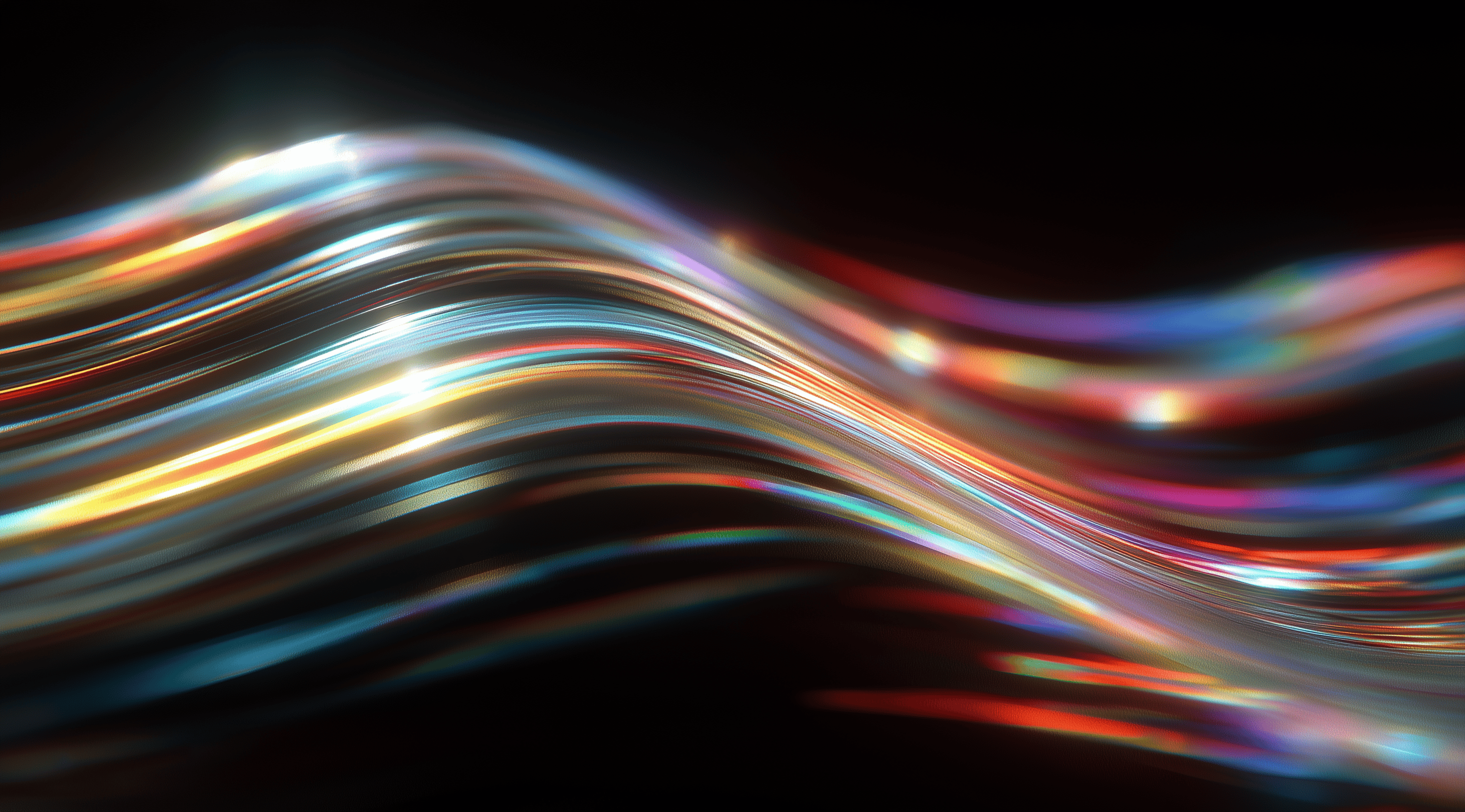In the constantly changing field of design, keeping organized is essential for nurturing creativity and maintaining consistency.
Design System Organizers in Figma are essential tools that simplify the management of components and styles, allowing teams to collaborate seamlessly and focus on what truly matters, creating exceptional user experiences.
By harnessing these organizers, designers can elevate their workflows, reduce frustration and keep their projects running smoothly, no matter how complex they become.
Understanding Design System Organizers in Figma
Design System Organizers are becoming essential tools for designers who want to streamline their workflow in Figma. As design systems have grown in importance for maintaining consistency and efficiency across projects, the need for effective organization has risen as well. These organizers help designers manage their component libraries, styles and design tokens in a way that keeps everything accessible and easy to use. By using a Design System Organizer plugin, designers can save time and reduce frustration, allowing them to focus on creativity rather than getting bogged down in repetitive tasks.
The beauty of these organizers is that they really boost collaboration, especially in teams where several designers are working on the same project. They create a clear system for keeping components and styles in order, making sure everyone has access to the latest versions and updates. This is especially important in larger projects, where design elements can easily get chaotic, resulting in inconsistencies and wasted effort.
Key Features of Design System Organizer Plugins
One of the key features of Design System Organizer plugins is their ability to automate many of the repetitive tasks that often take up a designer's time. For example, with just a few clicks, designers can easily copy styles and relink them across different files, which can save a significant amount of time. These plugins also typically include tools for managing component pathnames, making it much simpler to navigate through various libraries without losing track of where everything is.
Another benefit is the integration of dedicated customer support, which ensures that users can get help whenever they encounter issues or have questions. This support can be invaluable, especially for those who are new to using Figma or design systems in general. Plus, with features like a 15-day free trial for new files and ongoing updates included with the purchase, users can feel confident they’re making a long-term investment in their design capabilities.
Common Challenges in Organizing Design Systems
Despite the advantages that Design System Organizers offer, there are still some common challenges that designers face when using them. One major hurdle is ensuring that all team members are on the same page regarding how to use the system. If some designers aren’t familiar with the plugin or its features, it can lead to confusion and inconsistency in how components and styles are applied.
Another challenge is managing file sizes effectively. Figma has a maximum file size limit and as design systems grow, it can be easy to exceed this limit. This not only affects performance but also complicates workflows, especially when merging branches or collaborating across teams. Designers must be proactive in organizing their files, avoiding common pitfalls like housing too many components in one place or retaining unnecessary hidden layers that can eat up memory.
While Design System Organizers offer useful tools for boosting efficiency and ensuring consistency, it's important for designers to stay aware of the challenges they present in order to make the most of their benefits.
Set Up Your Figma Files for Scalable Design System Organization
When it comes to organizing your design system in Figma, setting up your files properly is key to ensuring a smooth workflow and scalability. A well-structured file system not only enhances collaboration but also helps prevent performance issues as your project grows. The way you categorize your design assets can make a huge difference in how easily your team can access and utilize them.
One of the best practices is to separate your foundational elements, components and themes into different files. This ensures that each aspect of your design system is easily accessible and manageable. Think of it like organizing a closet: if everything is thrown together, it becomes overwhelming and chaotic. By compartmentalizing your files, you create a clean and efficient space where designers can quickly find what they need without sifting through a jumble of unrelated assets.
Separate Foundations, Components and Themes into Different Files
Separating foundational elements from components and themes is a smart move. Foundations might include your color palettes, typography styles, and spacing guidelines, all the building blocks of your design system. Keeping these in one file allows for easy updates and ensures consistency across your designs.
Components are reusable UI elements like buttons, forms, and navigation bars. Keeping them in a separate file allows you to make updates without affecting the main styles. Themes can showcase different appearances, such as light and dark modes, making it simple to switch between them. This separation not only streamlines your workflow but also helps keep the file size smaller, which is important for maintaining performance in Figma.
Manage File Size to Avoid Performance Issues
File size is another critical factor to consider. Figma has a 2GB limit per file and you’ll notice performance lags as you approach that threshold. Keeping your files lean helps prevent slowdowns and crashes. A good rule of thumb is to regularly audit your files and remove any unnecessary components or hidden layers that might be taking up space without serving a purpose.
If you're approaching that 1.2GB limit, consider creating additional files for your components. You can do this by grouping related elements or breaking down complex components into simpler ones. This not only helps you stay within the file size limit but also improves the usability of the system, making it easier for your team to navigate and find what they need.
Use Branching and Versioning to Maintain Consistency
Branching and versioning are powerful tools that can help maintain consistency across your design system. When you create a branch, you're essentially making a copy of your main file to work on without altering the original. This allows for experimentation and iteration without the risk of breaking existing components. However, it's essential to manage these branches wisely to avoid merging conflicts later on.
Versioning can be particularly helpful when you’re making significant changes to components or styles. By keeping track of different iterations, your team can refer back to previous versions if necessary. This not only promotes collaboration but also ensures that everyone is on the same page regarding updates and modifications. By implementing effective branching and versioning strategies, you can safeguard your design system while encouraging innovation and experimentation.
Implement Practical Strategies to Organize Your Design System Library
When it comes to organizing your design system library in Figma, having practical strategies can really make a difference. The aim is to create a setup that’s intuitive and efficient, making it easy for you and your team to find and use components. This not only saves time but also boosts collaboration. Let’s explore some strategies that can help you organize your design system more effectively.
Group Components and Styles Using Clear Naming Conventions
First things first: naming conventions are your best friend. A well-thought-out naming system can dramatically improve the usability of your design system. Think of it this way: if everyone on your team understands what each component is, they can find and use them without confusion. You want to avoid vague names that could mean different things to different people. Instead, use descriptive names that reflect the purpose and usage of each component. For example, a button intended for primary actions should be named something like “Primary Button” rather than just “Button.” This clarity not only helps in identifying components but also aids in maintaining them as your design system evolves.
Leverage Figma Pages as Directory Structures
Let’s discuss how to use Figma pages as a way to organize your design components. Figma lets you create multiple pages within a single file, which is a fantastic feature for keeping everything tidy. You can set up different pages for various categories like buttons, forms, typography and icons. This makes it easy for your team to find what they're looking for without having to scroll through a long list of components. It might also be helpful to include an index page that links to all the other pages, providing an even smoother navigation experience. Think of it as a table of contents for your design system, making it a breeze to locate what you need.
Use Tokens to Abstract Theme Variations
Using tokens is another effective strategy for managing your design system. Design tokens are essentially a way to abstract your styles like colors, spacing and typography into easily manageable variables. Instead of hard-coding every color and style, you can create a set of tokens that represent these elements. This approach not only simplifies updates but also ensures consistency across different themes. For instance, if you decide to change the primary color of your design system, you only have to update the token and it will automatically reflect everywhere it’s used. This level of abstraction makes scaling your design system much easier as you add new themes or variations.
Integrate Plugins to Synchronize Tokens and Styles
Don’t overlook the impact that plugins can have in Figma. There are plenty of plugins out there designed to help you keep your tokens and styles in sync across your design system. For instance, Tokens Studio is a great option for managing your design tokens, letting you make changes either globally or for specific elements. This feature allows you to update styles quickly, without having to go through each component one by one. You should also check out plugins that help transfer styles between files or sync with external platforms like GitHub. By incorporating these tools into your workflow, you’ll save time and reduce the chance of errors.
Using these strategies can really change the way you organize your design system library, making it easier to navigate and more user-friendly. The important thing is to build a structure that works well for you today and can grow alongside your evolving design needs.
Optimize Your Workflow with Design System Organizer Plugins
When you're deep in the trenches of design work, keeping things organized can feel like a Herculean task. That’s where Design System Organizer (DSO) plugins come into play. These tools can drastically streamline your workflow in Figma, allowing you to focus more on creating and less on managing. With features that enable you to manage styles, components and libraries seamlessly, these plugins are essential for anyone looking to enhance their design efficiency.
One of the most impressive aspects of DSO is its ability to help users copy and relink styles across various files. Imagine you’ve crafted a beautiful button style in one project and you want to use it in another. Instead of recreating it from scratch, DSO allows you to simply copy that style and relink it to your new design file. This not only saves time but also ensures that your designs maintain a consistent look and feel. You can make updates to a style in one place and it automatically reflects in all instances where it’s been linked. It’s like having a magic wand for your design elements!
Copy and Relink Styles Across Files Efficiently
Duplicating and relinking styles with DSO is a breeze. You simply choose the style you want to copy and with just a few clicks, you can apply it to any component in another file. This easy process allows you to quickly adjust your designs while maintaining the essence of your original work. When your team is juggling multiple projects, this feature ensures that everyone sticks to a consistent style, which can significantly enhance the overall quality of your designs. It really simplifies the workflow, making style updates feel almost effortless with DSO.
Bulk Swap Instances and Maintain Style Consistency
One of the standout features of DSO is its ability to update multiple instances of components at once. Have you ever needed to refresh a design element across several frames or pages? Doing that by hand can be quite tedious. With DSO, you simply select the component and replace every instance with a new one in just a few clicks. This makes it much easier to keep a consistent look throughout your project. When it’s time to make adjustments to your design, DSO allows you to implement those changes across your entire library, ensuring everything stays cohesive and polished.
Manage Component Pathnames for Better Library Organization
Managing component pathnames plays an important role in keeping your design libraries neat and organized. DSO helps you set up a clear hierarchy for your components, making it easy to find and use them. By sorting your components into folders and subfolders, you can quickly access what you need without digging through a messy collection. This level of organization not only saves you time but also improves collaboration among team members. Everyone can navigate the design system with ease, finding components and styles without any hassle.
Optimizing your workflow with Design System Organizer plugins can really change how you approach design in Figma. These tools allow you to effortlessly copy styles, swap instances in bulk and manage component organization, making it simpler to create beautiful and consistent designs without the stress. If you haven’t started using these plugins yet, now is the perfect time to explore their potential and see how they can enhance your productivity!
Maintain and Scale Your Design System Over Time
Keeping your design system organized and effective is not a one-time task; it's an ongoing journey that requires regular attention and maintenance. As your projects grow and evolve, so too should your design system. If you want to ensure that it remains a valuable asset, you’ll need to regularly assess its components and adapt to new requirements. This involves not only maintaining the quality of your existing resources but also being open to implementing new strategies that can enhance collaboration and efficiency among your team.
One key aspect of maintaining your design system is the understanding that it’s not just about adding new components or features. It’s equally important to evaluate what you already have. Doing this allows you to streamline your library, ensuring that only the most relevant and functional elements are in play. This can help in reducing clutter, which often leads to confusion and inefficiencies.
Audit and Remove Unnecessary Components and Layers
Conducting regular audits of your design system can feel like a daunting task, but it’s essential for keeping things fresh and functional. Start by identifying components that haven’t been used in recent projects or that might be duplicates of other elements. When you spot these unnecessary components, consider whether they can be consolidated or eliminated altogether.
Hidden layers often contribute to clutter in your files. Even if they aren't visible, they still take up memory and can cause performance issues. By taking a moment to eliminate these layers, you'll enhance your file's performance and make it easier to navigate your components. The aim is to build a design system that everyone finds user-friendly and intuitive, so keeping things clean and simple is key.
Plan for Evolving Design Tokens and Component Variants
As design trends change and user preferences evolve, it's important for your design tokens and component variants to keep up. Having a strategy for how these elements will grow over time is essential. By regularly reviewing your design tokens, you can ensure they stay relevant and effective. Think about how they can be adjusted to fit different themes or styles without compromising their core identity.
Component variants also deserve attention. As you collect feedback on how your components are being used, you might find that certain variants are more effective than others. This could lead you to refine, combine or even create new variants that better meet the needs of your users. By staying proactive and responsive, you’ll keep your design system aligned with the latest requirements and preferences, making it a living, breathing resource that grows alongside your projects.
In the end, maintaining and scaling your design system is about being intentional and thoughtful. With regular audits and a flexible approach to design tokens and variants, you can ensure that your system remains a powerful tool for your team, fostering collaboration and creativity along the way.
Conclusion
Setting up a design system in Figma plays a vital role in improving teamwork and ensuring consistency throughout various projects.
By utilizing Design System Organizer plugins and implementing effective strategies, designers can streamline their workflow and focus more on creativity.
Regular audits and thoughtful management of components and styles will ensure that your design system remains relevant and efficient over time.
A strong design system enhances productivity and creates a more unified and creative atmosphere for teams.