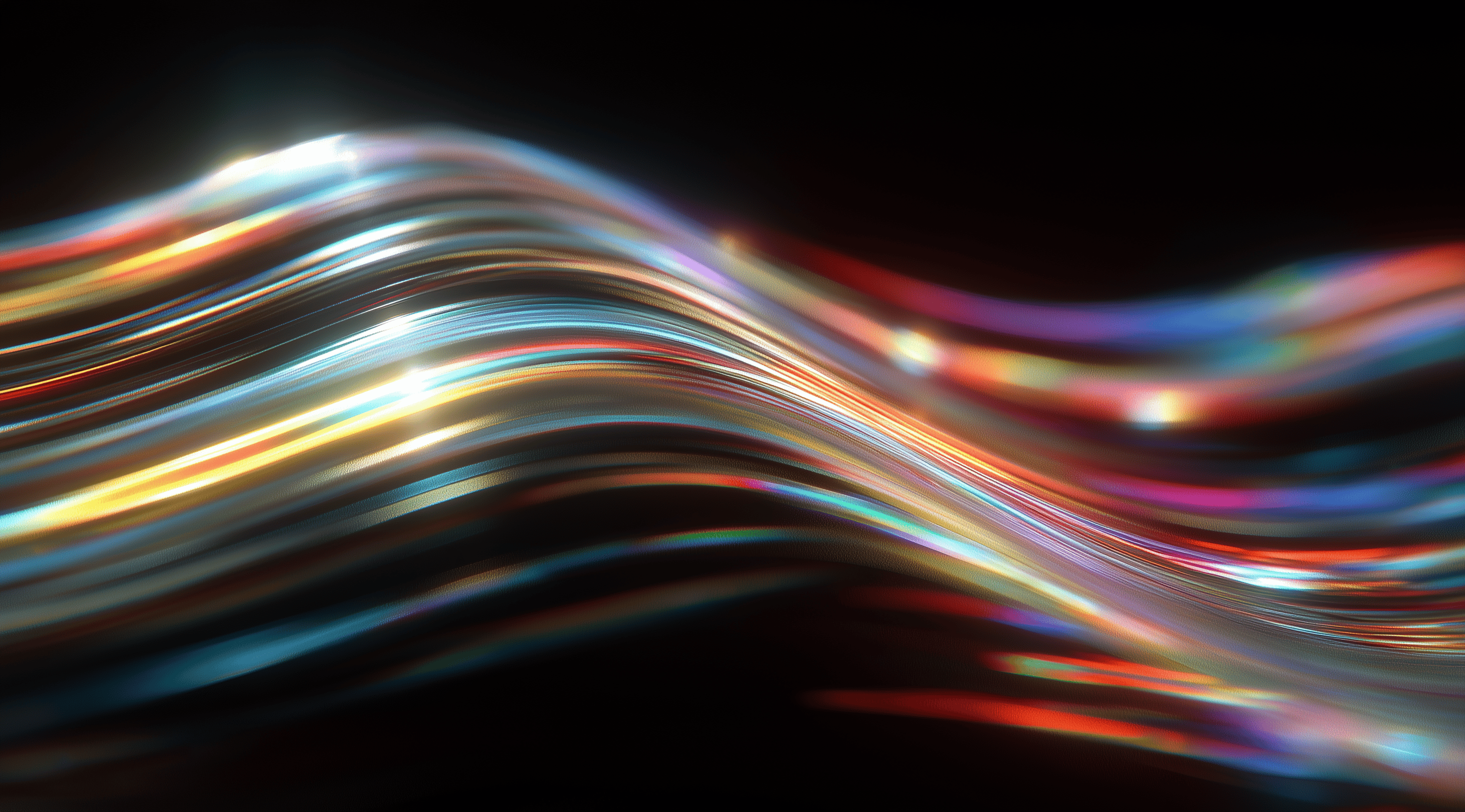Navigating a design system shouldn't feel like wandering through a maze; it should be an intuitive journey that enhances user experience.
By mastering the principles of design system navigation, you can create pathways that guide users effortlessly, ensuring they find what they need with ease.
Embracing effective navigation strategies not only boosts usability but also fosters user satisfaction, transforming a complex interface into a seamless and engaging experience.
Understand the Core Concepts of Design System Navigation
Navigating through a design system can feel overwhelming if you’re not clear about the underlying structure. It’s essential to grasp the core concepts of navigation to create a user-friendly experience. At its heart, design system navigation is about guiding users effortlessly through various sections and functionalities of an application or website. By understanding how different elements work together, you can make informed decisions that enhance usability and streamline interaction.
The two main types of navigation you'll come across are global and local navigation. Global navigation is pretty consistent throughout the entire platform, giving users easy access to important functions and features no matter where they are in the system. You can think of it like the main road that links all the different parts of your site. In contrast, local navigation is more specific to the particular product or feature a user is currently interacting with. This type of navigation allows users to explore the content more thoroughly while still keeping track of where they are within the overall system.
Differentiate Between Global and Local Navigation
When we talk about global navigation, we’re generally referring to features that remain constant across different pages or sections, such as a header that stays in place while users scroll. This consistency is important because it helps users maintain their bearings and understand where they are within the entire layout of the platform. For example, a good global header usually has links to key areas like the home page, settings and notifications, making it simple for users to access essential functions whenever they need to.
Local navigation, however, serves a different purpose. It’s like having a detailed map of a specific neighborhood. While you might see the broader landscape in global navigation, local navigation allows users to explore within a specific context. This could include sub-menus that open when a user clicks on a section, revealing additional options relevant to that particular area. It’s all about making sure users can drill down into content efficiently without feeling lost.
Define Task Hierarchy and Its Impact on Navigation Design
Understanding task hierarchy plays a key role in designing effective navigation. At its foundation, it’s about identifying the different levels of importance for the tasks users need to complete. At the top are primary tasks, these represent the main interactions that users frequently engage with. You can think of them as the essential functions that shape the overall experience of your product. Following those are secondary tasks, which help users navigate between various sections or offerings. Then we have tertiary tasks, which might involve making adjustments on a page, like filtering or sorting options.
The way you structure these tasks within your navigation can significantly impact usability. If primary tasks are easily accessible through global navigation, users will feel more in control and less likely to get frustrated. On the flip side, if secondary and tertiary tasks are buried deep within a confusing hierarchy, users may struggle to find what they need, leading to a frustrating experience. By thoughtfully considering task hierarchy, you can design a navigation system that aligns with user goals and promotes a smoother journey through your platform.
Configure Navigation Components to Match User Needs
When building a navigation system, it's essential to tailor the components to meet the specific needs of users. Good navigation not only simplifies the experience but also enriches it as a whole. You can think of navigation as the roadmap that leads users through your application or website. If that roadmap is straightforward and easy to navigate, users can quickly and effectively find what they need, which increases their satisfaction and keeps them engaged.
The layout and structure of your navigation can make a huge difference. Depending on the complexity of your application, you might choose a straightforward approach or a more intricate one. It’s all about understanding your user base and how they interact with your content.
Implement Header-Only Navigation for Simple Interfaces
For simpler interfaces, header-only navigation can be an excellent choice. This setup keeps things uncluttered and straightforward, giving users immediate access to essential links and functions right at the top of the page. Imagine you're visiting a site that has only a few sections. It’s much easier to navigate when everything you need is in one place. This minimizes distractions and allows users to focus on their tasks without sifting through unnecessary options.
However, keep in mind that while header-only navigation works well for simpler scenarios, it might not be suitable for more complex sites that require deeper navigation structures. The key here is to assess the specific needs of your users and adjust accordingly.
Combine Header and Side Panels for Complex Navigation
When dealing with more complex applications, combining a header with a side panel can create a robust navigation system. This approach allows for a more extensive array of navigation items while still keeping the interface organized. Think of it like having a map that not only shows the main roads but also provides side streets and shortcuts. Users can quickly switch between different sections and access various functions without feeling overwhelmed.
The left panel can house additional links and sub-menus, allowing users to drill down into more specific areas. This layered navigation helps users maintain their context as they move through different tasks, which is especially helpful in applications where users need to complete a series of related actions.
Use Service Navigation Slots to Add Custom Elements
Service navigation slots offer a fantastic way to enhance your navigation system by adding custom elements that cater to specific user needs. These slots allow for the inclusion of various tools like language selectors, help links or even promotional banners, giving you flexibility in how you present information.
By thoughtfully incorporating these elements into your navigation, you enhance usability while also crafting a more personalized experience for your users. Customization can give your navigation system a distinct feel, making it seem tailored to individual needs, which can greatly boost user satisfaction. Just be sure to consider accessibility when adding custom features so that everyone can enjoy the benefits you provide.
In essence, configuring navigation components to match user needs is all about understanding the context in which your users operate. Whether it’s a simple header or a more complex combination of elements, the goal is to make navigation seamless and intuitive.
Apply Best Practices to Enhance Navigation Usability
Designing user-friendly navigation in your design system goes beyond just aesthetics; it plays a vital role in helping users easily navigate your interface. A thoughtfully structured navigation system can significantly improve the overall user experience, allowing people to focus on their tasks without getting lost in a sea of links and options. Let’s explore some best practices that can enhance navigation usability.
Maintain Persistent UI State to Support Seamless Navigation
One of the core elements of effective navigation is ensuring that users can seamlessly transition between pages without losing their context. This means maintaining a persistent UI state. Imagine you’re browsing through a product catalog; you click on an item, then want to go back to your previous selections. If your previous filters or choices are remembered, it creates a smooth experience. Keeping track of the state through the use of URL parameters or session memory can help users return to where they left off. It’s a simple yet powerful technique that demonstrates respect for the user’s journey and enhances their overall experience.
Create a Strong Sense of Place with Clear Orientation Cues
Have you ever felt a bit lost while browsing a website? Having a clear sense of where you are can really make a difference. This involves using visual cues that show users their current location within the site. Simple features like breadcrumbs and well-defined headers can help users retrace their steps or understand the structure of the information. For instance, if someone is browsing within a specific product category, a breadcrumb trail such as “Home > Products > Electronics > Headphones” can clarify where they are and make it easy to navigate back to broader sections. It’s all about those little reminders that help users feel more oriented during their online experience.
Implement Drill Down Levels and Breadcrumbs Effectively
Drill down levels are a great way to improve navigation usability. They let users explore content in a more structured way, allowing them to dig deeper into categories without feeling overwhelmed from the get-go. Imagine a neatly arranged filing cabinet each drawer leads to more specific folders. When users click on a category, they should find subcategories or options that guide them further into the content. Pairing this with breadcrumbs not only helps users keep track of their journey but also encourages them to delve deeper, knowing they can easily retrace their steps. The key is to create a logical flow that feels natural and user-friendly.
Organize Navigation Using Logical and User-Centric Schemes
Organizing your navigation should prioritize user needs over internal structures. It’s common to mirror your company’s organizational chart in your navigation, but that can lead to confusion for users. Instead, consider how they naturally seek out information. Group related items in a way that makes sense to them. For instance, if they need assistance, having a clearly marked “Help” section that’s easy to find can really reduce time and frustration. The aim is to build a navigation system that feels intuitive and familiar, helping users reach their goals without unnecessary hurdles.
By following these best practices, you’re setting the stage for a navigation experience that’s not just usable but enjoyable. It’s all about understanding your users and creating pathways that feel natural and straightforward.
Ensure Accessibility in Design System Navigation
Creating an accessible navigation system is essential for ensuring that all users can interact with your design seamlessly, regardless of their abilities. Accessibility isn’t just about compliance with standards; it’s about fostering inclusivity and understanding the diverse needs of users. When you prioritize accessibility in your design system navigation, you also enhance usability for everyone, making it easier for all users to find what they're looking for without frustration.
One of the key aspects of accessible navigation is ensuring that it’s intuitive and easy to use. This means considering the various ways users interact with your site, whether they are using a mouse, keyboard or assistive technologies like screen readers. By focusing on accessibility, you not only comply with legal requirements but also create a more user-friendly experience that invites engagement.
Match Source Code Order with Visual Hierarchy
It's important to match the order in which elements are coded in the source with their visual presentation. When your source code reflects the visual hierarchy, it helps screen readers interpret the layout accurately, allowing users to navigate your content without confusion. Imagine trying to read a book where the chapters are out of order; it would be disorienting, right? The same principle applies here.
By ensuring that the structure of your HTML matches how the content is displayed visually, you provide a clearer path for assistive technologies. This means placing headings in a logical sequence and properly nesting elements. This attention to detail not only aids those relying on assistive tech but also enhances the experience for sighted users who might be navigating quickly.
Support Keyboard Navigation with Skip Links and Landmark Regions
Keyboard navigation is an often-overlooked aspect of web accessibility. Many users, particularly those with mobility impairments, rely on keyboards rather than mice to navigate. To make this experience smoother, implement skip links that allow users to bypass repetitive navigation elements and jump straight to the main content. This simple addition can dramatically improve their experience and save time.
Landmark regions are another effective way to enhance keyboard navigation. By defining areas of your layout like navigation, main content and footer users can easily jump between sections without having to tab through every single element. Think of it like giving directions in a city: if you can point out major landmarks, it’s much easier for someone to find their way around. This approach not only makes navigation more efficient but also fosters a sense of control and independence for users as they interact with your design.
Advance Your Navigation with Integration and Customization
When it comes to designing a seamless navigation experience, integration and customization are key elements that can take your design system to the next level. By ensuring that your navigation components can work harmoniously across various frameworks, you create a more cohesive user experience. This means that regardless of the technology stack you choose be it Vue.js, React or even vanilla JavaScript users will find familiar elements that guide them effectively through your application.
Customization also plays a vital role in adapting navigation to meet the specific needs of your users. Whether it’s tweaking the visual style to match your brand or modifying the behavior of navigation elements based on user feedback, having the ability to adjust these components is invaluable. This flexibility helps in creating a more personalized experience, making users feel more at home and engaged with the interface.
Integrate Navigation Components Across Different Frameworks
Integrating navigation components smoothly across different frameworks hinges on compatibility. Each framework comes with its own quirks and best practices, but a thoughtfully crafted navigation system can bridge those gaps. For example, if you've created a navigation component for a React application, you can tweak it for Vue.js with just a few adjustments. The main focus should be on the essential features of your navigation system making sure it’s accessible, responsive and easy for users while still allowing for changes that cater to the specifics of each framework.
This approach not only reduces development time but also guarantees a consistent experience for users, regardless of the framework they're using. By utilizing shared design patterns and guidelines, you can develop navigation that feels intuitive and familiar across various platforms, which boosts user satisfaction.
Customize Navigation Appearance and Behavior Using Properties
Customization options for navigation components are essential for tailoring the user experience. Think about how a navigation menu can be adjusted to fit the context of an application perhaps using different colors, sizes or even layout styles based on user preferences or branding requirements. Properties such as background colors, font choices and iconography can all be fine-tuned to create a unique look that stands out while still being functional.
Behavior customization is equally important. You might want to activate certain features, such as sticky footers or specific animations when a menu opens, to boost user interaction. These tweaks can make navigation feel more lively and engaging, encouraging users to explore further. Essentially, providing developers with the right tools to easily customize navigation elements allows them to craft experiences that truly connect with their users. This way, navigation becomes not just a functional necessity but a delightful part of the overall journey.
Conclusion
Navigating a design system effectively plays a vital role in improving user experience and ensuring smooth interactions.
By understanding the distinctions between global and local navigation, as well as the importance of task hierarchy, designers can create intuitive pathways that guide users effortlessly.
Implementing best practices, such as maintaining a persistent UI state and ensuring accessibility, further enriches the navigation experience.
The integration and customization of navigation components also provide a more personalized experience, catering to the distinct needs of each user.
Focusing on thoughtful navigation design does more than just enhance usability; it also creates a more engaging and enjoyable experience for users interacting with the application or website.