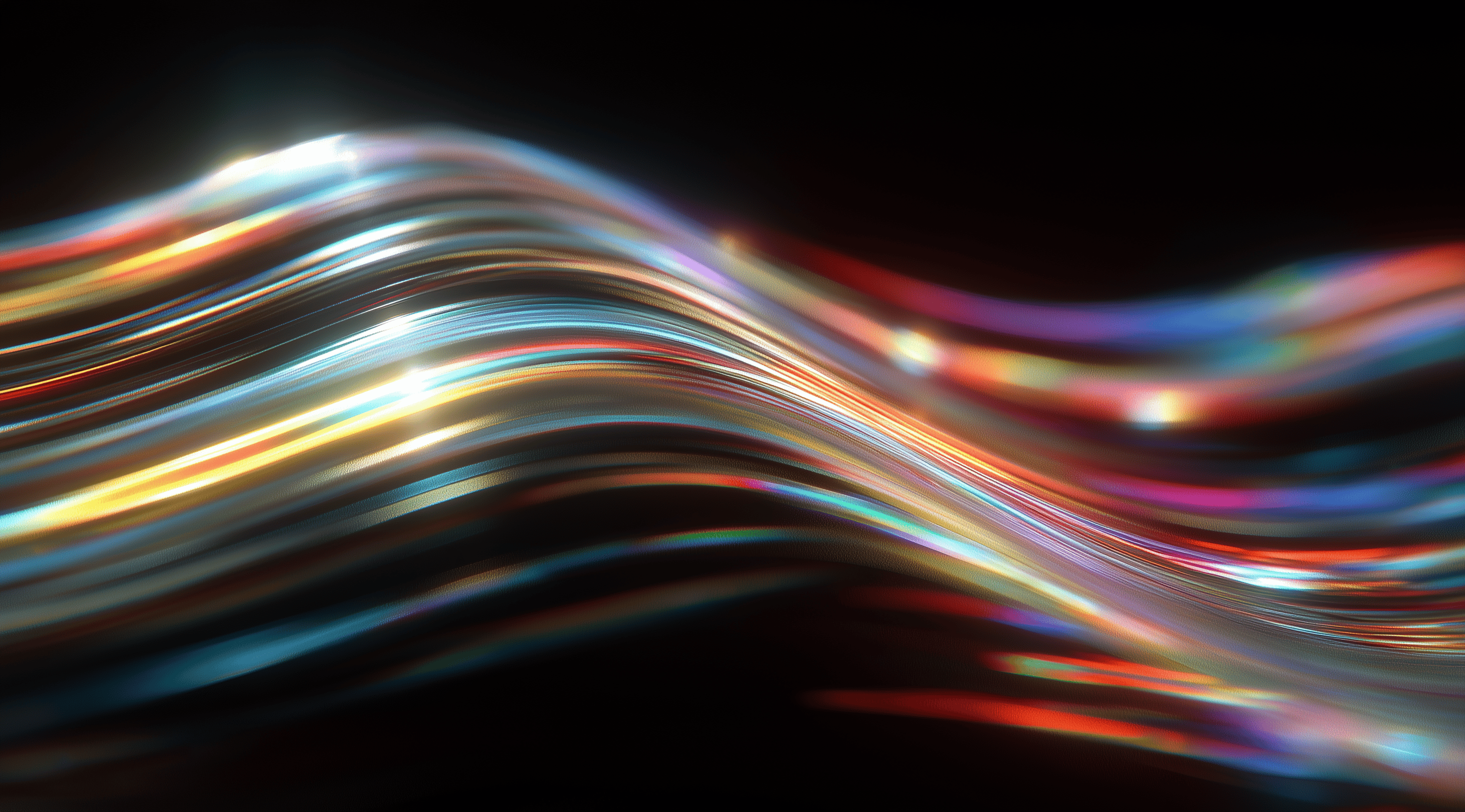In a world where first impressions matter, the layout of your design can make or break user experience.
Mastering the principles of grids, spacing and responsive design not only elevates the visual appeal but also enhances functionality, ensuring that every interaction feels intuitive.
By understanding these foundational elements, you can create cohesive and engaging interfaces that resonate with users across all devices.
Understand Spatial Systems and Their Role in Design System Layouts
When diving into design system layouts, one of the first concepts to get comfortable with is the idea of spatial systems. These are basically the frameworks that help organize your UI elements in a way that's not just aesthetically pleasing but also functional. Think of spatial systems as the backbone of your design. They provide rhythm and consistency, guiding the placement and sizing of elements across your interface. This structure helps teams align on design principles, ensuring that everyone is on the same page and moving in the same direction.
Spatial systems can significantly reduce the number of design decisions you need to make. Instead of reinventing the wheel with every new project or feature, you can rely on established rules that govern how things should be spaced and sized. This not only streamlines the design process but also enhances communication among team members. When everyone understands the same foundational principles, it creates a smoother workflow and a more cohesive product.
Define Your Base Unit for Consistent Spacing
Starting with a base unit plays an important role in maintaining consistency. This base unit serves as a fundamental measure from which all other sizes and spacings are derived. A popular choice among designers is the 8pt grid, which provides a reliable framework to work from. This unit isn’t just random; it’s a foundation that helps ensure your UI elements are well-spaced. By setting this base, you create a predictable rhythm that enhances the overall user experience.
The beauty of defining your base unit is that it simplifies decision-making down the line. Whether you're sizing buttons, spacing elements or organizing typography, everything can be scaled up or down based on this foundational measurement. It’s like having a cheat sheet for your design process, making it easier to create layouts that feel intentional and well thought out.
Consider User Needs and Brand Aesthetic When Choosing Spacing
While the base unit matters, it's also important to consider the specific needs of your users and the overall aesthetic of the brand you're working with. Focusing on user experience should steer your design choices. For instance, if your product is aimed at a younger audience, you might opt for brighter colors and a more playful layout. In comparison, a corporate brand may benefit from a more understated approach, with subtle spacing that conveys professionalism.
Finding the right balance among these elements not only boosts the visual appeal of your design but also resonates with your target audience. It's essential to realize that spacing involves more than just aesthetics; it significantly impacts usability. When elements are too close together, users can easily feel overwhelmed, while too much white space can make a layout feel disconnected. Striking that ideal balance creates a welcoming experience that keeps users engaged.
Avoid Odd Number Base Units to Prevent Layout Issues
When selecting a base unit, it’s wise to steer clear of odd-number increments. Odd numbers can complicate the process of achieving pixel-perfect alignment. For example, using a base unit of 5pt might create challenges when trying to center elements or scale designs across various devices. Even-number units, like 8pt or 10pt, offer a smoother experience for both designers and engineers. They allow for easier scaling and make it simpler to maintain consistency across your layouts.
Using odd-number increments can lead to elements that don't stand out clearly, which might confuse users and lessen the overall impact of your design. Sticking with even numbers not only simplifies the design process but also enhances the clarity and professionalism of your layouts. The aim is to create a user experience that feels intuitive and orderly and choosing the right base unit is an important first step in achieving that.
Implement Grid Systems to Structure Your Layout
When it comes to designing user interfaces, implementing grid systems is key to creating a well-structured and visually appealing layout. Grids help you organize content in a way that is both functional and aesthetically pleasing. By establishing a clear framework, you make it easier for users to navigate your design and absorb information. Think of a grid as the backbone of your layout. It provides support and structure, allowing you to build upon it with various design elements.
Using a grid system isn't just about aligning elements; it's about creating a rhythm in your design. This rhythm can guide the eye, making it easier for users to follow the flow of information. It’s all about balance, ensuring that elements are spaced appropriately and that the overall composition feels cohesive.
Use Containers, Rows and Columns Effectively
At the heart of grid systems are containers, rows and columns. Containers act as the outer boundaries for your layout, offering a defined space for your content to live. Within these containers, you can break things down into rows and columns, which help structure your content vertically and horizontally.
Think of rows as the horizontal slices of your design where you can group related content together, while columns give you the vertical divisions necessary to create a more structured look. This arrangement not only enhances readability but also allows for a flexible layout that can adapt to different screen sizes. When you organize your content this way, you’re setting the stage for a seamless user experience.
Apply Column and Modular Grids for Organized Content
Column grids are a staple in UI design because they allow for easy alignment and organization of content. A typical approach is to use a 12-column grid, which gives you the flexibility to create various layouts by spanning content across multiple columns. This system allows you to maintain consistency while also being adaptable to different design needs.
Modular grids take this concept a step further by creating a matrix of rows and columns, making it perfect for designs that require strict formats. Imagine laying out a blog post by applying a modular grid, you can ensure that images, text and other elements align perfectly, which leads to a tidy and professional appearance. It’s all about finding that balance where organization meets creativity.
Leverage Gutters and Spacing to Enhance Visual Rhythm
Gutters are the spaces between columns and rows and they play an important role in giving your design some breathing room. If you don’t use gutters effectively, your layout can end up feeling cramped and overwhelming. By thoughtfully incorporating gutters, you can improve the visual flow of your design, making it more inviting and easier for people to navigate.
Think about how spacing can influence a viewer's perception. Wider gaps can create a more spacious, airy feel, while tighter spacing can lead to a more compact and intense experience. It’s all about finding the right balance that fits your design goals and user needs.
Utilize Baseline Grids to Maintain Typography Consistency
Typography is a vital part of any design and baseline grids are a fantastic tool for maintaining consistency in your text layout. A baseline grid helps ensure that your lines of text align perfectly, creating a harmonious flow that’s easy on the eyes. By setting a consistent line spacing based on a baseline grid, you help establish a rhythm in your typography that reinforces your overall design.
When designing layouts, consider how your text interacts with other elements. A well-implemented baseline grid can help guide your typography choices, ensuring that headers, subheaders and body text all work together cohesively. This attention to detail not only enhances readability but also elevates the entire user experience.
In the end, using grid systems is all about building a strong foundation for your design. By carefully arranging your layout with containers, rows, columns and well-planned spacing, you’ll enhance usability and create a more visually appealing experience for your users.
Apply Responsive Design Principles in Layouts
When it comes to creating effective layouts, applying responsive design principles is key. The world we live in today is mobile-driven, and users access content through a variety of devices: smartphones, tablets, laptops, and desktops. This diversity means that your design must be flexible enough to accommodate different screen sizes and orientations. The goal is to ensure that the user experience remains seamless, regardless of the device. By integrating responsive design principles, you can create layouts that adapt fluidly, making your content accessible and enjoyable for everyone.
Responsive design is all about using fluid grids and flexible elements. Rather than sticking to fixed sizes, consider using percentages or relative units. This approach lets your layout adapt to different screen sizes, ensuring it looks good no matter what device is being used. The main goal is to create a consistent and engaging experience so that users feel comfortable interacting with your content, regardless of how they access it.
Design Mobile-First Using Flexible Grid Systems
Starting your design process with a mobile-first approach can really transform the way you create. By focusing on mobile devices first, you can develop a smooth experience that works well on smaller screens before adapting it for larger ones. The great thing about flexible grid systems is that they provide a solid base. You can determine how elements should stack, resize and move as the screen size increases, making sure your layout feels comfortable and easy to navigate.
With mobile-first design, you’re forced to be intentional about the elements you include. You’ll quickly realize what’s essential and what can be left out, which leads to a cleaner, more focused layout. This approach not only enhances usability but also fosters better performance since mobile devices often have limited resources compared to desktops.
Create Adaptive and Responsive Layouts for Different Devices
Creating adaptive layouts means you're tailoring the experience to different devices while responsive design focuses on fluidity. Both strategies are essential for a well-rounded approach to modern web design. By utilizing breakpoints, you can define specific styles and layouts for various screen sizes. This means that when a user switches from their phone to a tablet, the layout adapts accordingly, providing a unique experience that feels specifically designed for that device.
Responsive layouts should also keep user interactions in mind. For instance, touch targets on mobile should be larger to accommodate finger taps, whereas desktop users can interact with smaller buttons. By considering the context in which your users will engage with your design, you can create a more enjoyable experience.
Use Width Override and Display Classes to Control Element Behavior
Sometimes, you need more control over how your elements behave at different breakpoints. That's where width overrides and display classes come into play. Width overrides allow you to set specific widths for elements, ensuring they fit perfectly within your layout, regardless of the device. This is particularly useful for images, buttons and other components that need to maintain a certain size or aspect ratio.
Display classes allow you to control how elements appear or disappear based on the size of the screen. For instance, you might want a detailed menu for desktop users while offering a simplified version for those on mobile. This approach not only improves usability but also keeps your design sleek and focused. By using these tools, you can create layouts that are not only visually appealing but also functional and user-friendly for everyone.
Integrate Spatial Systems and Grids into Practical Layouts
When it comes to creating effective design layouts, incorporating spatial systems and grids can really make a difference. It’s about adding structure and organization to your designs, making sure everything feels cohesive and purposeful. A clearly defined spatial system serves as the backbone for your layouts, helping you make design choices that improve both usability and visual appeal. This integration can lead to a consistent visual rhythm, which enhances the overall user experience.
One important part of effectively integrating layouts is figuring out how to balance the size of elements with their internal padding. This is where the magic really happens. You want your elements, like buttons or containers, to be the right size, but what about the space inside them? Adding internal padding can significantly improve the visual comfort of your design, making the content easier to read. Consider this: if a button is too small and has minimal padding, it can feel cramped and uninviting. In contrast, ample padding can make the button appear more friendly and accessible. The key is to discover that perfect balance where your elements are not only visually appealing but also practical.
Balance Element Sizing and Internal Padding for Consistency
Getting the right balance between element sizing and internal padding is essential for keeping a consistent design language throughout your project. Imagine you’ve set a base unit for your spatial system, like the widely used 8pt grid. When you size your buttons based on this grid and make sure the internal padding follows your overall spacing plan, it creates a smooth experience. Users won’t have to think twice about how to interact with your design; it will just come naturally to them.
Consistency in spacing can also reduce cognitive load for users. If every button, input field and card follows the same sizing and padding rules, users can intuitively understand how to navigate your interface. When they see a button that’s the same size with similar internal padding, they instantly know what to expect, making their interactions more fluid and enjoyable.
Manage Border Placement to Align Design and Code
Another factor to consider is border placement. It might seem minor, but it can significantly impact the overall spatial calculations within your design. Borders can alter how dimensions are perceived in both design tools and the final coded product. For instance, if your design features a button with a thick border, it might look great in your design software but appears differently once implemented in code.
To avoid these discrepancies, it’s essential for the design and engineering teams to communicate effectively. Aligning on border thickness and placement can streamline the process, ensuring that what you envision in design matches the final output. This collaboration not only maintains simplicity in the design process but also allows for easier updates and scalability in the future.
Retrofitting Existing Designs to Fit Spatial Systems
Retrofitting existing designs to fit a new spatial system can be a daunting task, but it’s not impossible. Start by assessing your current layouts and identifying areas where the spatial system can be applied. This might mean adjusting the sizing of elements, re-evaluating padding or even reworking layouts to better align with the established grid.
Involving your team in this transition is essential. Emphasizing the advantages of the spatial system such as greater consistency, improved communication among team members and a better user experience can help garner support for the changes. Start with simpler components to help everyone get accustomed to the new system. Once you’ve gained some momentum with these smaller elements, you can move on to tackling more complex layouts.
The aim is to craft designs that not only look appealing but also perform effectively on various platforms and devices. When you thoughtfully integrate spatial systems, your designs will not only become more organized but also more relatable and user-friendly.
Conclusion
Successful design system layouts depend on skillfully integrating spatial systems, grids and the principles of responsive design.
By establishing a consistent base unit and utilizing grid structures, designers can create visually appealing and user-friendly interfaces that enhance overall usability.
Attention to detail, such as balancing element sizing with internal padding and managing border placements, further ensures a cohesive design language.
Adopting these methodologies not only simplifies the design process but also creates a more engaging experience for users on different devices.
By retrofitting existing designs and prioritizing collaboration, teams can achieve a harmonious balance between aesthetics and functionality.