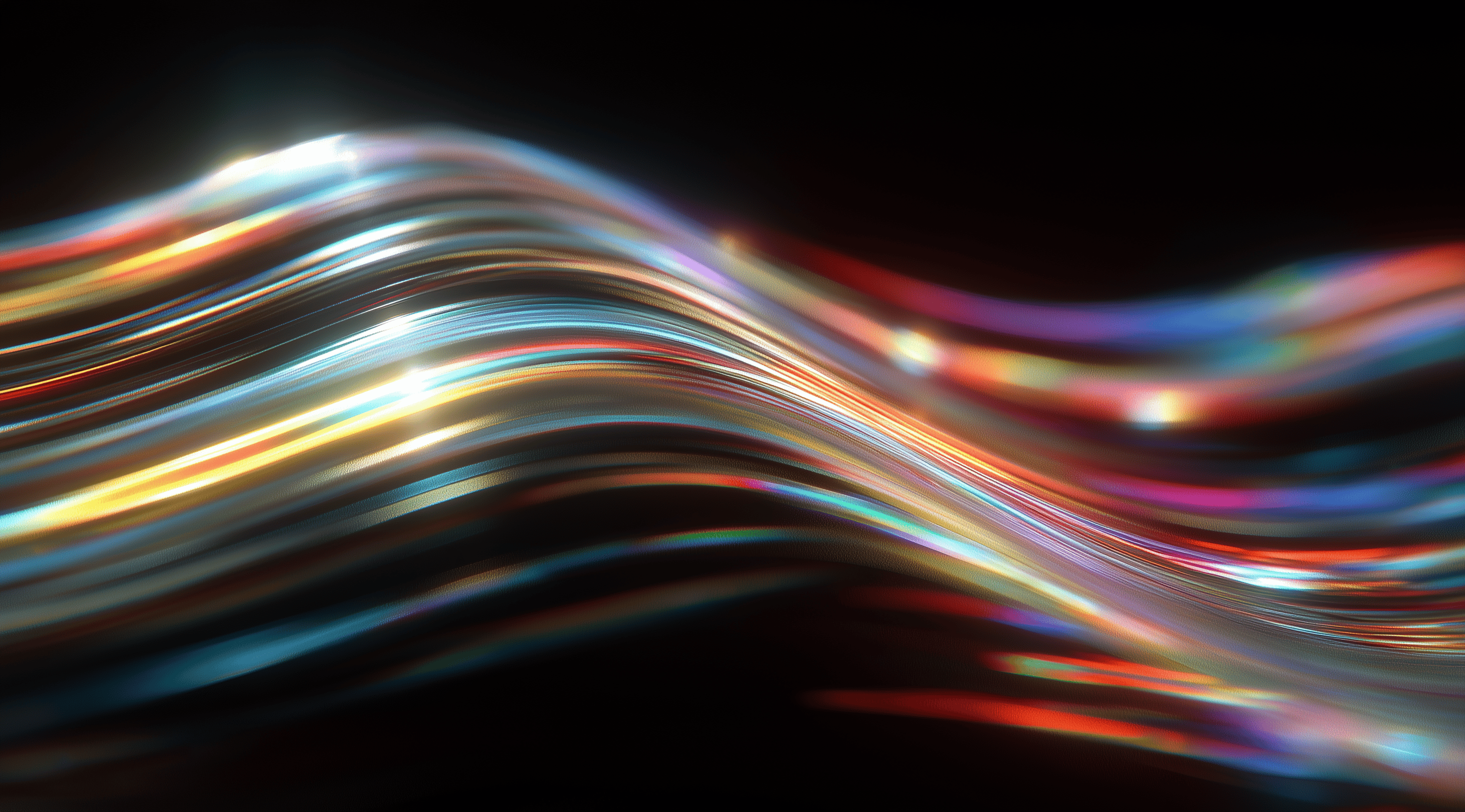In digital design, creating layouts that strike a balance between consistency and flexibility is essential for delivering a great user experience.
A design system grid serves as the foundational framework that organizes content, guiding the eye and enhancing readability across various devices.
By mastering the principles of grids, you'll unlock the ability to craft visually appealing and functional designs that resonate with users, making every interaction seamless and engaging.
Understand the Core Elements of a Design System Grid
Exploring design systems involves getting a solid understanding of grid basics, which is essential for creating layouts that are both consistent and adaptable. A design system grid helps organize content, making it more readable and enhancing the overall user experience. You can think of it like building a sturdy foundation before putting up a house; everything else relies on that base. By grasping key elements such as columns, gutters and margins, you can create a layout that feels harmonious and visually appealing.
Think of a grid as the backbone of your design. It consists of columns, which are the vertical sections that help organize your content. The gutters are the spaces between these columns, preventing your content from feeling cramped or cluttered. Margins outline the outer edges of your grid, giving some breathing room and stopping anything from overflowing. When you put all these elements together, they create a structure that guides where to place design components, making it much easier to keep things consistent across various pages and devices.
Define Columns, Gutters and Margins
Columns are the backbone of the grid system. They divide the page into vertical sections, allowing designers to organize content more effectively. This organization can significantly improve the user’s ability to navigate through information. The number of columns can vary based on the design; a 12-column grid, for example, is quite popular as it offers flexibility in content arrangement.
Gutters are the gaps between columns and they’re essential for giving your content some breathing room. If they’re too narrow, everything can feel cramped, which can really detract from the user experience. Conversely, if the gutters are too wide, you might end up wasting valuable screen space. Finding the right balance is important for creating an attractive layout.
Margins wrap around the entire grid, acting as a buffer between the content and the edge of the screen or container. They help prevent content from feeling too close to the edge, which can be visually distracting. Margins can be fixed sizes or percentage-based, depending on the design needs. By thoughtfully defining these elements, you can create a grid that not only looks good but also enhances usability.
Identify Grid Types: Fluid, Fixed and Hybrid
When it comes to design grids, there are three main types: fluid, fixed and hybrid. Each serves its purpose depending on the content requirements and the kind of user experience you want to create.
Fluid grids are designed to stretch and fill the available space, adapting to the size of the viewport. This means that as the user resizes their browser window or switches devices, the columns and content adjust accordingly. Fluid grids are particularly useful for information-dense pages, like dashboards or kanban boards, where maximizing screen real estate is essential.
Fixed grids, in contrast, maintain a set maximum width for containers based on the content elements. This type is great for content-focused pages, such as blogs, where limiting line length improves readability. Fixed grids can be further categorized into fixed-narrow and fixed-wide variants, catering to different content types.
Hybrid grids combine the best of both worlds, incorporating properties of both fluid and fixed grids. They allow for flexibility in certain areas while maintaining structure in others. By understanding these grid types, you can choose the right one for your project, ensuring that your design is both functional and visually engaging.
Set Up Responsive Breakpoints for Consistent Layouts
Creating responsive layouts is all about making sure your design looks fantastic on different screen sizes. The secret to this is establishing the right breakpoints. These breakpoints serve as markers that indicate when your layout should adjust for various devices, ensuring a smooth user experience. By thoughtfully planning and applying these breakpoints, you can make certain that your content is easy to navigate and visually appealing, regardless of how users access it.
When setting up breakpoints, it's essential to consider the most common viewport sizes. Think about the range of devices people use today from smartphones to tablets and desktops. Ideally, you want to create a flexible grid system that accommodates these varying dimensions. The popular approach is to use a mobile-first strategy, which means designing for the smallest screens first and then scaling up for larger displays. This method not only helps prioritize essential content but also simplifies the design process as you can progressively enhance your layout.
Choose Breakpoints Based on Viewport Sizes
Selecting the right breakpoints often involves looking at specific pixel widths where your design needs to change. For example, you might set breakpoints at 480px for mobile devices, 640px for tablets and 1024px for desktops. These sizes allow your layout to shift and adapt as the screen size increases, ensuring that users have a comfortable viewing experience. It’s also helpful to remember that these breakpoints aren’t set in stone; as trends evolve, you may find the need to adjust them based on new device specifications or user needs.
Avoid choosing random numbers when setting your breakpoints. Instead, take a good look at your design to find areas where the layout feels cramped or awkward. This careful assessment will help you identify the best breakpoints, ensuring your content transitions smoothly across different devices. Testing on various devices is also key. By trying things out in real-world situations, you can see how well your chosen breakpoints work, making it easier to adjust them as needed.
Apply Column Span and Offset for Flexible Content Placement
Once you have your breakpoints in place, it’s time to get creative with how you position your content. This is where column spans and offsets come into play. By using column spans, you can dictate how many columns a piece of content should occupy across your grid. This flexibility allows you to emphasize certain elements, such as a large image or an important call-to-action, by having them take up more space on the grid when the screen size allows it.
Offsets are equally useful for creating visually appealing layouts. They enable you to shift content away from the edge of a column or the overall grid, giving you the freedom to center elements or create intentional whitespace. For instance, if you have a multi-column layout, you might offset a specific column to align it better with other elements or to break the uniformity for a more dynamic appearance.
By skillfully applying column spans and offsets, you can ensure that your content is not only responsive but also engaging. This approach allows you to maintain a clean visual hierarchy while adapting to the needs of various devices. The result? A beautifully organized layout that feels intuitive and enhances the overall user experience.
Build and Maintain Vertical Rhythm with Baseline Grids
To achieve a consistent visual experience in your design system, maintaining a vertical rhythm is key and that’s where baseline grids come into the picture. A baseline grid consists of a series of horizontal lines that provide a framework for your typography and layout. By aligning your text to this grid, you create a cohesive design that makes it easier for users to scan and understand the information. It helps direct the viewer's eye and brings a sense of order, which is especially important in multi-column layouts where things can quickly become visually overwhelming.
Implementing a baseline grid isn't just about aesthetics; it also involves some technical considerations. When you set up your design tool, you want to ensure that the grid reflects your design's core principles, including the spacing of your typography and how elements relate to one another. The beauty of a well-structured baseline grid is that it gives designers a framework to work within, simplifying the decision-making process around spacing and alignment. This foundation allows for more creativity while ensuring that your designs remain functional and user-friendly.
Implement Absolute Grid Setup in Your Design Tool
To establish your baseline grid, first set up a fixed grid in your design software. Programs like Sketch or Figma allow you to customize grid sizes based on what your project needs. For example, you might choose a grid step of 4 pixels. This means every element you create should align with that grid, helping you keep everything consistent across your layout. When all your designs snap into the grid, you'll find they not only appear more refined but also function better, as the elements are evenly spaced.
Once the grid is established, it acts as a reference point for all your design decisions. Think of it as the backbone of your layout. You can manipulate text sizes, images and other components, but they should always return to this grid for consistency. Whether you're working on a simple webpage or a complex application, the absolute grid setup is your best friend for maintaining that all-important vertical rhythm.
Follow Height and Line Height Rules for Alignment
Let’s explore the guidelines for height and line height that will help you keep everything aligned within your baseline grid. The aim here is to ensure that the heights of your UI elements can be evenly divided by your grid step. While this might sound a bit technical, it plays a significant role in maintaining alignment, especially when you start stacking elements. When both parent and child elements follow these height guidelines, their alignment remains steady, even as the nesting gets more intricate.
For line height, the rule is just as straightforward. Your line height should also be divisible by your grid step, while your font size can vary. Keeping the line height proportional ensures that the text aligns beautifully within the established grid, making the reading experience smooth and enjoyable. This attention to detail might seem minor, but it really pays off in the long run, as it elevates the quality of your design.
Offset Typography and Compensate for Baseline Alignment
Let’s explore how to adjust your typography while ensuring proper baseline alignment. Often, the baselines of your text won't align perfectly with the overall grid because of differences in line height or font metrics. A practical solution is to add a static top padding that corresponds to the baseline offset. This adjustment effectively shifts your text into alignment with the grid, resulting in a cohesive appearance throughout your design.
However, it doesn’t end there. You’ll also need to account for the bottom padding to maintain the total height of your text component. This padding should equal the grid step minus the top padding, ensuring that everything aligns perfectly within your vertical rhythm. By encapsulating these adjustments within your text components, you preserve that baseline grid consistency, regardless of how deeply nested your elements become. This thoughtfulness in design not only enhances aesthetics but also makes your system more maintainable in the long run.
By understanding and applying these principles, you can create a robust design system that maintains vertical rhythm and ensures that your typography looks polished and professional.
Configure Layout Regions and Panel Behaviors
When you're putting together a layout, it's really important to think about how the different sections will interact with each other. This is where establishing layout areas and knowing how panels function becomes vital. A thoughtfully designed system not only creates an attractive interface but also enhances the user experience by making it easier to navigate and understand the content. By clearly outlining layout areas, you can make sure each part of your design serves its purpose without overwhelming the user.
A key aspect of this configuration involves choosing between flexible, fixed or floating panels. Each option has its own benefits and is suited for different scenarios. Flexible panels can adapt their size based on user interaction, making them perfect for responsive designs where space is limited. In contrast, fixed panels stay in place, ensuring that users have constant access to important content or navigation options, which helps maintain context while scrolling. Meanwhile, floating panels can sit above the main content, providing quick access to extra features or information without interrupting the user's experience. By finding the right balance among these different panel behaviors, you can create a more intuitive and organized layout.
Design for Flexible, Fixed and Floating Panels
Designing for different panel types requires a thoughtful approach. With flexible panels, you might want to consider how they respond to user actions. For example, a sidebar that expands when clicked can reveal additional options without taking up too much screen space initially. This approach is particularly beneficial for mobile devices where screen real estate is limited.
On the flip side, fixed panels are ideal for navigation. Think about a header that stays at the top of the viewport as users scroll down. This keeps essential links and actions readily available. Floating panels can serve various purposes, like tooltips or chat windows, providing context-sensitive help without interrupting the main content. It's essential to ensure that these panels don’t obstruct important information, so placing them wisely within the layout is key.
Use Screen Regions to Organize Content Consistently
When organizing your content, consider using defined screen regions. These are specific areas within your layout that help users know where to expect certain types of information. For instance, having a clearly marked content area for the main body, a dedicated sidebar for related links and a footer for additional resources creates a predictable structure that users can easily navigate.
Consistency in these regions helps establish a visual hierarchy, guiding users through the experience seamlessly. Whether it’s a header, local sidebar or content area, each region should serve a distinct purpose. By maintaining this organization, you not only enhance usability but also contribute to a more polished and professional appearance for your design. This thoughtful arrangement can make all the difference in how users interact with your content.
Apply Practical Grid Utilities and Mixins in Your Codebase
When it comes to implementing a design system grid in your codebase, practical utilities and mixins can really streamline your workflow. These tools help you maintain consistency while also allowing for the flexibility that modern web designs require. The goal is to create a layout that not only looks great but also adapts seamlessly across various devices and screen sizes.
Using grid utilities effectively can drastically reduce the amount of repetitive code you write. By leveraging classes like grid-container, grid-row and grid-col, you can set up a robust structure for your content. Each of these classes has specific roles; for instance, the grid-container class serves as the primary wrapper for your grid, ensuring that your content is centered and adheres to the designated maximum widths. Meanwhile, the grid-row class acts as a flexible container for your columns, making alignment straightforward.
One of the best parts about this system is that it allows for responsive adjustments at every breakpoint. You can use mixins to define how your layout behaves at different screen sizes without cluttering your CSS with excessive media queries. This way, you can keep your styles clean and organized, all while ensuring that your layout adapts to different user experiences.
Utilize Container, Row and Column Classes Effectively
To get the most out of your grid system, it's important to know how to use the container, row and column classes effectively. Begin with the grid-container class, which sets the maximum width and centers your content. For desktop views, this typically maxes out around 1024px, giving you plenty of space for your design elements. As you move to smaller screens, keep in mind that the container will adjust automatically, helping your layout stay visually appealing and functional.
Within the container, the grid-row class acts as a parent for your columns. It’s essential to remember that all your columns should be nested inside rows; this keeps everything aligned correctly and helps prevent layout issues. When you define your columns, you can use classes like grid-col-[1-12] to dictate how many columns each piece of content should take up. If you don't specify widths, flexbox will automatically distribute the space evenly among the columns, which is perfect for creating equal-width layouts without additional fuss.
Manage Gutters and Responsive Variants for Layout Control
Managing gutters those spaces between your grid columns can significantly impact the overall look of your design. By default, there are no gutters in the grid system, but you can easily add them with classes like grid-gap-sm or grid-gap-lg. These classes allow you to control the spacing between your columns and rows, ensuring that your content doesn’t feel cramped and is easy to read. For instance, adding a grid-gap class at the desktop level will create a more spacious and organized layout.
Responsive variants are another key aspect of layout control. By utilizing breakpoint-specific classes, you can adjust your layout to suit different device sizes without having to write complex media queries. For example, using a class like tablet:padding-y-2 will apply vertical padding specifically on tablet-sized screens and larger. This mobile-first approach makes it easier to design with flexibility in mind, allowing for a smoother user experience across all devices.
Incorporating these practical utilities and mixins not only simplifies your coding process but also enhances the overall design quality. By taking advantage of the right classes and responsive features, you can create a grid layout that is both visually appealing and functionally robust, ensuring a seamless experience for your users.
Implement and Test Your Design System Grid Across Devices
Getting a design system grid up and running is just the beginning. The real challenge comes when you start putting it to the test on different devices. Each screen size brings its own unique characteristics and making sure your grid performs well under various conditions is essential for creating a smooth user experience. Think of the grid as the foundation of your layout; if it’s not strong and adaptable, everything else can easily fall apart.
When you're implementing your grid, pay attention to how it looks not just on your desktop but also on tablets and smartphones. This means testing how the columns adjust, how the gutters behave and whether your margins still do their job. It’s often a balancing act between maintaining your design’s aesthetic and ensuring usability. You might find that what works beautifully on a larger screen doesn’t translate well to a smaller one. That’s where testing comes in.
Test Grid Alignment in Design and Code Implementations
To check grid alignment, you need to review both your design files and the final coded layout. Start by examining your design software to ensure that every element aligns with the grid system you’ve created. It’s important for all your UI components like buttons and cards to adhere to the grid structure you set up. Once you’re happy with the appearance in the design, turn your attention to the code. This part can often be challenging, as it’s common to find discrepancies between the design and its implementation.
When you move to the coding phase, check how your grid behaves within the framework you’re using. Is everything aligning as expected? Are the gutters maintaining their spacing? It's all about attention to detail here. Sometimes, certain elements might not align perfectly due to CSS rules or the way different browsers render things. This is why regular testing across devices and browsers is key. It helps you catch those pesky alignment issues early, so you can address them before your users even notice.
Adjust for Font Differences and Scaling Units
Font rendering can be a sneaky culprit when it comes to grid alignment issues. Different fonts can have varying heights and baselines, which means that what looks perfect in your design software might need some tweaks in the actual implementation. It’s essential to account for these differences, especially when you’re working with responsive designs where text sizes might change across devices.
To keep everything in check, set up a system for adjustments. Document any font-specific offsets you find during testing and make sure your development team is on the same page. Using consistent units like rem can help, but be cautious; approximations can lead to misalignment. The goal is to ensure that your typography not only looks good but also aligns perfectly with your grid, creating that harmonious vertical rhythm.
Implementing and testing your design system grid goes beyond just establishing a framework. It’s essential to ensure that this framework functions seamlessly across all devices, keeping everything aligned in both design and code, while also making adjustments for font variations. When executed effectively, it leads to a cohesive and user-friendly experience that resonates with users, regardless of how they engage with your content.
Conclusion
A thoughtfully designed grid for a design system helps create layouts that are both consistent and flexible, which greatly improves the overall user experience.
By understanding the core elements such as columns, gutters and margins, as well as implementing various grid types and responsive breakpoints, designers can craft visually appealing and functional interfaces.
The importance of maintaining a steady vertical rhythm with baseline grids can’t be overstated. It’s key to achieving a balanced feel in both typography and the overall design.
Testing and refining the grid across different devices further solidifies its effectiveness, leading to a seamless interaction for users.
A careful approach to grid design sets the stage for a strong and user-friendly digital experience.