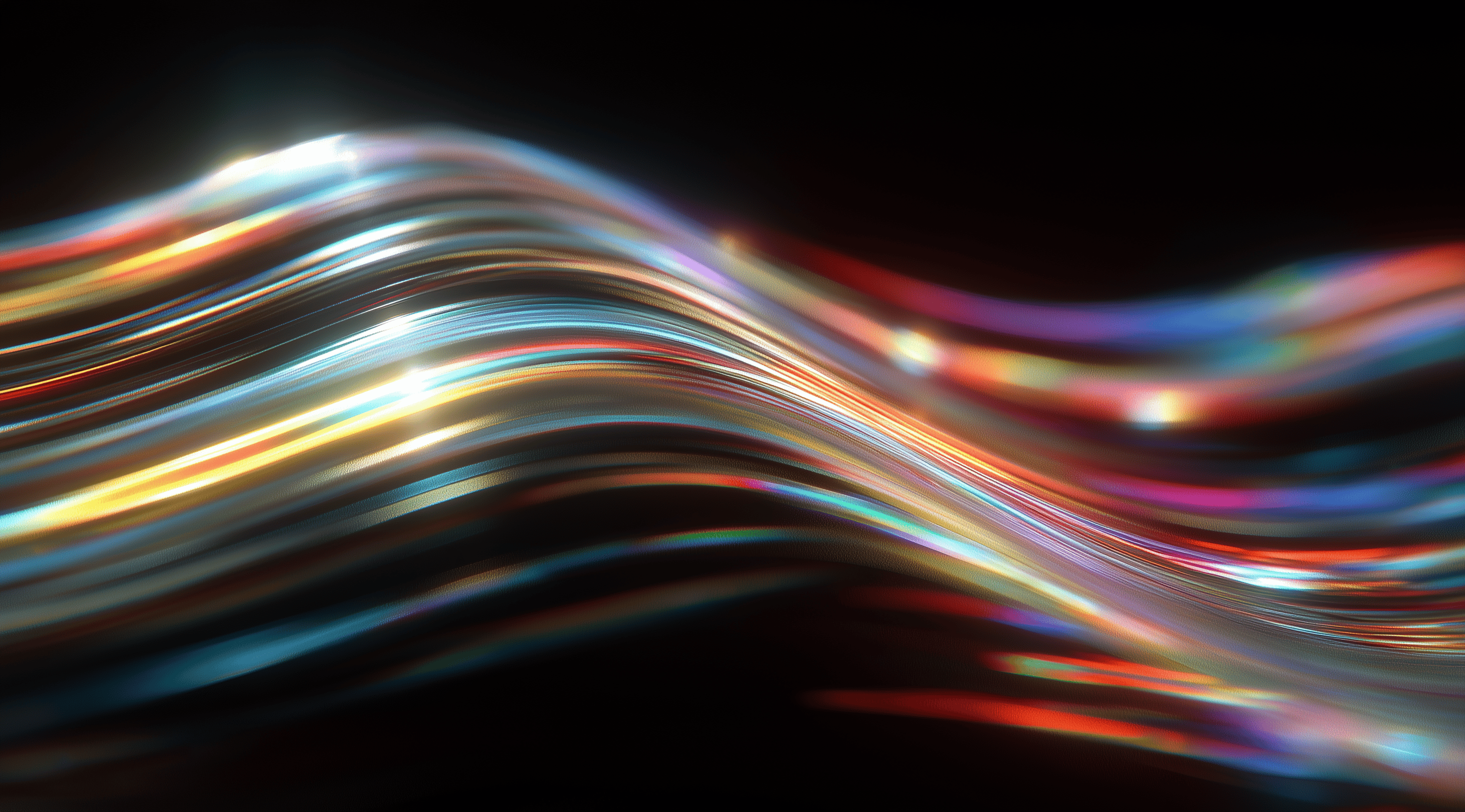A carefully structured design system can be the key to turning confusion into clarity in the dynamic field of design.
By establishing a cohesive framework in Figma, teams can work together more efficiently, ensuring consistency and creativity thrive.
Discover how to harness the power of effective design systems to elevate your workflow and enhance collaboration, paving the way for beautiful, user-centered designs.
Understand the Core Elements of a Figma Design System
Creating a design system in Figma isn’t just about making things look good; it’s really about building a solid framework that helps your team work together more effectively and consistently. At its heart, a Figma design system features styles, components and shared libraries. These parts come together to ensure everyone on the team is on the same page, using a unified design language and striving for a smooth user experience.
The beauty of a thoughtfully structured design system is that it simplifies the design process. Rather than starting from scratch with each project, your team can draw from a collection of established styles and components. This helps ensure that your designs stay consistent and true to your brand's identity. Not only does this save time, but it also minimizes the risk of mistakes slipping into your work. Now, let’s explore the important elements involved in defining and organizing these components.
Define and Organize Styles and Components
Styles and components are the building blocks of your design system. Styles include everything from your color palette to typography settings and even effects like shadows or borders. The key here is to define these styles clearly and keep them organized. Using descriptive names and a consistent naming convention makes it easy for everyone on your team to find and use the styles they need.
Components are the reusable elements that form your designs, such as buttons, input fields and cards. You can think of them as the Lego bricks of your design. When you define components in Figma, you ensure that every part of your design remains consistent and any updates you make to a component will automatically be applied wherever that component appears. This approach boosts efficiency and keeps your designs aligned with the latest changes.
Set Up Shared Libraries for Team Collaboration
When collaborating in a team, having shared libraries can really make a difference. These libraries give everyone access to the same styles and components from a central location. So whether you’re starting a new project or making updates to an existing design, you can be sure that everyone is working with the same resources.
Setting up these libraries in Figma is straightforward. You can create a dedicated library file that houses all your styles and components and then share it with your team. This not only promotes collaboration but also fosters a sense of ownership over the design system, as everyone can contribute and make suggestions for improvements. Plus, when one person updates a component in the shared library, it automatically updates for everyone else, keeping all designs consistent without any extra effort.
Incorporate Variables for Consistency and Scalability
Variables are a relatively new but powerful addition to Figma that can really enhance your design system. They allow you to define reusable values, think colors, font sizes, or spacing, that can be easily updated across your designs. Imagine changing a primary color in a variable; suddenly, every instance of that color updates throughout your entire project. This capability not only ensures consistency across your designs but also allows for scalability as your project grows.
Using variables in Figma is quite straightforward. You can easily set them up in the Properties panel, which makes managing and updating them a breeze. It’s important to use clear and descriptive names for your variables; this way, your team will quickly grasp what each one signifies. Doing so helps prevent confusion and keeps the workflow smooth, especially when new members join. By incorporating variables into your design system, you can greatly enhance your process and make your designs more flexible to changes.
Organize Your Design System Files and Naming Conventions
Getting your design system files sorted out is essential for smoother workflows and better teamwork. Think of your design system like a tidy closet, everything should have its own spot so you can easily grab what you need when the time comes. A clearly structured system saves you from wasting time hunting down files or components. It also simplifies things for everyone on the team. When everyone knows where to find items, the whole design process runs much more smoothly.
One of the first steps in organizing your design system is to think about your file structure. It’s helpful to categorize your files based on themes, projects or even teams. This way, if a team member needs to access a specific component, they know exactly where to go. The goal is to create an intuitive layout that allows for quick navigation and minimizes confusion. Keeping things tidy will not only save time but also enhance collaboration across different team members.
Establish Clear and Consistent Naming Conventions
Naming conventions might seem like a minor detail, but they can significantly impact how your design system functions. Picture this: you're trying to locate a specific button style, but it’s labeled with a quirky or inconsistent name. That can be incredibly frustrating and lead to unnecessary hold-ups. By setting up clear and consistent naming conventions, you create a shared language that everyone on the team can easily grasp.
A good practice is to use descriptive names that reflect the component's function or state. For instance, instead of naming a button simply “Button1,” consider something like “Primary/Submit Button.” This approach not only clarifies what each component does but also groups similar items together, making them easier to locate. Consistency is key; using a standard format across all components ensures that everyone is on the same page, reducing confusion and streamlining the workflow.
Structure Libraries and Components for Easy Navigation
Once you have your naming conventions in place, the next step is to structure your libraries and components for easy navigation. It's all about creating a system that feels intuitive. Think about how you naturally look for things whether that's by category, frequency of use or other criteria. You can apply the same logic to your design system.
Group your components into categories such as buttons, forms, icons and typography. For bigger projects, it might be helpful to create folders that cluster related components together. This way, when someone is looking for a specific element, they can easily navigate to the right category instead of wading through a mess of files. Keeping a consistent structure across your libraries also makes it easier for new team members to get up to speed, streamlining the onboarding process. The simpler you make it for your team to find their way around the design system, the more effective and productive your workflows will be.
Build and Manage Flexible Components and Variants
When it comes to designing in Figma, flexibility is key. You want your design system to be robust enough to handle various design needs while being easy to use and maintain. This is where flexible components and variants come into play. By focusing on creating reusable components, you not only streamline your design process but also ensure consistency across your projects. Whether you're working on an app or a website, having a solid foundation of components allows for quicker iterations and easier updates when requirements change.
To start, think about the different states that your components might need to represent. For example, a button might have states for normal, hover, active and disabled. Instead of creating separate components for each state, you can create a single button component with variants that adjust based on user interaction. This makes it much easier to manage and update your designs because you only have to change one master component and all instances will reflect those changes.
Create Reusable Components with Variants for Different States
Creating reusable components with variants is all about efficiency and clarity. Instead of duplicating efforts for each state of a component, you can leverage Figma's variant functionality. This means you can have a single component that includes variations for its different states. For instance, if you have a card component that displays information, you can create variants for the default view, a hover state and even a focused state.
This approach not only saves time but also reduces the risk of inconsistencies across your designs. When you update the master component, the changes propagate to all instances, ensuring that your design remains cohesive. Plus, by keeping related states together, you make it easier for your team to understand how components should behave in various scenarios.
Use Auto Layout to Maintain Consistent Spacing and Responsiveness
Another powerful tool in Figma is Auto Layout, which helps maintain consistent spacing and responsiveness across your components. Auto Layout allows you to create designs that adapt seamlessly to content changes, which is particularly useful for responsive design. For example, if you have a button that needs to accommodate varying text lengths, you can set it to automatically adjust its width based on the text content.
By using Auto Layout, you ensure that your components are not only visually appealing but also functional. It takes away the guesswork when it comes to spacing and alignment, allowing you to focus on the creative aspects of your design. Plus, it saves you from the frustration of having to manually adjust each component every time you make a change.
Apply Variables to Enhance Component Adaptability
Variables really enhance the flexibility of your components in Figma. They allow you to define values like colors, font sizes and spacing just once and then you can apply them consistently across your design system. If you decide to change your primary color, all you need to do is update the variable and every instance of that color in your components will update automatically.
Using variables promotes consistency and scalability within your design system. It simplifies the process of making design updates and ensures that your team can work more efficiently. Plus, it helps maintain a unified look and feel throughout your projects. Whether you're tweaking a single component or making broader changes to the design system, variables make it a breeze to adapt to new requirements without losing sight of your original design intent.
Using flexible components, variants, Auto Layout and variables in your design process can really boost your workflow and lead to a more cohesive and efficient design system. The main aim is to simplify your design work and make it more effective and these tools are here to support you in that journey.
Implement Effective Design System Documentation
When it comes to design systems in Figma, effective documentation is key to ensuring that everyone on the team understands how to use the components and styles consistently. Think of documentation as the roadmap for your design system; it guides team members through the various aspects of the system while clarifying how to use each element properly. Without clear documentation, even the most well-structured design system can quickly become confusing, leading to inconsistencies and frustration.
Start by documenting the purpose and usage of each component directly within Figma. This makes it easy for designers to understand not just how to use a component, but why it exists in the first place. Include examples of different variations and any specific guidelines that should be followed when utilizing these components in various projects. This way, new team members can jump in without feeling lost and seasoned designers can refer back to the documentation when making design decisions.
Document Component Usage and Guidelines Within Figma
Within Figma, take advantage of the commenting feature to provide insight on each component. You can add notes that explain how a particular button should be used or what the color variations signify. This contextual information can be a lifesaver during collaborative projects, ensuring that everyone is on the same page. It’s also helpful to include visual examples of what correct usage looks like versus what to avoid. This not only enhances understanding but also deepens the team’s connection to the design system.
Consider setting up a dedicated page in your Figma file just for documentation. This page can act as a central hub where your team can easily find all the guidelines, best practices and usage instructions. By keeping this information organized and visually appealing, you'll encourage everyone to refer to it more often, which will help maintain consistency across your projects.
Create External Guides for Naming, Variables and Best Practices
While having internal documentation is important, it's equally essential to create external guides. These guides can act as a helpful resource for anyone working with your design system, including designers, developers and stakeholders. Begin with a detailed guide that explains your naming conventions, how to use variables and outlines best practices. When naming conventions are clear, everyone can quickly grasp the purpose of each element, which reduces confusion and speeds up the design process.
For variables, it's beneficial to include guidelines that explain how and when to use them. This can help team members appreciate the flexibility that variables provide, especially when it comes to maintaining consistency across different projects. Consider including a section that illustrates common mistakes and how to avoid them, as this can help mitigate potential issues down the line. Your guides should be easy to read and visually appealing, making them a go-to resource for anyone looking to get the most out of your design system.
By dedicating time to create detailed documentation, both in Figma and in external guides, you set the stage for smoother collaborations and more efficient workflows. This approach helps to create a more unified design process.
Manage Design System Handover and Collaboration
Sharing a design system can seem intimidating, but it doesn’t have to be. The most important thing is to make sure that everyone, both designers and developers, understands the system and knows how to use it effectively. Collaboration is essential for a design system to thrive. When your team is in sync and working together well, the design process becomes much more efficient and enjoyable. Let’s explore how to share libraries and components among different teams and discuss the importance of establishing feedback loops and processes for updates.
Share Libraries and Components Across Teams
Sharing libraries and components across teams is essential for maintaining consistency and efficiency in your design projects. When different teams have access to the same styles and components, it not only enhances collaboration but also ensures that everyone is on the same page regarding brand identity and design standards. In Figma, you can easily create shared libraries that allow different teams to pull in the same design elements. This means that if one team updates a component, everyone else sees those changes instantly.
It’s also a good idea to encourage teams to actively engage with the shared libraries. This can be done through regular check-ins or design reviews where team members can discuss and provide feedback on their usage of the components. Keeping the lines of communication open helps to reinforce the shared language of the design system, ensuring that all teams feel empowered to utilize and contribute to the library effectively.
Establish Feedback Loops and Update Processes
Feedback loops are essential for the ongoing growth of your design system. By setting up regular check-ins or retrospectives, teams can discuss what’s working well and what could be better. This practice not only brings attention to areas that need improvement but also fosters a sense of collaboration and openness. Creating an environment where everyone feels comfortable sharing their thoughts can lead to insights that significantly enhance the design system overall.
Along with feedback, having a clear update process is essential. As design needs change, your system should evolve too. Set a regular schedule for reviewing and updating components and styles to ensure your design system stays relevant and useful over time. Taking this proactive approach can help avoid stagnation and keep everyone aligned with the latest design trends and requirements. With a solid feedback mechanism and a well-defined update process, your design system can really flourish, meeting the needs of all teams involved.
Conclusion
Building a solid design system in Figma is essential for fostering collaboration and maintaining consistency across design projects.
By thoughtfully organizing styles, components and shared libraries, teams can streamline their workflows and enhance overall productivity.
Incorporating variables and flexible components further allows for adaptability to evolving design needs.
Effective documentation and open communication channels are vital for ensuring all team members are aligned and informed.
A well-managed design system makes the design process easier and reinforces the strength of the brand's identity.