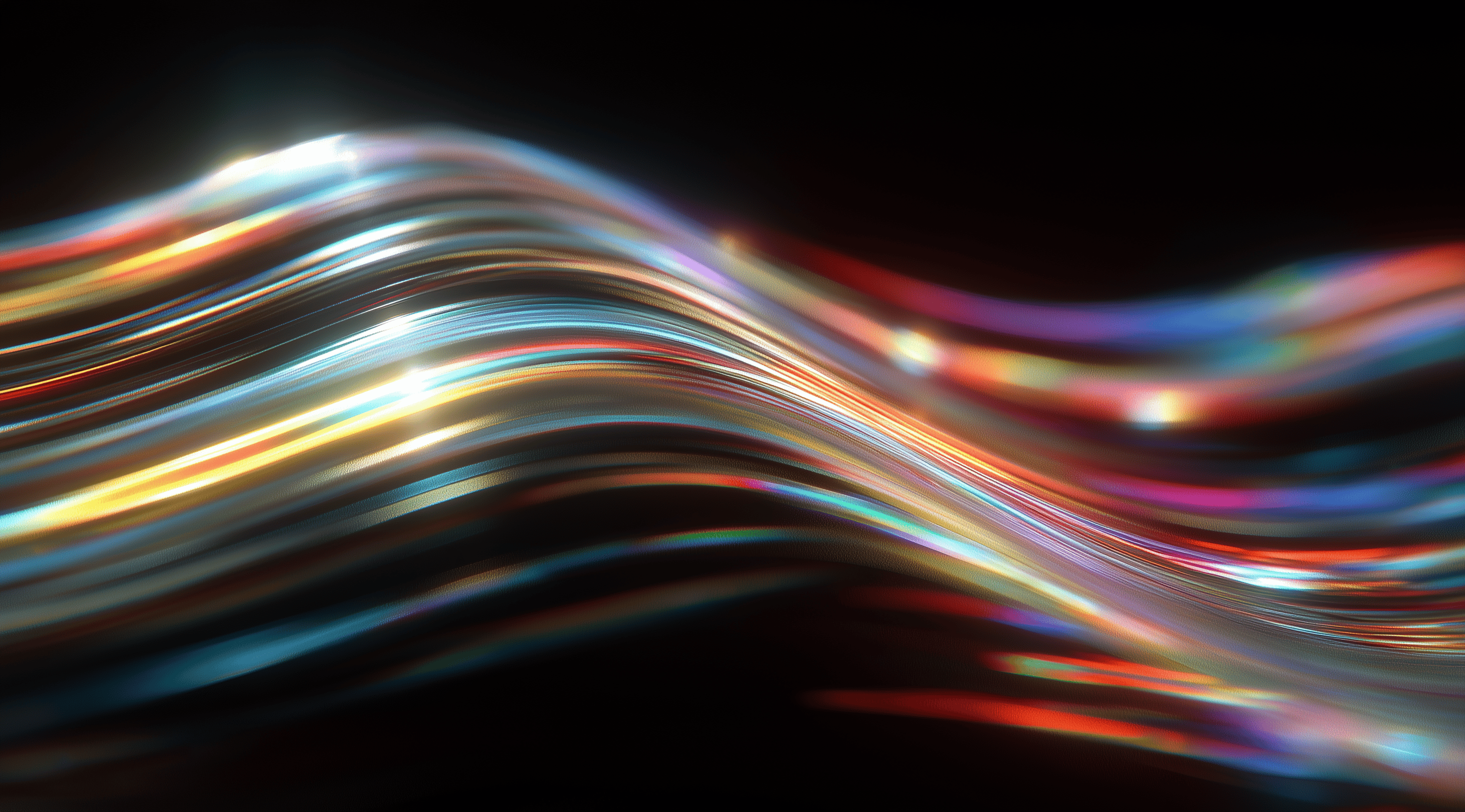In the constantly evolving online world, creating a cohesive and adaptable design system is essential for brands that want to deliver exceptional user experiences.
By leveraging design variables in Figma, teams can maintain visual consistency and improve collaboration, which in turn boosts both efficiency and creativity.
Embracing these strategies not only simplifies the design process but also empowers designers and engineers to work together seamlessly, fostering innovation and responsiveness to evolving user needs.
Understand the Core Principles of a Design System
When looking into design systems, it's important to grasp the key principles that make them effective. An effective system serves as a roadmap for achieving visual consistency and ensuring a seamless user experience across various platforms and devices. By establishing clear guidelines and offering reusable components, designers can make sure their work reflects the brand's identity while still being adaptable to evolving user needs.
At the core of every effective design system are consistency, scalability and maintainability. These principles work hand in hand to create a design environment that not only appears cohesive but also operates smoothly. Consistency makes users feel comfortable with a product's interface, while scalability allows for the easy addition of new features or products into the existing framework. Maintaining the system is also important; it enables teams to update and improve their designs without having to start over, which saves both time and resources.
Ensure Consistency, Scalability and Maintainability
Consistency in design is all about creating a unified look and feel. Imagine walking into a store where everything feels mismatched: the colors, fonts, and layouts clash, making it hard to focus on what you came for. A solid design system avoids this by providing a set of guidelines for design elements that everyone can refer to. This means using the same colors, typography and components across different pages or products. When users encounter a consistent design, they develop a sense of trust and familiarity, making them more likely to engage with the product.
Scalability complements this consistency. As your product grows, you want to make sure your design system can grow with it. This involves creating components that can be reused and adapted without losing their integrity. For instance, if you decide to add a new feature, you should be able to pull from existing components and adjust them as needed rather than starting from scratch. This flexibility not only streamlines the design process but also keeps the user experience intact as your offerings evolve.
Maintainability brings everything together. Just like a tidy closet helps you find what you need, a carefully maintained design system allows designers and engineers to work more smoothly. Regular checks and updates are important to make sure all elements are still relevant and functioning properly. When something becomes outdated, it’s much simpler to adjust a living design system than to completely revamp it.
Collaborate Effectively Across Design and Engineering Teams
Collaboration is key in creating a successful design system. Designers and engineers need to work hand-in-hand, almost like dance partners, to ensure that the design vision translates flawlessly into the final product. This partnership fosters a shared understanding of how components should function and look, leading to a smoother development process.
Effective collaboration starts with open communication. Regular check-ins, brainstorming sessions and shared documentation can keep everyone on the same page. When designers articulate their vision clearly and engineers provide feedback on feasibility, it leads to more innovative solutions. For example, if a designer has an idea for a new interactive element, engineers can weigh in on its technical viability early in the process, preventing potential roadblocks down the line.
Another important aspect is the integration of design systems into the workflow. By using tools like Figma, teams can create a centralized location for design assets that everyone can access. This not only reduces the risk of version control issues but also encourages a culture of collaboration. When both teams are equipped with the same resources, they’re more likely to create cohesive and functional designs that meet user needs effectively.
Set Up Primitive Variables in Figma for Foundational Design Tokens
Setting up primitive variables in Figma is a fundamental step in creating a robust design system. These variables serve as the building blocks for your design tokens, streamlining your workflow and ensuring consistency across your projects. By defining variables for basic elements like colors, sizes and typography, you can create a cohesive visual language that not only enhances the user experience but also simplifies collaboration between design and engineering teams.
Primitive variables can really streamline your design choices by limiting you to a set of predefined values. This can be a great way to ensure your designs align with your brand identity. Plus, using pixel sizes that are multiples of 8 or 16 can boost the performance of your designs, especially when you’re creating responsive layouts.
Define and Name Primitive Color, Size and Typography Tokens
When it comes to defining your primitive tokens, clarity is key. Start by establishing a palette of primary colors, which will serve as your foundational color values. Instead of generic names, opt for descriptive labels like 'Primary.Color' or 'Secondary.Color' that provide immediate context. This approach not only makes it easier for you to remember what each token represents but also aids anyone else who might be working with your design system.
For sizes, think about how you'll use these variables in your designs. Naming tokens numerically, such as 8px, 16px or 32px, promotes a more maintainable and scalable approach compared to using abstract names like 'small' or 'large.' This way, when you need to add intermediate values later, you won't run into confusion. Typography tokens are similarly important; defining variables for font families, weights and sizes ensures that text remains consistent throughout your designs.
Implement Primitive Variables Within Figma Libraries and Codebases
Once you've defined your primitive variables, the next step is to implement them within your Figma libraries and codebases. Integrating these tokens into libraries allows for easy access and reuse across different projects. This means that any designer or developer working with your system can quickly find and apply the correct variables, maintaining uniformity throughout the entire design.
In your codebases, you can leverage CSS custom properties that correspond to these primitive variables. This integration ensures that your design system remains tightly linked with the actual implementation, allowing for smoother transitions between design and development. By aligning your design tokens in Figma with those in your code, you create a cohesive ecosystem that enhances communication and efficiency across your team. This setup not only accelerates the design process but also reduces the risk of discrepancies between your designs and the final product.
Create Semantic Variables to Enable Flexible Theming and Modes
Using semantic variables really transforms how we build design systems, allowing them to adapt seamlessly to various themes and contexts. These variables act as meaningful names for your basic variables, which enhances flexibility while keeping things organized. Instead of just labeling colors or sizes, you’re providing them with context that simplifies switching between themes like light and dark modes without having to start from scratch each time. This method helps you maintain a consistent set of design tokens, ensuring everything stays uniform across your projects.
The beauty of semantic variables lies in their ability to streamline the design process. Instead of duplicating color palettes or style guidelines for each theme, you can create a cohesive system that responds dynamically to user preferences or contextual needs. This not only enhances the user experience but also simplifies the workflow for designers and developers alike. Imagine being able to switch an entire interface’s color scheme with just a tweak in a few variables; it's not just efficient; it’s smart design.
Assign Functional Names for Light, Dark and Contextual Modes
When it comes to assigning names to your semantic variables, think functionality. Instead of generic names like “lightColor” or “darkColor,” consider something more descriptive that conveys the purpose within the design. Names like “primaryBackground” or “secondaryText” provide clarity and make it easier for anyone working on the project to understand what each variable is meant to do. This is especially important when you’re dealing with light and dark modes, as the same colors can serve different roles depending on the context. By using functional names, you ensure that your design remains intuitive, allowing for quick adjustments without confusion.
When naming your contextual variables, it's important to choose names that clearly reflect the specific situations they relate to. For instance, if a variable controls a button that changes color when hovered over, calling it “hoverPrimary” makes its function immediately clear. This clarity helps anyone reviewing the design understand the structure quickly, which can save a lot of time during the development process.
Alias Primitive Variables to Build a Single Source of Truth
Aliasing your primitive variables to create semantic variables is a smart way to maintain a single source of truth within your design system. This means that instead of creating separate color palettes for light and dark modes, you can define your colors as primitives say, a specific blue or gray and then create semantic variables that reference these primitives accordingly. For instance, you might have a primitive color called “blueBase” that gets aliased to “primaryColor” for light mode and to “primaryColorDark” for dark mode. This structure ensures that if you ever need to change the base color, you can do it in one place and all the references will automatically update throughout your designs.
This approach not only simplifies maintenance but also enhances scalability. As your project grows or as you bring on new team members, they’ll find it much easier to navigate a system where changes are controlled and predictable. Plus, by avoiding duplication of palettes, you minimize the risk of inconsistencies across designs, which can be a real headache down the line. In essence, aliasing helps you build a robust and flexible design system that adapts seamlessly to various themes without losing its integrity.
Apply Variables in Figma to Design Components and Layouts
Creating a cohesive design system in Figma becomes much easier when you use variables effectively in your design components and layouts. Variables help you keep everything consistent across your designs without hassle. Just picture being able to change a color or typography setting in one spot and seeing it automatically update everywhere else in your project. This not only saves you time but also ensures a consistent look and feel throughout your designs.
Before diving in, consider how you can use variables for important design aspects like colors, typography and spacing. By assigning these variables, you create a central reference for your design values, almost like building a vocabulary for your design language. Whether you're designing a button, a card or a text block, having these variables set up allows you to make quick adjustments, ensuring everything stays in line with your design system's guidelines.
Assign Variables to Colors, Typography and Spacing Properties
Assigning variables to colors, typography and spacing properties is straightforward in Figma. You start by defining your primary color palette and typography styles as variables. For instance, instead of hardcoding a specific hex code for your primary color, you’d create a variable named something like 'Primary.Color.' This way, whenever you need to apply that primary color to a component, you simply reference the variable. The same goes for typography; you can create variables for font sizes and weights, ensuring that your text elements maintain consistency.
Spacing is another area where variables shine. By using spacing variables, you can set uniform padding or margin values across all your components. This not only simplifies your workflow but also promotes a cleaner layout. When your team works with these variables, it becomes much easier to adhere to the spacing guidelines you’ve set, leading to a more polished overall design.
Update Variables to Automatically Reflect Changes Across Designs
The true magic of using variables comes into play when you need to make updates. Picture this: you’ve decided that your primary color needs a refresh. Instead of going through each component to change the color manually, you simply update the variable. Instantly, every instance of that variable throughout your design reflects the new color. It’s a real time-saver, especially on larger projects or when you’re iterating on designs based on feedback.
This automatic reflection of changes also helps prevent inconsistencies that can creep in when changes are made haphazardly. By relying on variables, you create a single source of truth for your design properties. You can confidently make updates knowing that the entire design system will follow suit, ensuring that everything feels coherent. In essence, this approach not only streamlines your workflow but also enhances collaboration, as everyone on the team is working with the same reference points.
Optimize Your Design System Workflow with Best Practices
Creating a design system that truly works for your team involves more than just setting up variables; it requires a thoughtful approach to how you manage those variables over time. By following some best practices, you can streamline your workflow, enhance collaboration and ensure that your design system remains consistent and adaptable as your project evolves.
One of the essential aspects of an effective design system is clarity. When your team can easily understand the different components involved, it minimizes confusion and fosters collaboration. This is where naming conventions and documentation come into play. Using clear and descriptive names allows team members to quickly understand the purpose of each variable. For instance, naming a variable 'Primary.Color' instead of a vague term like 'Color1' makes its function immediately clear. The aim is to create an intuitive system. It's also important to document how and when to use these variables. This not only helps new team members get up to speed but also serves as a useful reference for everyone, ensuring consistency throughout the team.
Establish Clear Naming Conventions and Documentation
Setting up clear naming conventions is essential for ensuring that everyone on the team is on the same page. It's helpful to develop a standardized format for variable names that conveys their purpose effectively. For instance, using a format like 'Type.Size' for typography or 'Color.Primary' for color variables can provide immediate context. This clarity reduces the likelihood of miscommunication and errors, which can be costly down the road.
Documentation should accompany these naming conventions. It’s not enough to simply name your variables; you should also document their intended use and any specific guidelines regarding their application. This can be a simple reference guide that includes examples of how to use each variable correctly. By having this resource readily available, you create a safety net that helps your team adhere to the established standards. Think of it as a shared language that everyone can refer to, making collaboration smoother and more efficient.
Audit and Maintain Variable Usage to Prevent Inconsistencies
Once you've established your naming conventions and documentation, the next step is to keep an eye on how those variables are used across your design system. Regular audits can help identify any inconsistencies that may arise over time. It’s easy for things to slip through the cracks, especially in large projects with multiple contributors. By routinely checking how variables are applied, you can catch any deviations from your established guidelines.
Monitoring how variables are used goes beyond just catching mistakes; it’s also about building a sense of accountability within your team. Encourage everyone to stay alert while working with variables and to speak up if they spot anything unusual. This proactive mindset can help catch problems early and keep your design system consistent. It also highlights how important these variables are for creating a seamless user experience, which in turn enhances the overall product.
By focusing on these best practices, you’ll create a robust framework that not only supports your current design needs but also scales effectively as your projects grow. Embracing this mindset will empower your team to work more efficiently and collaboratively, leading to better design outcomes.
Explore Advanced Variable Techniques for Dynamic Design Systems
When it comes to creating a robust design system in Figma, leaning into advanced variable techniques can take your projects to the next level. These methods not only enhance the flexibility of your designs but also allow for greater adaptability as user needs or project requirements evolve. By incorporating nested and conditional variables, you can tackle complex user interface scenarios with ease and efficiency.
The beauty of nested variables lies in their capacity to group multiple properties into a single reusable set. Imagine you're designing a card component that requires a background color, text color and a border radius. Instead of managing each property separately, you can create a nested variable that encapsulates all these elements together. This means that any change you make to that nested variable will automatically update the entire card component, ensuring consistency and saving you time. It’s really about reducing the clutter in your design workflow, making it easier to manage and update elements when needed.
Conditional variables bring an extra layer of sophistication to design. They let you create variations based on specific contexts, like light and dark themes. For instance, you can design a button that changes its look depending on whether the user is in light mode or dark mode. This kind of customization not only improves the user experience but also helps your design stay relevant in different environments.
Use Nested and Conditional Variables for Complex UI Scenarios
Nested and conditional variables shine particularly brightly in complex UI scenarios. With nested variables, you can create a single point of reference for a component, minimizing the chances of inconsistencies across your design. If you wanted to alter the entire look of a button or a card, changing just one nested variable would instantly update every instance where that variable is applied. It’s like having a magic wand for your design, wave it and everything transforms without the hassle of going through each element manually.
Conditional variables elevate this further by allowing you to introduce logic into your design. For instance, if you’re building a quiz application, you might want the feedback text to change color based on the user's answer. By using conditional variables, you can easily set rules that dictate how elements should behave under different conditions, making your prototypes not only interactive but also contextually aware.
Integrate Variables with Prototyping and Figma APIs
Integrating variables with prototyping and Figma APIs opens up a realm of possibilities for automation and efficiency. When you connect your design variables with the Figma Plugin API or REST API, you can enhance the functionality of your designs significantly. The Plugin API lets you create, read and bind variables to your components, making it easier to manage those variables dynamically within your design. This integration can streamline the workflow, especially when working on large projects or collaborating with multiple teams.
Using the REST API makes it possible to programmatically query, create, update and delete variables. Picture this: your design system is synced with your codebase, so any changes made in the design are automatically updated in the development environment. This kind of seamless integration boosts collaboration between design and engineering teams and helps ensure everyone is aligned, which minimizes the risk of inconsistencies between what’s designed and what gets built.
Incorporating these advanced variable techniques into your Figma workflow can significantly enhance your approach to design systems, making them more dynamic, efficient and adaptable to the shifting needs of your projects. Whether you're working on a simple app or a complex web platform, using these techniques will enable you to create cohesive and user-friendly designs.
Conclusion
In this in-depth guide, we explored the essential steps for creating an effective design system in Figma, emphasizing the importance of variables in maintaining consistency, scalability and ease of upkeep.
By understanding core principles and implementing both primitive and semantic variables, designers can streamline their workflows and enhance collaboration with engineering teams.
We also explored advanced techniques like nested and conditional variables to effectively tackle complex design situations.
Embracing these practices will enhance the coherence of your designs and enable your team to adjust smoothly to changing project demands. This approach creates a more efficient and dynamic design environment.