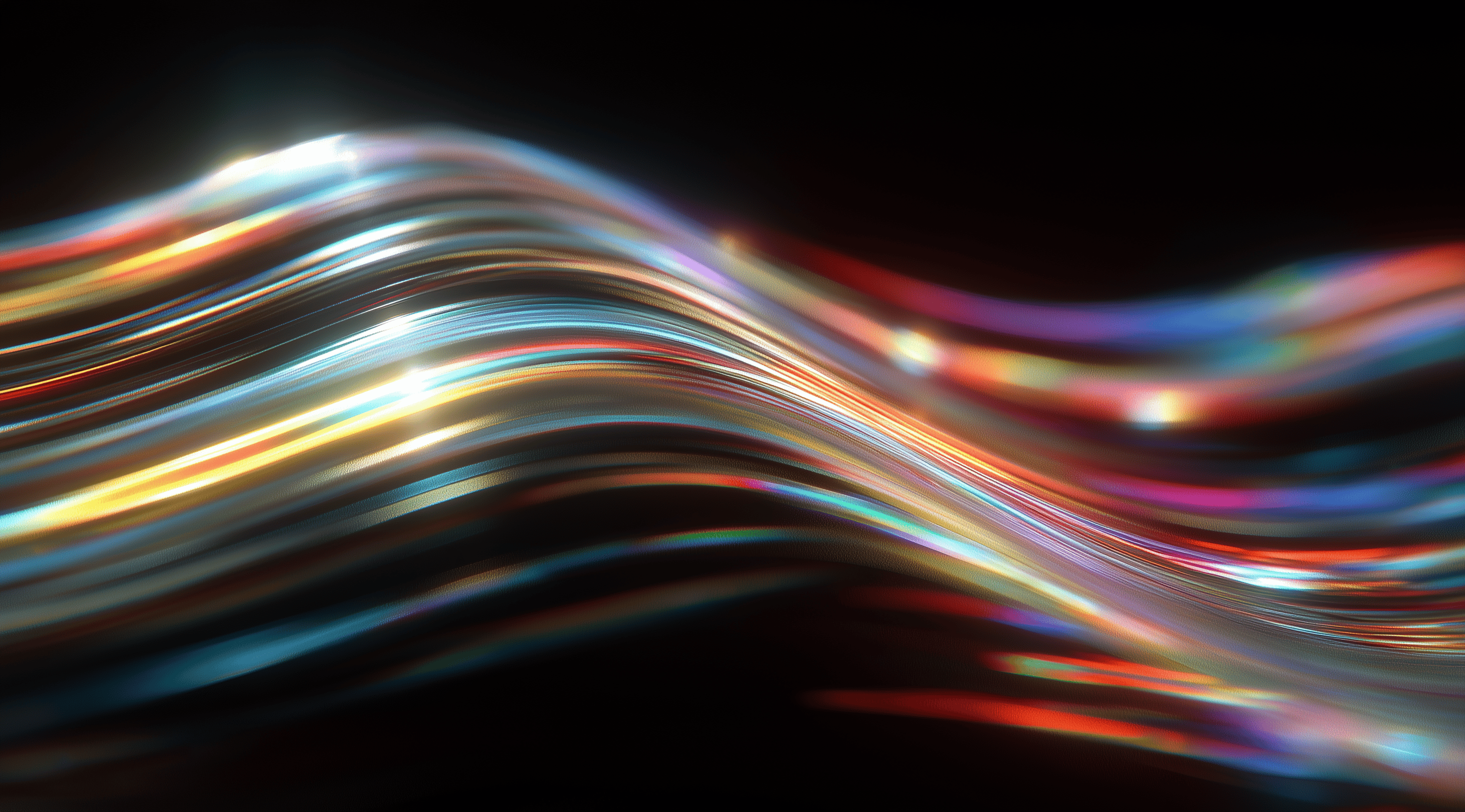In today’s online world, making a great first impression is important and having a thoughtfully crafted icon library can really enhance user experience while strengthening your brand identity.
Icons serve as visual shortcuts that simplify complex actions, making it essential for designers to create systems that are not only visually appealing but also functional and accessible.
By honing in on core design principles and embracing adaptability, you can build an icon library that resonates with users and stands the test of time.
Establish Core Principles for Icon Design Systems
Creating an effective icon design system begins with a strong set of core principles. These principles act as guiding lights throughout the design journey, ensuring that the icons are not only visually appealing but also functional and easy to use. When designing icons, it's important to consider how they convey meaning and fit into the overall user experience. Icons should be more than just attractive graphics; they need to enhance usability and help users understand their purpose.
The principles should include a range of factors, from the brand's visual elements like color and style, to its ability to adapt across different platforms and devices. The aim is to establish a cohesive visual language that resonates with users and feels familiar to them. When this consistency is in place, it builds trust and recognition, key components in a world where people interact with countless digital products each day. Now, let’s dive deeper into two important aspects of these principles: striking the right balance between simplicity, legibility, and expressiveness, and making sure everything is accessible and adaptable for users.
Balance Simplicity, Legibility and Expressiveness
When it comes to icon design, simplicity is your best friend. An effective icon should convey its message at a glance, without overwhelming the user with unnecessary detail. Think about how quickly users need to recognize an icon’s meaning. If they have to squint or think too hard, the icon isn’t serving its purpose. Striking the right balance between simplicity and expressiveness means choosing shapes and lines that are easy to read, while still conveying the intended message or feeling.
Clarity is key, especially when icons are displayed in smaller sizes. It’s essential for even the tiniest icons to effectively communicate their purpose. Icons should be intuitive, making it simple for users to navigate through a digital product. Incorporating expressiveness adds a unique touch to your designs; you can achieve this with color, shape, and style, ensuring that the icons reflect the brand’s identity and evoke the right feelings. A thoughtfully crafted icon can convey a narrative, encouraging users to connect more deeply with the content.
Incorporate Accessibility and User Adaptability
Accessibility should be at the forefront of your icon design principles. Icons must be easily understood by everyone, including individuals with visual impairments. This means considering color contrast and ensuring that icons are distinguishable for those who may rely on screen readers or other assistive technologies. Providing alternative text descriptions for icons can enhance accessibility further, ensuring a more inclusive experience for all users.
User adaptability is another critical factor. As technology continues to evolve, so do user preferences and needs. Your icon designs should be flexible enough to adapt to different contexts and user environments. This could involve designing icons that work well in both dark and light modes or allowing users to customize icon colors and styles to better fit their personal preferences. By incorporating adaptability, you help ensure that your icon library remains relevant and useful, no matter how user expectations change over time.
Design Icons with Consistent Size, Grid and Style
Designing icons that look great and function well requires a keen eye for consistency. When icons are uniform in size, grid alignment and style, they not only become visually appealing but also create a seamless experience for users. Think of your icons as a part of a larger visual language; they need to communicate effectively without causing confusion. This is why establishing a clear design system is vital. By committing to consistent sizes and styles, you ensure that your icons can work together harmoniously, enhancing both usability and aesthetic value across your product.
One of the first steps in achieving consistency is to decide on a base size for your icons. This can be something simple, like multiples of eight or ten pixels. Starting from a common base size allows for easy scaling to meet different design needs without losing quality or clarity. It’s also essential to align your icons to a grid, which can help maintain precision, especially when they’re rendered on different devices. When icons are meticulously aligned and sized, users can navigate your product intuitively, as they’ll recognize similar icons across various contexts.
Apply Pixel and Optical Grids for Precision
Using pixel and optical grids can really transform icon design. Pixel grids help ensure that every part of your icon lines up perfectly with the pixel-based display, which is essential for achieving clarity and sharpness. This is especially important in digital settings, where even a slight misalignment can make your designs look blurry or unprofessional. Meanwhile, optical grids focus on the visual balance of your icons. They allow you to tweak elements so they seem balanced and centered, even if they don't perfectly align with the pixel grid. By combining both types of grids, you can enhance the overall quality of your icons, making them more attractive and easier to recognize at a glance.
When working with these grids, it’s important to strike the right balance. For instance, you might use an optical grid to figure out how much padding to add around your icon elements. Ideally, this padding should match the stroke weight of your icon. This approach helps everything come together seamlessly and makes the overall design feel more cohesive.
Choose Stroke Weights, End Caps and Corner Radii
The choices you make regarding stroke weights and corner radii can significantly influence the personality of your icons. For instance, using a uniform stroke weight throughout your icons helps maintain visual consistency. You want to avoid having some icons feel heavier or lighter than others, as that can create a disjointed experience for users. If you decide to use end caps on your strokes, consider whether you want them squared off, or rounded. This small detail can have a big impact on the overall feel of your icon set. Rounded corners tend to evoke a softer, friendlier vibe, while sharp edges might convey a more professional or modern tone.
Corner radii significantly influence how people perceive your icons. Keeping the corner styles consistent throughout your icon set can boost familiarity and create a cohesive look. Whether you opt for mitered, beveled, or rounded corners, make sure they align with the overall aesthetic you’re going for. By focusing on these details, your icons will not only appear polished but also convey your brand's values more effectively.
Select Between Filled and Stroked Icon Styles
Deciding whether to use filled or stroked icon styles can really shape the identity of your design system. Filled icons tend to offer higher recognizability, making them great for situations where quick comprehension is key. They can stand out more against backgrounds and are often easier to spot, especially at smaller sizes. On the flip side, stroked icons allow for more intricate details and can convey a different level of sophistication or delicacy. However, be cautious with their sizes; stroked icons that're too small can become illegible, so maintain a minimum size for clarity.
It's important to note that if you choose to use filled icons, they should be crafted as solid shapes instead of just inverted strokes. This method provides better visual integrity and helps keep your icon set consistent. The decision between filled and stroked styles should reflect your brand's voice and the user experience you aim to create. Finding the right balance between these styles can result in a well-rounded icon library that boosts both usability and aesthetic appeal, ensuring your design system remains functional and attractive.
Develop and Maintain a Unified Icon Library
Creating a cohesive icon library is essential for any design system aiming to deliver a seamless user experience. Icons play a significant role in digital product design, serving as visual shortcuts for complex concepts and actions. A thoughtfully crafted icon library not only enhances usability but also reinforces brand identity. To achieve this, it’s important to focus on consistency, accessibility and user-friendliness throughout the design process.
The first step in developing a unified icon library is to establish clear naming conventions and tagging systems. This makes it easier for teams to locate and use icons effectively. By employing shared terms that relate to both function and form, designers can reduce confusion and enhance collaboration. For instance, using descriptive names that reflect the icon’s purpose allows team members from different backgrounds, such as marketing and engineering, to quickly understand and find the assets they need. Tagging icons with relevant keywords further enhances searchability, allowing for multiple search approaches that cater to various design workflows.
Implement Naming Conventions and Tagging Systems
Establishing a solid naming convention is vital for keeping your icon library organized. When you use concise, descriptive names, it becomes much easier for team members to locate what they need. Think about sorting icons into clear categories such as "navigation," "actions," or "status indicators," and then adding specific descriptors. For example, labeling an icon as "nav-home" provides much more clarity than a vague title. Implementing a tagging system can also help link related icons, making it easier for users to find design variations. Consistency among team members in following these guidelines can really enhance workflow efficiency.
Organize Icons with Components and Variants
Once you've established a naming and tagging system, the next step is organizing your icons into components and variants. This means taking a holistic approach to how icons are structured within your design tools, like Figma or Sketch. By grouping icons into components, you allow for easy updates across all instances whenever changes are made. Variants can be used to showcase different states or styles of the same icon, such as filled or stroked versions. This organization not only promotes efficiency but also encourages designers to think critically about how icons fit into the bigger picture of the design system.
Audit and Manage Icon Assets Regularly
Regular audits and management of icon assets are essential for keeping your library organized and functional. As new icons come in and older ones fall out of use, it's easy for things to become cluttered. Make it a habit to set aside time to review your icon library from time to time. This will help you evaluate how relevant each icon is, ensuring that all your assets match your brand voice and design principles. It can also be helpful to involve colleagues in the review process; a fresh perspective can spot inconsistencies or offer suggestions for improvement. By maintaining a tidy and relevant icon library, you promote a culture of quality and attention to detail within your design team.
Test and Iterate Icon Designs with Product Teams
Involving product teams from the beginning can greatly enhance your icon designs. This collaborative method not only ensures that your icons align with the overall product goals but also provides valuable real-time feedback that can improve the outcome. It’s about merging creativity with practical insights to make sure your icons fulfill their intended purpose effectively. By testing and refining your designs, you can identify potential issues early on and make necessary adjustments before they move into production.
The beta testing phase plays a vital role. During this period, you can utilize a basic icon library to evaluate how your icons perform in a real-world context. It's not only about how they look; functionality matters just as much. You want to understand how effectively the icons convey their intended messages, how they integrate within the overall user interface and whether they resonate with your target audience.
Conduct Beta Testing Using Basic Icon Libraries
Starting with a basic icon library allows teams to focus on the core functionality of the icons without getting overwhelmed by the details. During beta testing, product teams can interact with these icons in various scenarios, evaluating their effectiveness in real-time. It’s essential to create an environment where team members feel comfortable providing candid feedback about the icons. This phase can reveal unexpected insights. Perhaps an icon that seemed clear to the designers ends up being confusing for users.
Using these basic libraries, product teams can assess not only the visual appeal of the icons but also their usability. Questions like "Does this icon convey the right action?" or "Is it easily distinguishable from other icons?" become focal points during testing. This iterative process helps in refining the icons to better fit the needs of the user experience.
Gather Feedback to Refine Icon Features and Usability
Once you have gone through beta testing, the next step is gathering feedback systematically. This feedback is gold; it provides a direct line to understanding how well your icons are performing in real-world applications. It’s best to set up structured channels for feedback, allowing team members and users to share their thoughts easily. Consider running surveys or holding feedback sessions to encourage open discussion.
With the insights you gather, you can begin adjusting the icon designs. Some icons might need to be simplified or you might find that tweaking the colors could improve visibility. The aim is to make sure your icons not only look appealing but also work smoothly within the product. By regularly refining these features based on user feedback, you create a more intuitive and engaging experience, which leads to a well-rounded product launch. This continuous cycle of testing and feedback will keep your icons relevant and effective as your design system develops.
Enable Customization and Multi-Platform Support
When creating an icon library, being adaptable is essential. Today’s digital products are accessed across a range of platforms and devices, so your icons should fit seamlessly into different environments. This flexibility not only enhances usability but also ensures your brand remains consistent, regardless of where people encounter it. An effective icon system should enable designers and developers to customize icons for their unique needs while remaining aligned with the fundamental design principles.
One of the cornerstones of customization is ensuring that your icon assets are available in multiple formats. This means providing them as SVGs, PNGs and even icon fonts. SVGs are particularly valuable because they’re scalable, meaning they can be resized without losing quality. Plus, they can be styled with CSS, making it easy to modify colors and effects directly in your code. This flexibility allows teams to create a more dynamic and engaging user experience, adapting the look and feel of icons to suit different themes or branding requirements.
Provide Flexible Icon Formats and Serving Methods
Providing a range of icon formats is just the starting point. You should also consider how these icons are delivered to your users. For example, using SVG sprite sheets allows you to load multiple icons simultaneously, which cuts down on the number of HTTP requests and can speed up your site. This approach is particularly beneficial for larger applications where performance matters. Plus, having a well-structured component library makes it easy for designers to find and use icons in their projects, helping to streamline the workflow.
Another important aspect is to ensure that your icons can be easily integrated into different frameworks, whether that’s React, Vue or another front-end technology. Providing your icons as components allows developers to drop them into their applications with minimal fuss, ensuring that they maintain the intended style and behavior. This approach not only saves time but also enhances consistency across different platforms.
Support Theming, Color Variations and Animations
Customization goes beyond just format; it also extends to theming and animations. Users appreciate the ability to switch between light and dark modes or to adapt the color palette to align with their brand. By allowing for color variations through CSS variables, you're empowering designers to create vibrant, multi-colored icons or even apply gradients. This means that no matter the context, your icons can reflect the right mood or functionality.
Animations are another exciting way to enhance your icon library. Icons that respond to user interactions, such as hovering or clicking, can provide immediate feedback and make the interface feel more alive. Simple animations can signal functionality and guide users, creating a more engaging experience. Just be careful not to overdo it; the animations should complement the icons, not distract from their purpose.
Integrating these elements into your icon design system makes sure your icons are both attractive and practical, which is vital as online interactions continue to change.
Conclusion
Creating a successful design system icon library involves thoughtful attention to essential design principles, ensuring consistency and allowing for adaptability.
By balancing simplicity, legibility and expressiveness, designers can create icons that enhance user experience and align with brand identity.
Incorporating accessibility measures and ensuring customization options further contribute to a versatile icon library that meets diverse user needs.
Regular testing and feedback loops with product teams are essential for refining icon designs, ensuring they remain functional and relevant across various platforms.
A tidy icon library enhances user experience and boosts brand recognition in the fast-changing online world we navigate today.