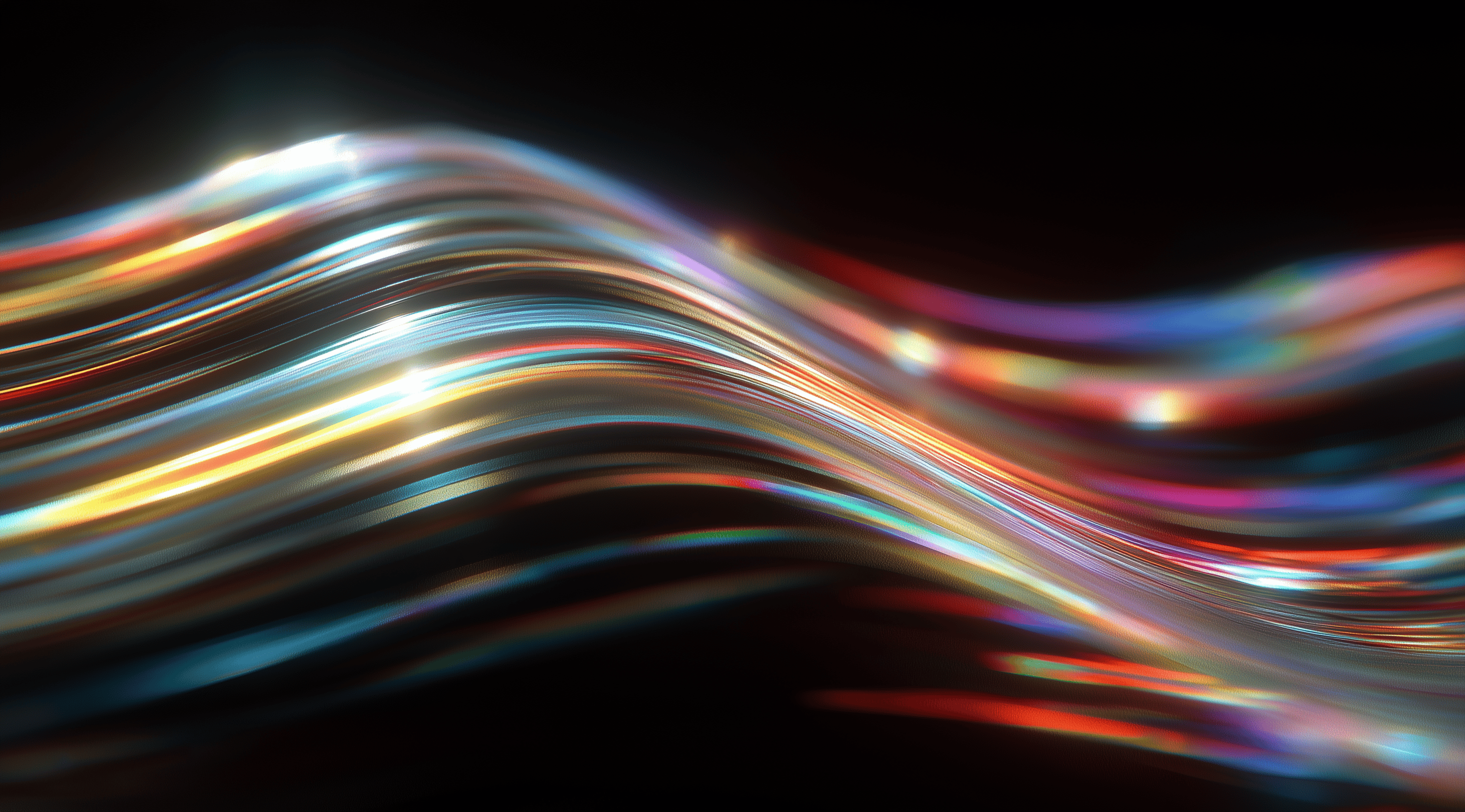In the dynamic field of web design, Bootstrap has revolutionized how developers create beautiful and responsive interfaces, streamlining the entire process like never before.
This flexible framework makes the design process easier and offers room for customization and growth as your projects evolve. It’s a favorite among seasoned designers and newcomers alike.
Discover how Bootstrap can elevate your UI projects and enhance your creative possibilities, whether you're starting fresh or looking to refresh an existing design.
Understanding the Bootstrap Design System
Bootstrap is a powerful tool that's become a go-to choice for web developers. At its core, it's a frontend framework designed to help create responsive, mobile-first websites quickly and easily. One of the key highlights of Bootstrap is its extensive library of components and utilities, which enables you to design attractive and functional user interfaces without starting from scratch. Whether you need buttons, forms or navigation bars, Bootstrap offers a range of pre-designed elements that can be seamlessly integrated into your projects.
What makes Bootstrap even more appealing is its flexibility. You can customize it to fit your project’s unique style and requirements. With Sass support, you can tweak Bootstrap's default settings, adjust color schemes and modify component sizes to ensure everything aligns with your brand identity. This adaptability is what makes Bootstrap not just a toolkit but a design system that can grow and evolve alongside your projects.
Core Components and Utilities in Bootstrap
At the heart of Bootstrap are its core components and utilities. These components are ready-to-use snippets of code that can be dropped into your project, saving you a lot of time and effort. Think of things like alerts, modals, carousels, and navigation bars; all of these elements come with built-in styling and functionality. You can easily customize them to suit your needs, which is a massive plus for developers who want to focus on building rather than designing.
The utility classes in Bootstrap add another layer of convenience. They allow you to apply styles directly in your HTML without writing additional CSS. For example, you can quickly add margin, padding, or text alignment adjustments simply by applying the appropriate class. This means you can easily create responsive designs that look great on any device, all while keeping your HTML clean and manageable. It’s all about making your life easier while ensuring your project remains polished and professional.
Bootstrap’s Grid System Explained
The grid system is one of the standout features of Bootstrap. It offers a flexible layout structure that makes it easy to organize content in a way that adjusts smoothly to different screen sizes. By using a mix of containers, rows and columns, you can design intricate layouts that hold up well on various devices. The focus here is on responsiveness, which is essential in our multi-device world today.
With Bootstrap’s grid, you can specify how many columns a section should take up at different breakpoints. For instance, you can have a layout that displays three columns on larger screens but stacks them vertically on smaller devices. This flexibility is achieved with simple class names that dictate the behavior of each column. Plus, the grid system is built on Flexbox, which means it handles alignment and spacing beautifully. This makes it easy to create visually balanced layouts without too much hassle.
Customizing Bootstrap with Sass and CSS Variables
One of the best aspects of Bootstrap is its customizability through Sass and CSS variables. If you're familiar with Sass, you know it allows for powerful features like variables, mixins and functions. This means you can define your colors, font sizes and other design elements as variables, making it super easy to maintain consistency throughout your project. If you want to change the primary color of your site, for instance, you simply adjust the variable and it updates everywhere it’s used.
Alongside Sass, Bootstrap 5 also brought in CSS variables, adding another layer of customization to your projects. With the var(--bs-variableName) syntax, you can easily tweak styles in your CSS without needing to recompile your Sass files. This feature is especially handy for making quick adjustments or overriding default styles for specific components. Together, these tools create a powerful framework that allows you to craft a personalized experience that aligns perfectly with your design needs while taking full advantage of Bootstrap’s capabilities.
Steps to Use Bootstrap in Your UI Projects
Getting started with Bootstrap in your UI projects is easy and opens up many opportunities for creating responsive, stylish web interfaces. Whether you’re an experienced developer or new to web design, Bootstrap’s framework simplifies the process of implementing a robust design system that adjusts to various screen sizes and devices. Let’s take a look at how you can smoothly integrate Bootstrap into your projects and fully utilize its features.
Installing Bootstrap via Package Managers or CDN
The first step to using Bootstrap is to install it and you have a few options here. One popular way is to utilize package managers like Node Package Manager (npm), which is great for projects that use JavaScript frameworks or build tools. With npm, you can easily install Bootstrap by running a simple command in your terminal. This is especially handy if you want to manage dependencies effectively because it allows you to keep everything organized and updated.
If you prefer a quicker setup, using a CDN is another excellent choice. This method lets you include Bootstrap directly in your HTML file without any installation process. All you need to do is add a link to the Bootstrap CSS and JavaScript files in your head section. This way, you can start using Bootstrap right away, making it ideal for prototyping or smaller projects.
Applying Bootstrap Styles and Components Effectively
Once you have Bootstrap installed, it’s time to start applying its styles and components. Bootstrap comes with a wide array of pre-designed elements like buttons, forms, navigation bars and modals, which you can easily drop into your project. The beauty of using Bootstrap lies in its consistent design language and responsive capabilities. You can create a visually appealing interface without needing to start from scratch.
As you use these components, keep in mind the utility classes that Bootstrap provides. These classes allow you to customize styles on the fly without writing additional CSS. For example, you can easily adjust margins, padding and colors just by adding specific classes to your HTML elements. This flexibility is one of Bootstrap’s standout features, making it simple to achieve the look you want without a lot of hassle.
Leveraging Bootstrap JavaScript Plugins Without jQuery
Another fantastic aspect of Bootstrap is its JavaScript plugins. Unlike previous versions that relied heavily on jQuery, Bootstrap 5 has transitioned to a more modern approach. The plugins are designed to be HTML-first, meaning you can control their functionality through data attributes directly in your HTML. This makes the integration process smoother and more intuitive, especially for those who may not be as comfortable with JavaScript.
You can easily add dynamic elements like carousels, modals and alerts without writing extensive scripts. Just include the necessary data attributes in your HTML tags and Bootstrap takes care of the rest. This not only speeds up development but also keeps your code cleaner. Plus, if you need additional customization, Bootstrap allows you to include specific plugins individually or as a complete package, giving you full control over the components you want to utilize.
By following these steps, you’ll find that incorporating Bootstrap into your UI projects is both efficient and enjoyable. Whether you're building a single-page application or a full-fledged website, Bootstrap equips you with the tools to create engaging and responsive user interfaces effortlessly.
How to Replace Bootstrap in Existing UI Projects
When you're looking to replace Bootstrap in your current UI projects, it's important to approach the task with care. This process can be quite complex, especially if Bootstrap is deeply woven into your application. You’ll want to ensure a smooth user experience while also managing the workload for your development team. Striking a balance between refreshing your UI and keeping the project within reach is often key.
One effective strategy is to break down the migration into smaller, more digestible pieces. Instead of trying to replace everything at once, which can be overwhelming and lead to significant downtime, consider an incremental approach. This allows you to tackle one section of your app at a time, which not only makes the task feel less daunting but also lets you monitor the impact of changes on user experience in real time. Plus, it gives you the chance to refine your approach as you go along, learning from any hiccups that might arise during the transition.
Evaluating Replacement Strategies: All at Once vs Incremental
How do you choose between a complete overhaul and an incremental migration? The decision usually depends on the size of your application and the resources at your disposal. While a complete replacement might sound attractive for a fresh start, it can also be a significant undertaking that puts pressure on your team and carries risks. Consider how much time your developers will need for the transition and whether you're prepared for any potential downtime.
An incremental strategy lets you gradually phase out Bootstrap with minimal disruption. This approach allows you to prioritize the most critical components first, ensuring that essential features keep working throughout the transition. Utilizing tools like feature flags can help you switch between Bootstrap and the new UI components, making it easier to test and maintain stability as you make these changes.
Avoiding Design Inconsistencies During Transition
One of the biggest challenges of replacing Bootstrap is avoiding design inconsistencies. When you're using two different UI libraries simultaneously, it can be easy for your app to look mismatched or unpolished. To combat this, it’s essential to establish a well-defined style guide that covers everything from colors to typography. This guide will serve as your roadmap, ensuring that all new components align with the overall design ethos of your application.
Visual regression testing can also be a lifesaver here. By regularly checking for discrepancies between old and new components, you can catch inconsistencies before they become a problem. Make sure your team is aware of these testing protocols and emphasizes the importance of maintaining a cohesive look and feel throughout the migration.
Choosing Alternative Design Systems and Tools
When it comes to selecting an alternative design system, you have plenty of options to choose from. It’s essential to consider factors like how well the system integrates with your existing stack, the customization capabilities it offers and how it aligns with your design goals. For instance, if you're looking for a system that works seamlessly with React, you might want to explore libraries like Material-UI or Ant Design.
You should also look into the community and support surrounding the design system. A well-supported library with thorough documentation can help ease the transition and offer useful resources as you get used to new tools. The aim is to find a system that not only addresses your current needs but also adapts to future growth and changes in your projects. Making this thoughtful choice can lay the groundwork for a successful shift away from Bootstrap, resulting in a more unified and contemporary user interface.
Advanced Customization and Extension Techniques
When you're working with Bootstrap, one of the most exciting aspects is the ability to customize and extend its functionalities to fit your unique project needs. Whether you want to create a truly distinctive look or enhance the usability of your application, Bootstrap offers a wide array of options for advanced customization. By diving into Sass variables, utility APIs and integrating icons and themes, you can take your project to the next level while maintaining the responsive and efficient nature that Bootstrap is known for.
Let’s explore how you can effectively leverage these advanced techniques to create a more tailored user interface. Customizing Bootstrap is not just about changing colors or fonts; it's about reshaping the entire framework to align with your design vision.
Creating Custom Utilities with Bootstrap’s Utility API
Bootstrap's Utility API really transforms the way you customize your styles. It lets you easily generate utility classes on the fly, so you can tweak your design to fit your needs without having to write a lot of CSS from scratch. For instance, if you need a specific padding or margin that the default classes don’t provide, the Utility API is perfect for that. You can create responsive utilities that change based on breakpoints or even come up with your own utility class names that align with your project’s overall theme.
By using the Sass map functions, you can modify or create new utilities that are perfectly tailored to your layout requirements. This flexibility not only enhances your workflow but also keeps your code clean and maintainable. Plus, since these utilities can be combined with Bootstrap components, you can achieve a cohesive and responsive design with minimal effort.
Modifying Grid Layouts Using Sass Mixins and Variables
The grid system is another area where Bootstrap truly excels and customizing it to fit your needs can significantly enhance your design’s effectiveness. With Sass mixins and variables, you have the power to tweak the grid layout to align with your project's specific requirements. For instance, if you want to adjust the gutter widths or change how your columns behave at different breakpoints, it's all possible with a few adjustments in your Sass files.
Imagine you need a custom layout that requires a different set of column sizes or a unique distribution of space. By leveraging Sass variables, you can redefine the grid tiers and container widths to create something that stands out. The real beauty lies in the ability to recompile your Sass after making these adjustments, allowing you to see changes instantly without having to touch the core Bootstrap files. This not only keeps your project organized but also enables easy updates in the future.
Integrating Bootstrap Icons and Themes
Let’s explore how to incorporate Bootstrap Icons and themes into your project. With more than 1800 SVG icons to choose from, Bootstrap Icons provide an extensive array that can be easily integrated. Their flexibility allows for use as either SVGs or icon fonts, making them perfect for any design style you aim to achieve. By adding these icons, you not only enhance the visual appeal of your user interface but also maintain a cohesive look throughout your application.
The official Bootstrap Themes marketplace also features a range of premium themes that come with extra components and build tools. This can really save you a lot of time, especially if you want to create a more complex design without starting from scratch. Integrating these themes into your existing Bootstrap setup is a breeze, letting you concentrate on developing your features instead of stressing over the design.
Exploring these advanced customization techniques can truly elevate your Bootstrap experience, enabling you to create a user interface that's not only functional but also uniquely yours. With Bootstrap, the possibilities are endless and the flexibility it provides can help turn your design dreams into reality.
Conclusion
This guide has covered the essentials of using Bootstrap in your UI projects, focusing on its key components, customization possibilities and the versatility it brings for designing responsive layouts.
We explored the steps for both implementing Bootstrap and replacing it in existing applications, emphasizing the importance of a structured approach to ensure design consistency.
We also explored some advanced customization techniques that enable you to adapt Bootstrap to fit the unique requirements of your project.
By leveraging these tools and strategies, you can enhance your user interfaces while maintaining a polished and professional look.
Bootstrap is a great framework that can really simplify your web development process.